Messenger is becoming one of the most used apps to send and receive messages but also files like photos and videos. Facebook Messenger also begins to cut ground to the competition like Whatsapp. For this, Messenger has incorporated numerous functions in recent months such as the introduction of History. Well, now you have just introduced a new function that allows you to carry out surveys on your Messenger Stories, an option that has literally been a copy of Instagram.
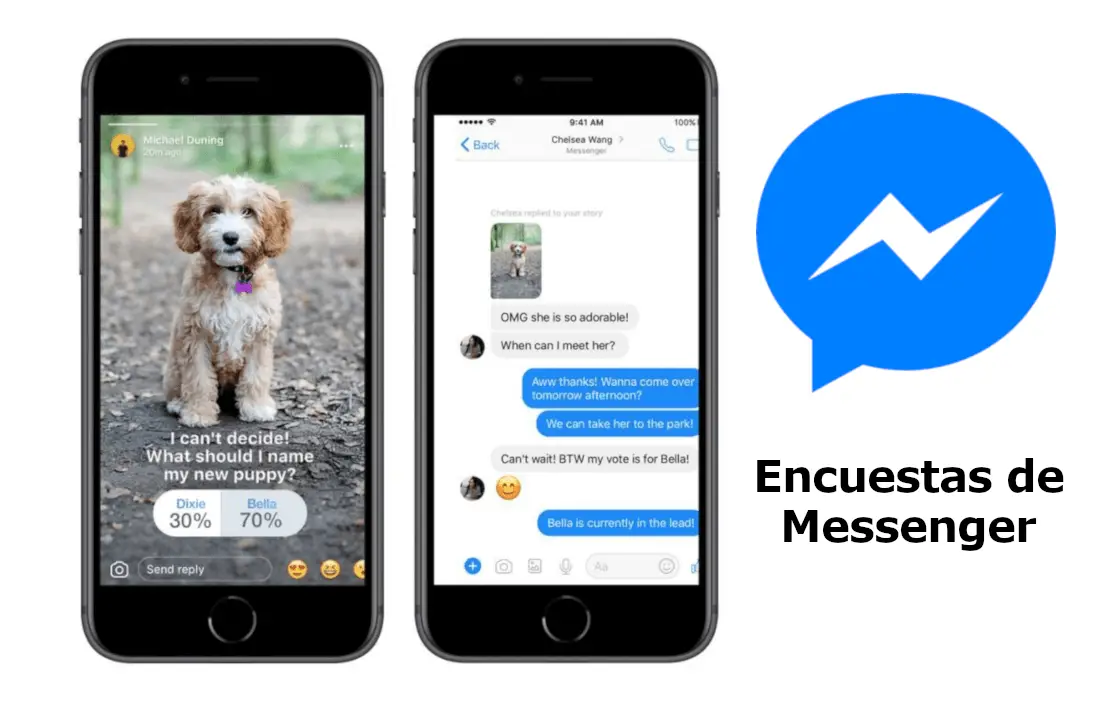
You may also be interested in: How to do surveys and questions in Instagram Stories. (Android and iOS)
If you are an Instagram user, this new function will not surprise you since it has been available on this social network for quite some time. However, in the case of never having used it, you should know that the survey function in Facebook Messenger Stories will allow you to ask questions with various answers that your audience will be able to answer..
In this way, any of your friends or followers of Messenger will be able to vote for any of the options that you provide in your question. In this way you will be able to know the option of that audience since at all times you will be able to know what each of the friends who answered this survey has answered.
Before starting the tutorial on how to use Facebook Messenger surveys, you should know that even if you have updated the app, the Messenger surveys option may not be available since Messenger will launch this function progressively among its users..
That said, below we want to show you step by step how to use the new Facebook Messenger survey option for Android and iOS:
How to ask questions in Facebook Messenger Stories for iOS or Androi d.
Obviously the first thing we will have to do is update our Facebook Messenger application from the official App Store or Google Play. Once we are sure that the app is updated to the latest version, it will be time to access the inside of the app.
Once here, you will have to go to the Home section from which you will have access to Messenger stories. Here you will have to select the icon in the form of a photo camera (Add content to your story) located in the upper left part of the screen..
This will make you open the camera from which you can take a photo or if you prefer you can upload any image or photo stored in the Gallery or Reel of photos on your mobile device.
Once the image or photo is displayed on the screen, you must slide the screen from the bottom to the top to expose the menu of labels, emojis, etc. Now you will see how among the options to use is that of Surveys, which you must select.
Line followed, we can write the question we want to ask our friends or Facebook Messenger followers. Once the question has been written, you can also enter the answers that you want to give as options to these users.
As these users vote each of the options, they will be able to know the result of the vote in real time, that is, how the voting goes at the time they provide their vote.
On the other hand, if we want to see the results, we will be able to access them through your History by sliding up the History that the survey has to see the list of readers and see how many votes each response received. The voting process is NOT anonymous: the readers list will show who specifically voted for each answer. Those who see your story can also respond by writing their response through text that you can later view through chat or individual conversation with said user.