Without a doubt, the world of video games is growing by leaps and bounds and with it the live broadcasts of games. Currently there are 2 platforms that are raffled to users regarding the live streaming of video game games such as Twitch and Youtube. As if that were not enough, YouTube has a dedicated app exclusively for video games, this was named Youtube Gaming.

You may also be interested: How to play PUBG mobile with PS4, XBOX, keyboard or mouse controls. (Android)
But the Youtube Gaming app is not only an app through which you can access and view videos and live streaming of video game games, since users of Android devices will also be able to broadcast your games live or if you prefer the recording it..
Traditionally, video games were limited for computers and consoles, however, with the improvement of devices and the increase in their use, the number of users who play video games from their mobile devices has grown exponentially. So much has been the growth of video games on mobile devices that there are already developers who only create video games for these devices.
Faced with this new niche, Youtube has set to work to offer its users the necessary tools and similar to those that have PC or console players. It is here where the Youtube Gaming app can be very useful since thanks to it you will be able to broadcast your video game games live from your Android device or conversely if you wish, you can also record the game in a video locally..
Having said this, we show you step by step how to record your video game games or broadcast your video game games live from your Android phone using the Youtube Gaming app :
How to record or broadcast live video games from your Android phone with the Youtube Gaming app.
Obviously the first thing you will have to do is download and install the free Youtube Gaming application, which you can already do from the official Google Play store. You can do this from the following link: Download and install YouTube Gaming on Android from Google Play .
Once the app is installed, you must open it for the line followed by clicking on the icon in the form of waves located on the main screen of the application, specifically in the upper right part of the interface.
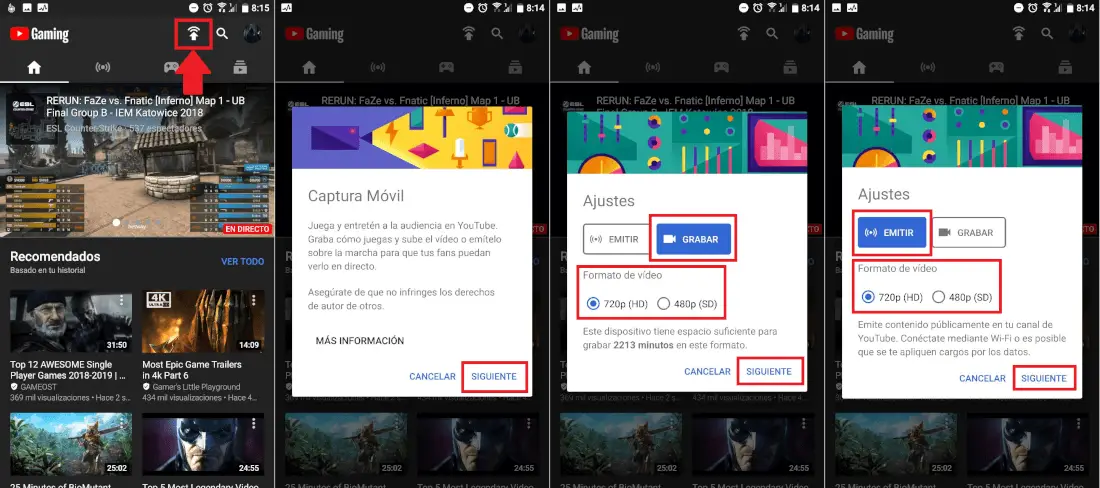
This will automatically display a window where you can decide whether you want to stream your video game game live or record the game on recorded video on the screen of your Android device..
Whether you select the Record or Cast option, two video quality options will be exposed. In other words, we can record our games on video with an HD (720p) or SD (480p) resolution.
When you have marked the desired resolution you will have to click on the Next button. This will cause several messages to be displayed below requesting access permissions to your microphone and gallery. After accepting these permissions, you only have to start the recording by clicking on the option: Start now .
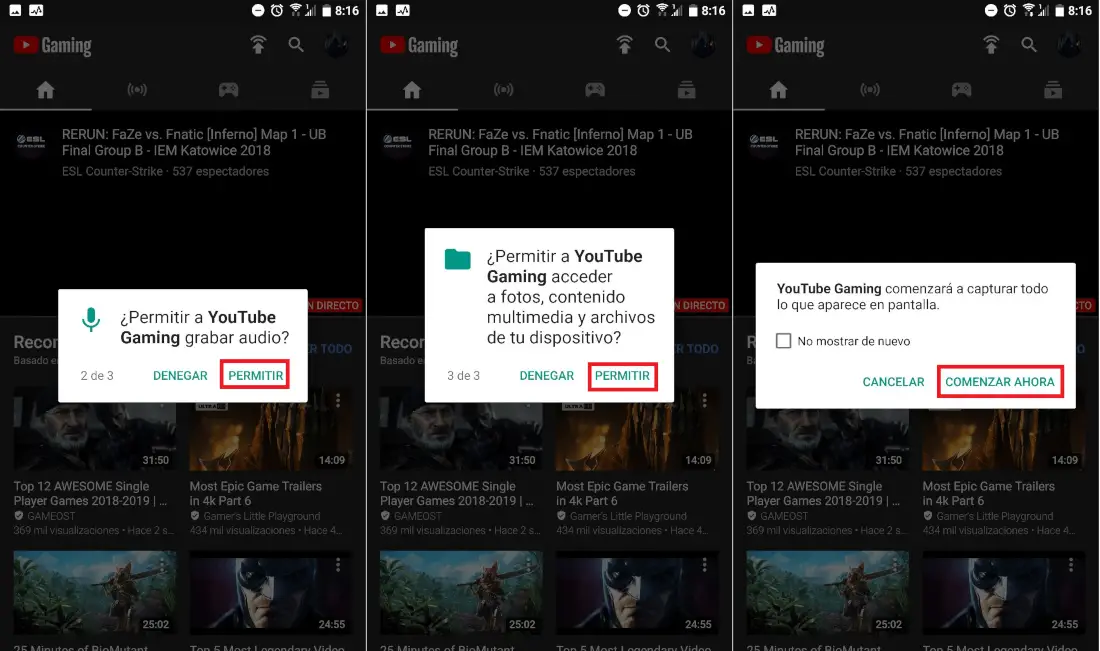
This will bring up a new screen with a list of all the applications that you can record or broadcast live. Select the desired video game in this list so that it automatically opens. From this moment you will see at the top of the screen, a series of options from which you will have to select: start recording. However, you can also configure recording, video or audio.
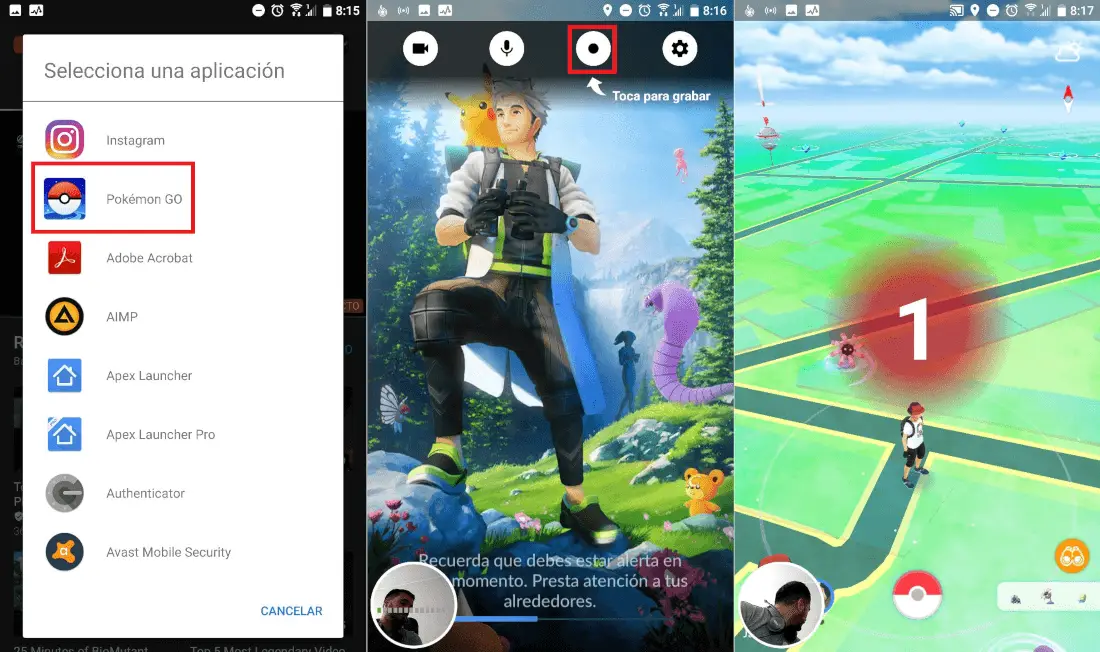
After clicking on this option, the recording or live broadcast of your game will start immediately. In addition, the front camera will record your face and will be added to the recording or live broadcast.
When you want to interrupt the recording or the live broadcast, you will have to slide the top menu of your Android device in order to find the option Stop Recording of YouTube Gaming.
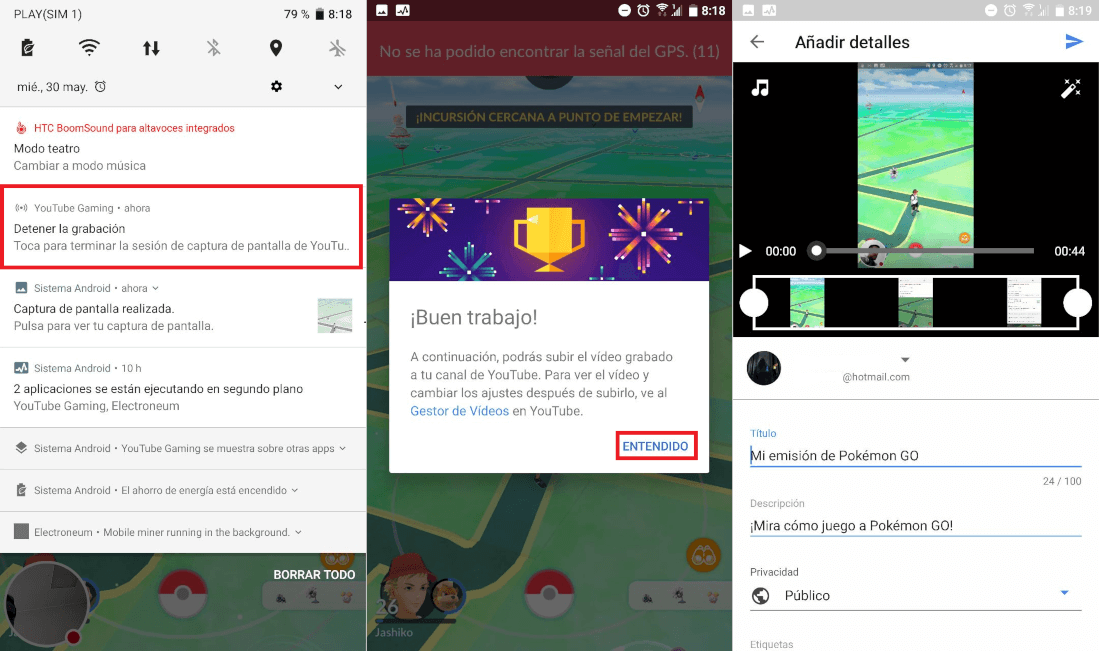
This will open a window indicating that everything has gone well. Also if you chose the Record option, you can edit the video before uploading it to your YouTube account. Among the video editions that you can apply is the possibility of trimming the video, adding music or applying filters to the video. On the other hand you can also customize the video title as well as its description, location, labels and privacy.
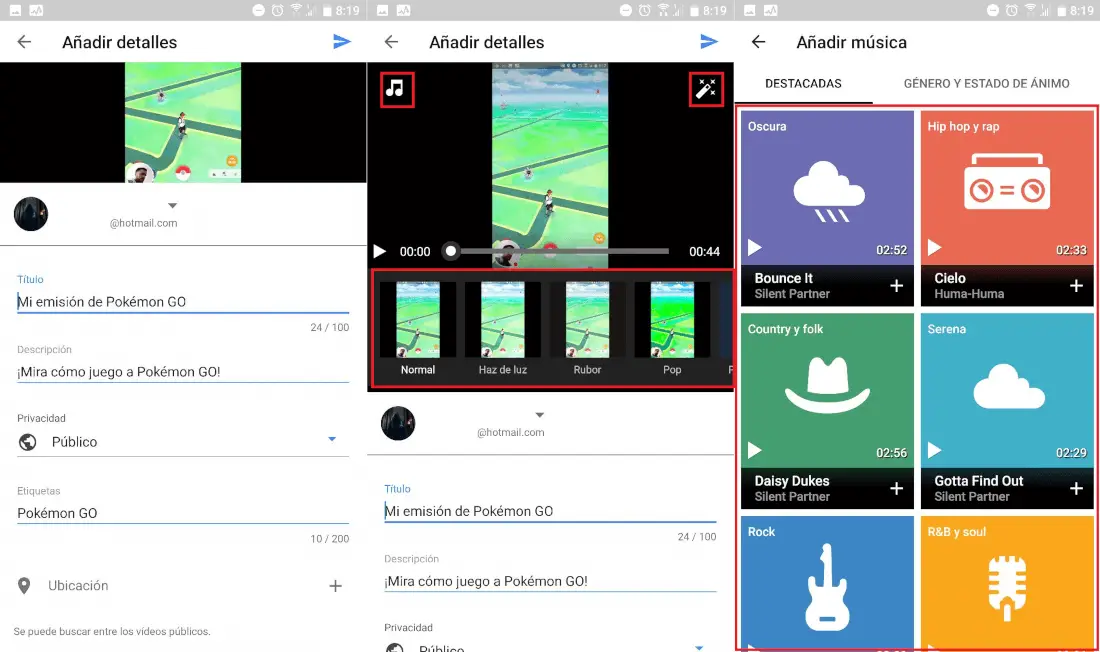
Once your video is uploaded, it will be available in your YouTube account but a copy of it will also be saved in the gallery of your Android phone to be able to view it without the need for an internet connection or to share it with other apps or platforms.
Without a doubt, these YouTube Gaming functions will delight Gamers on mobile phones, however the bad news is that these functions are only available for Android devices. Hopefully soon they can join the iPhone app.