Today there are many devices capable of recording video and obviously each one usually records in different dimensions and even different orientations. In the case of mobile devices, you have probably heard that videos should be recorded horizontally and not vertically. However, this is not a really serious problem that prevents the correct display of the video since the video will always be well oriented thanks to the automatic rotation of the screen. However, the problem can appear in the event that we do not have the screen rotation of our mobile phone active.

You may also be interested in: How to rotate videos and photos on iPhone or iPad. (iOS)
In this case, when we record video without having the screen rotation activated, the video rotation may not be correct. For example, the video has been recorded horizontally when it should be vertically and when we pass it to the computer or another reproductive device, the video is impossible to see without having to turn our heads or the screen..
In my case I use VLC as a multimedia player on my Windows computer and on many occasions when I watch the videos recorded with my mobile, they are impossible to be viewed due to poor orientation. This made me wonder if it is possible or not to reorient or rotate the video image with the VLC program.
Having said this, we want to show you step by step how to rotate any misguided video thanks to the VLC program on your Windows 10 computer:
How to rotate horizontal or vertical videos for correct orientation with VLC.
Obviously, if you download a video or transfer a video from your phone to the computer and the orientation is not correct, the first thing will be to download the VLC program, which is completely free and you can download it from the following link: VLC media player
Once the program is downloaded and installed on our computer, we must access it and open the video that is poorly oriented and that we want to rotate in order to view it correctly. When the video is shown inside the VLC player you should go to the option: Tool > Effects and Filters
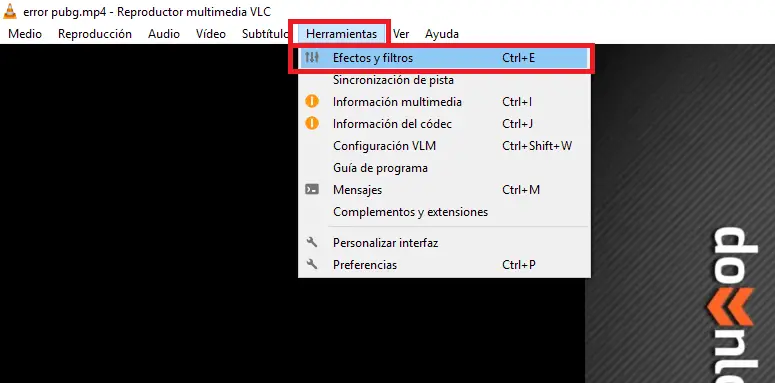
This will open a small window in which you will have to go to the tab: Video Effects. Within this tab you will have to go to the section: Geometry. This will reveal a large number of options from which you must check the option: Transform. This will cause the orientation of the video to change from horizontal to vertical or vice versa..
By default the Transform function will rotate the video by 90 degrees. However if you display the menu just below the box you will see that you can select other options such as: rotate 180 degrees or 270 degrees .
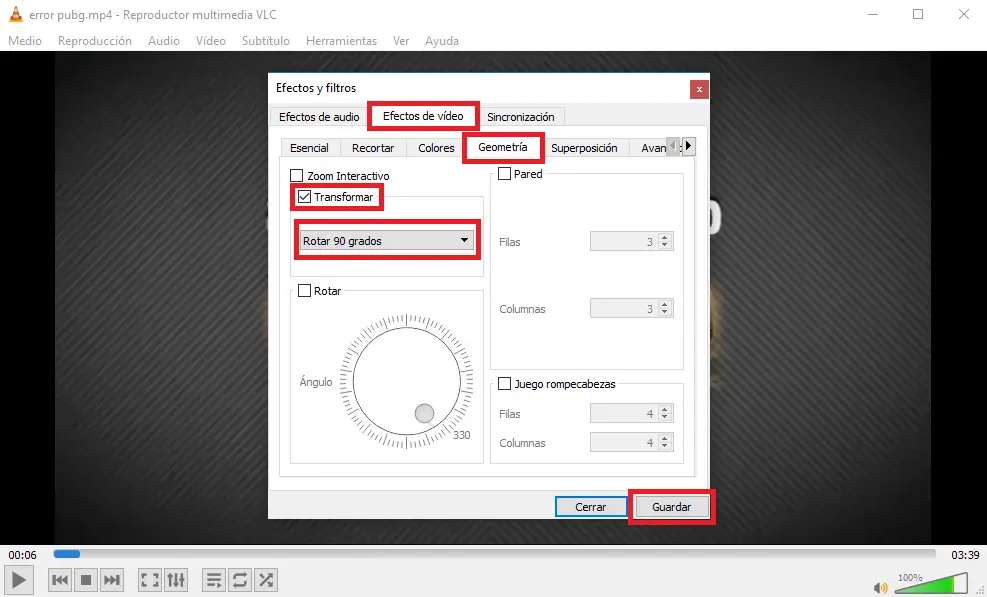
Once the video is according to your taste, you must click the Save button in the window so that the settings are saved and you can play the video in the correct orientation..
IMPORTANT NOTE : You must bear in mind that this configuration affects the entire player, that is, if you play another video, it will be rotated again. In order for this not to happen, you must return the configuration to the initial state.
As we mentioned, this only affects the video playback. If you want to change the orientation of the video permanently so that you can play it in any player, it will continue showing with the desired rotation, you will have to go to the Tools> Preferences section . In this window you will have to check the All box shown in the lower left corner of the screen.
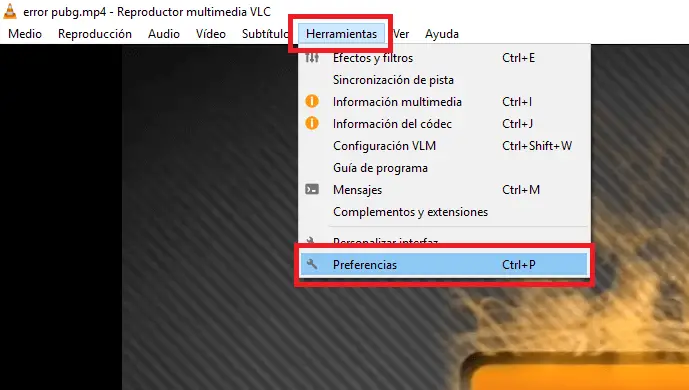
This will reveal a large number of configurations among which we must go to: Video> Filters . Now in the right part of the window you will have to check the option box: Video transformation filter . When it is checked, don't forget to click the Save button .
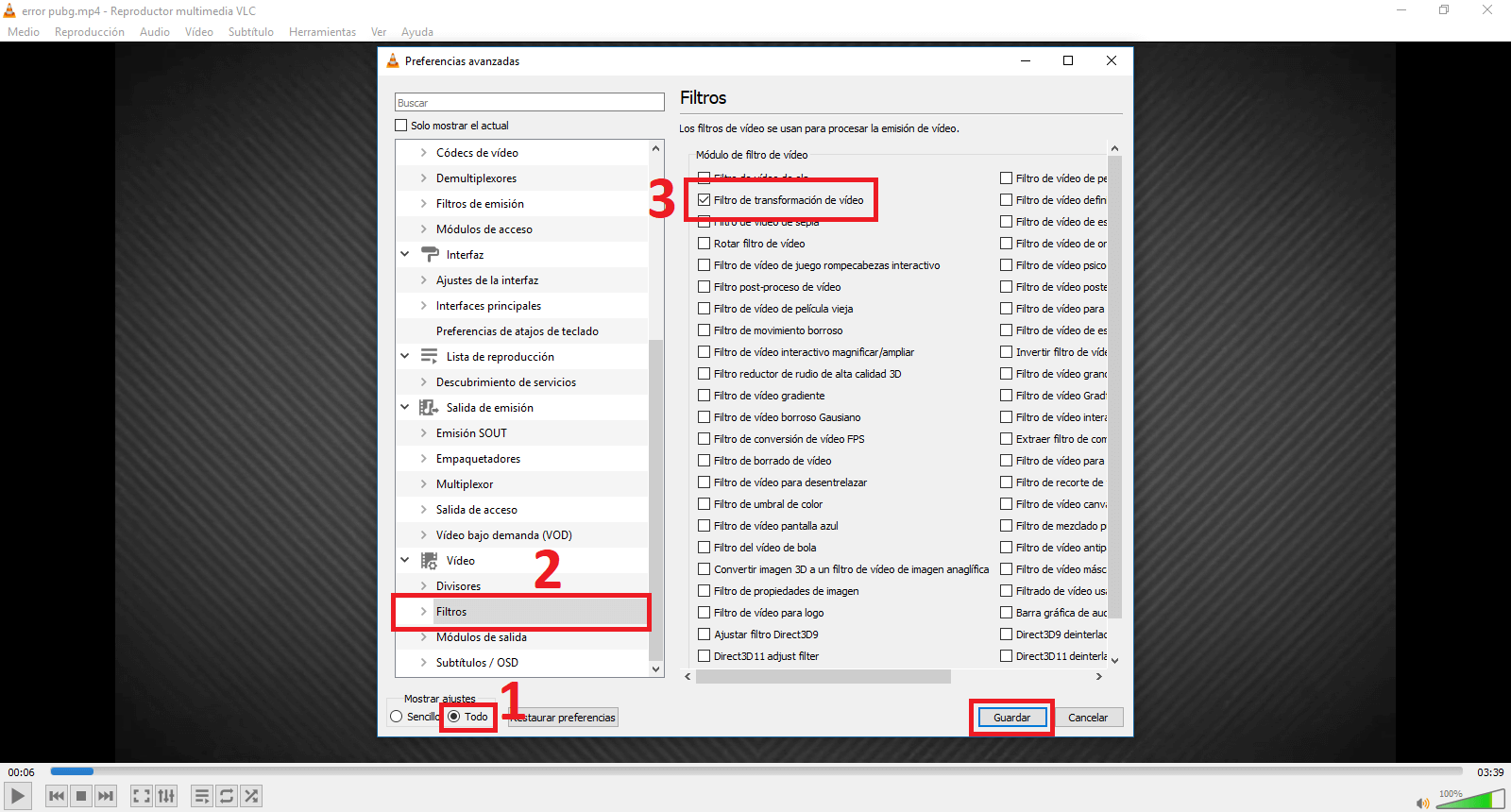
Continuous line we will have to click on the Media option in the VLC interface so that when the drop-down menu is displayed we can select the Convert option .
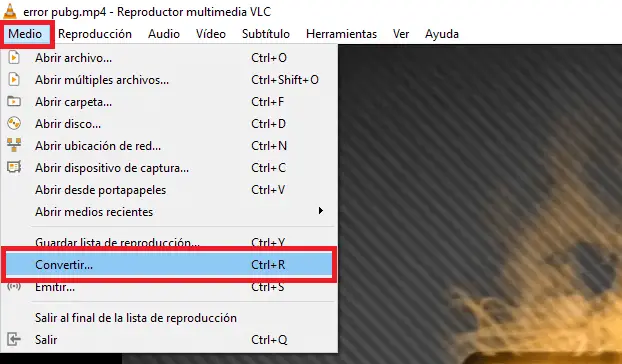
This will make it show a new window in which you will have to click Add to add the video that we want to rotate permanently. When the video has been added you will have to click on the Convert / Save option .
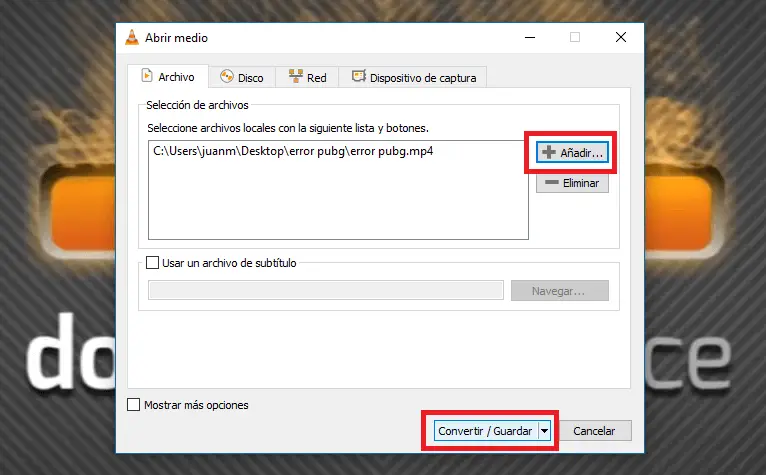
This will take you to a new window where you have to click on the wrench icon .
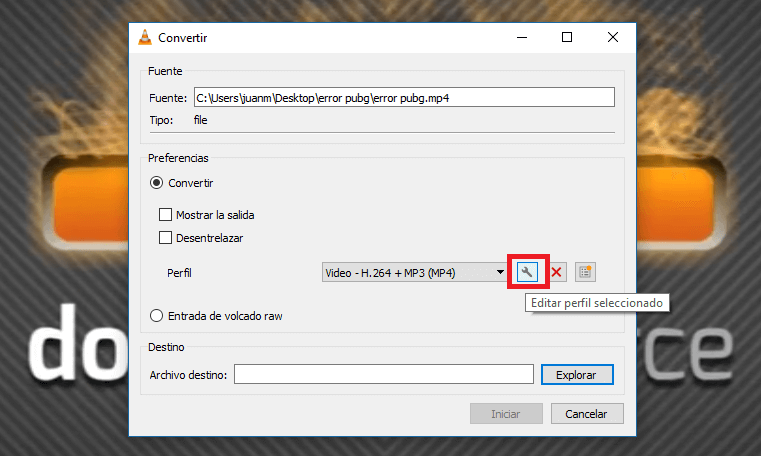
Now you will have to select the Video Codec tab and then Filters . In the displayed list you will have to check the option: Video Transformation Filter and then click on the Save button .
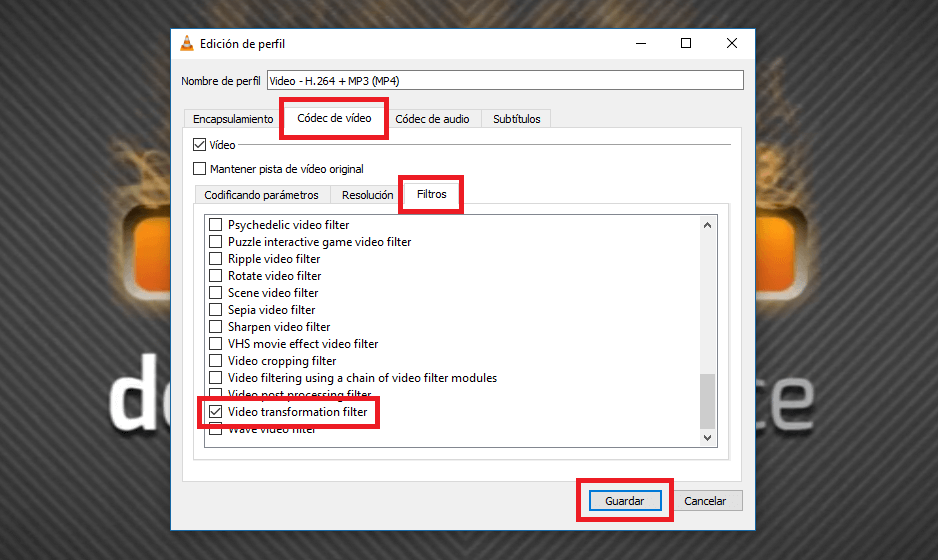
Finally, indicate where you want to save the final file in the correct orientation and click Start . Once the process is finished, you will get a new rotated video with the correct or desired orientation.
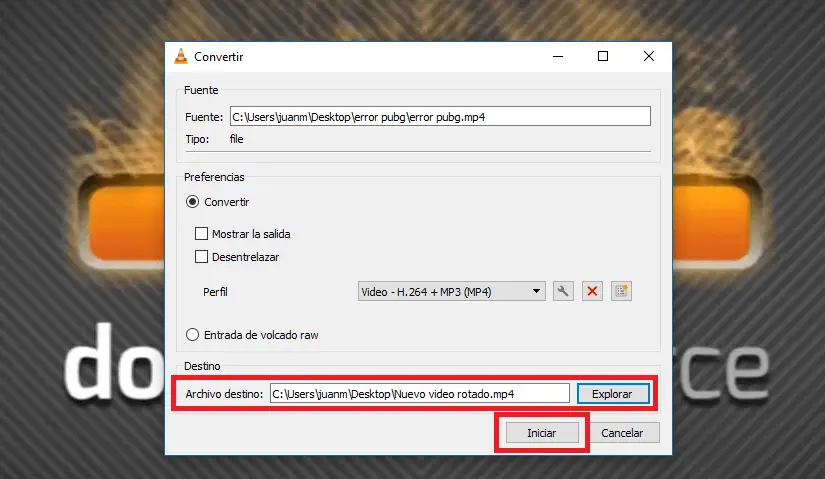
Note: Such an icon we said before, these settings should be reversed if we want videos with a correct orientation to play properly.