We have already spoken on TechnoWikis about the last update of the Windows 10 operating system that was released at the end of April as well as many of the new options and added functions. However, we have not yet talked about all of them such as the High Performance function (Ultimate Performance).

You may also be interested in: How to remove the processor speed limitation in Windows.
In case you do not know, the Maximum Performance function refers to a Power Plan for computers with the Windows 10 operating system . Basically, this is a power plan that Microsoft released without offering too much detail about it. Specifically, the Maximum Performance Plan has been described as a function that allows you to boost the performance of your computer, which makes it a very interesting function for users who want to make the most of the capacity of their equipment for a task such as playing video game..
It is very important not to confuse the Maximum Performance Mode with the High Performance plan of your Windows 10 computer . The High performance plan improves the power and performance of the hardware components of your computer, however the operating system still maintains certain elements and settings in power saving mode so that the performance will not rise to its maximum possible.
On the contrary, the Maximum Performance plan is the one that will improve the performance of your computer to achieve that the computer reaches the maximum of 100% of its performance. In this case, the Maximum Performance plan will disable all the settings of sleep and screen off as well as adjust the configuration of your CPU and GPU to operate at maximum performance ..
Although this Maximum Performance plan can bring us a lot of benefits, especially for gamers or users who use software that requires a large amount of CPU or GPU; The truth is that it also has drawbacks since if you use this plan on a laptop, you should know that your device's battery will drain much more quickly.
Despite the fact that Windows 10 incorporates the Maximum Performance plan, the truth is that the operating system interface does not show us the configuration in a graphic way, so to activate it we must enable it using the Command Prompt tool..
Having said this, we show you step by step how to activate the new Windows 10 Maximum Performance plan to improve the performance of your computer to 100% :
How to activate the Maximum Performance Power Plan on Windows 10 computers.
The first thing you should do is check that your Windows 10 operating system is updated to version 1803. If you do not know how to perform this check, we recommend reading the following tutorial: How to check the version of Windows 10 (Build / compilation)
If you have the correct version, it will be your turn to check the status of your power plans, for which you will have to right-click on the battery icon and select from the context menu: Power option. This will bring up a window in which you will have to select the option: Create an Energy Plan located on the left side of the screen. Here you will see all the available plans that in my case are: Balanced, Economizer and High Performance .
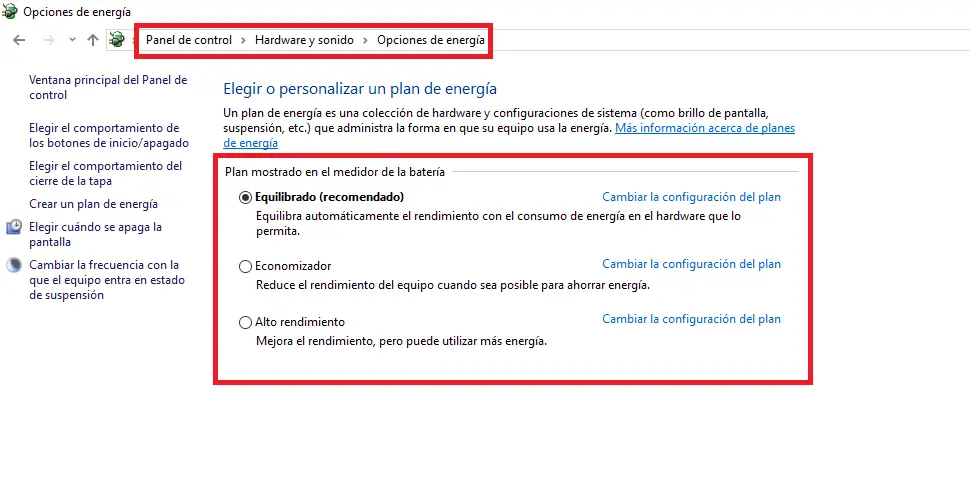
As I do not have the Maximum Performance Plan we will have to activate it for which we will have to open the CMD (Command Prompt) tool. If you do not know how to open the CMD in the following link you know how: How to run the system symbols in Windows 10, 8.1 or 7 .
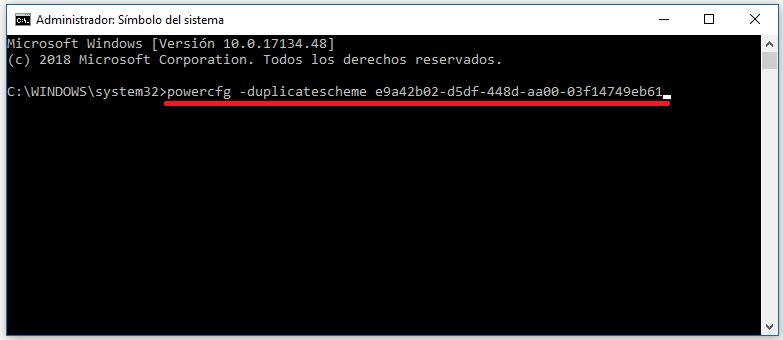
Once the CMD is open you will have to copy and paste the command shown below:
powercfg -duplicatescheme e9a42b02-d5df-448d-aa00-03f14749eb61
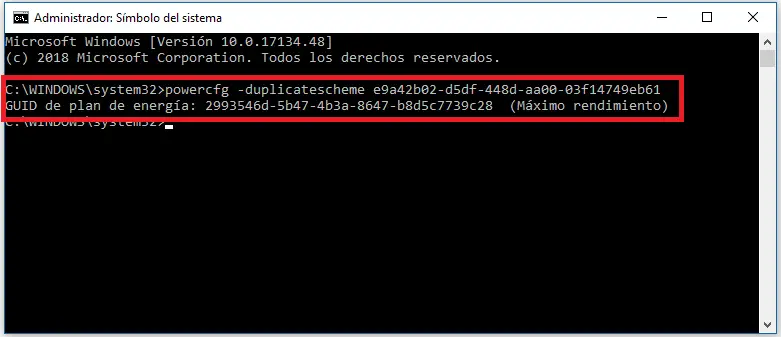
Once you have entered and executed the command in Command Prompt you will have to go to Power Options by right clicking on the battery icon in the Windows 10 system tray. Once here you will see how the new Maximum plan Performance will be displayed and ready to be used.
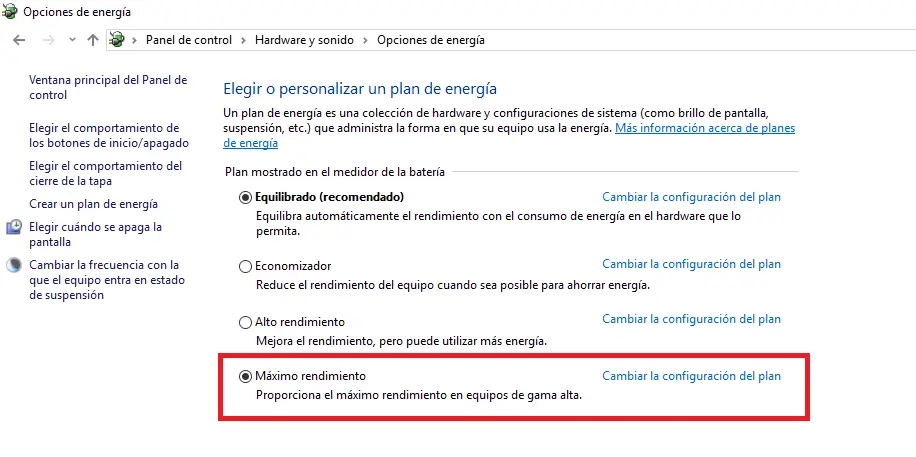
How to disable the Maximum Performance Power Plan on Windows 10 computers.
To deactivate the Maximum Performance plan we will have to go back to the Energy Options and select a different energy plan. Once this plan has been selected we must click on the option: Change the Plan settings , shown on the Maximum Performance option.
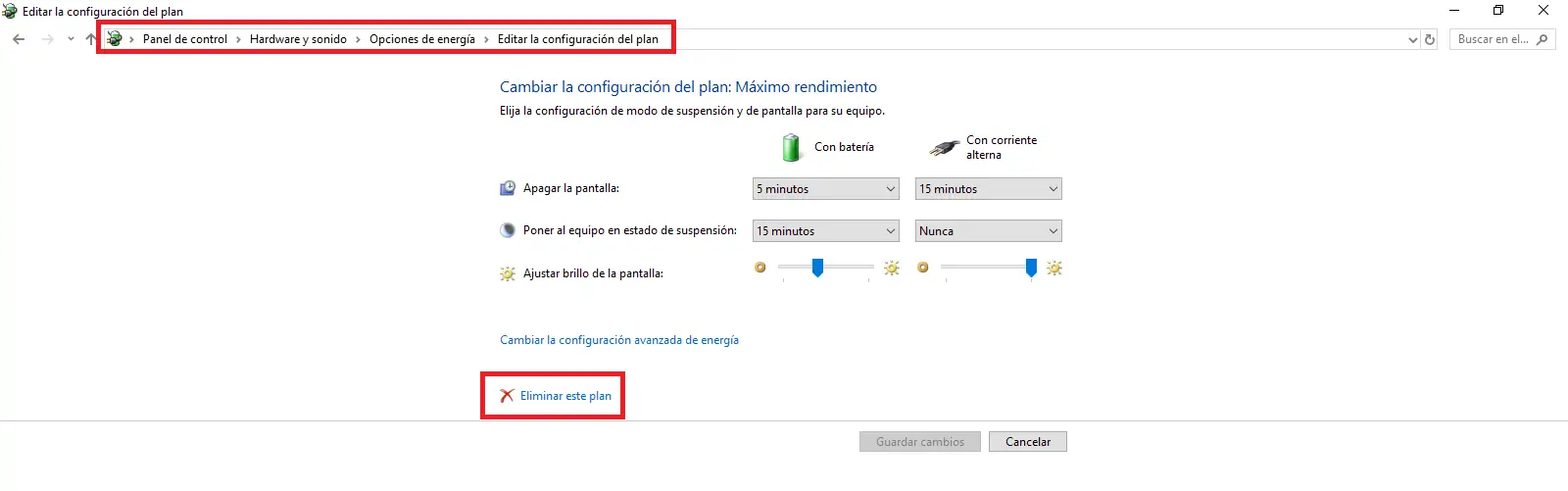
This will give you access to a new screen where you will find the Delete this plan option that you will have to click to completely eliminate the plan. At any time you can enable it again just by performing the steps shown in the activation again.