Steam is one of the most striking platforms for downloading and managing thousands of games, both paid and free, and is made up of different customization options that help us to have full control of each one. One of the great advantages of Steam is the ability and possibility to interact with other users and one of the many functions is the possibility of sharing our Steam library with other users or friends thanks to the Family Loan option..
What is a family loan on Steam
This is a function integrated into the Steam platform with which it is possible to allow family members to share games using separate accounts, due to privacy and account availability issues.
Both family members and guests will be able to play various other's games and while unlocking Steam achievements and updating their in-game progress on Steam Cloud, some things to keep in mind for the Family Loan feature:
- Only one user can play in a shared library at a time
- Not all games can be shared (only paid games or demos apply)
- Access is allowed on the same physical computer (remote use is not allowed for technical reasons)
- Libraries are fully shared
- A Steam account is allowed to authorize the family loan up to 5 accounts and up to 10 devices in a time range of 90 days
If the Family Loan catches your attention, getFastAnswer will explain the process to activate it and allow other users to access your library.
To stay up to date, remember to subscribe to our YouTube channel! SUBSCRIBE
How to share your Steam library
Step 1
We log in with the main Steam account where the Family Loan will be created and after this we go to the "Steam - Parameters" menu:
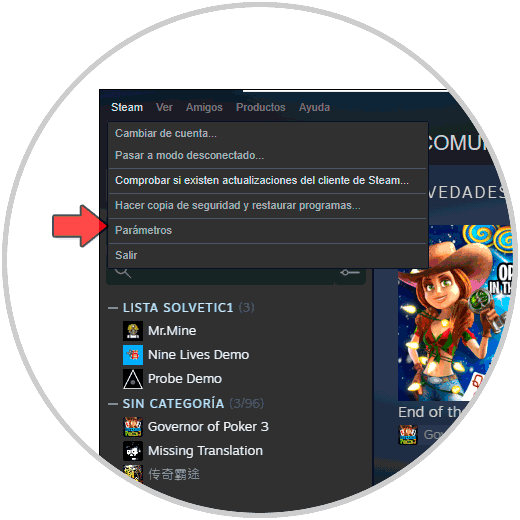
Step 2
In the displayed window we go to the "Family" section where we will see the following:
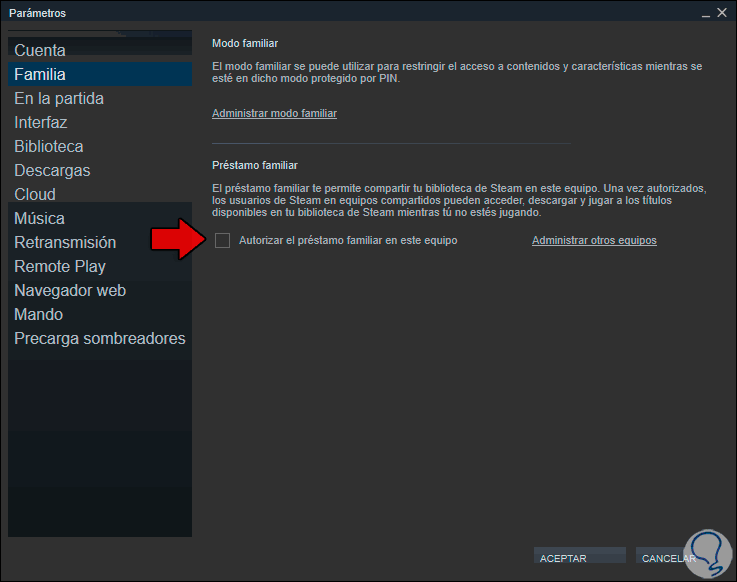
Step 3
There we click on the line "Manage family mode" and the following will be displayed:
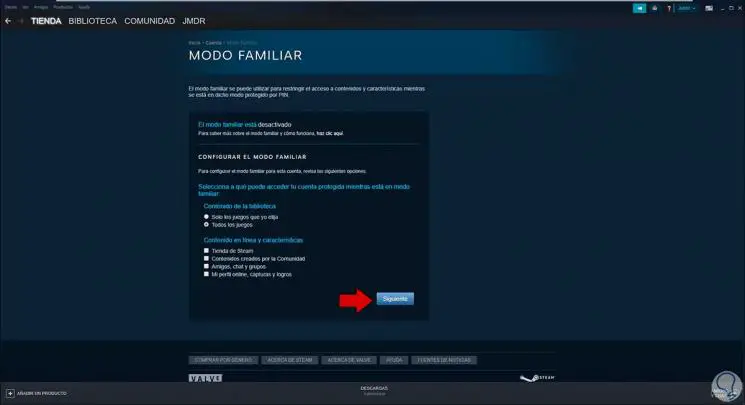
Step 4
In this first window we can configure the settings options, then we click Next and enter the email where we will receive notifications:
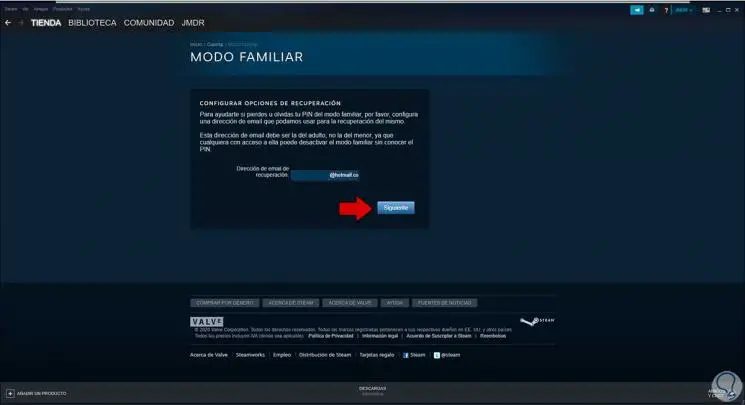
Step 5
In the next window we enter the PIN for access to Family mode:

Step 6
We click Next and enter the code that we received in the registered email and then we will see this:
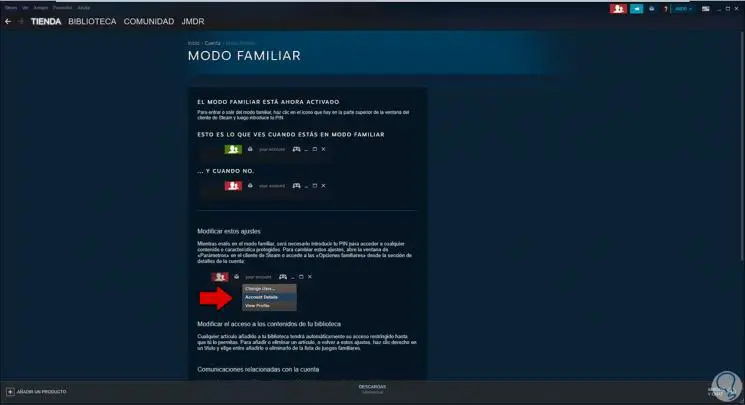
Step 7
We click on the Family icon at the top and the following window will be displayed: We click OK to confirm the action.
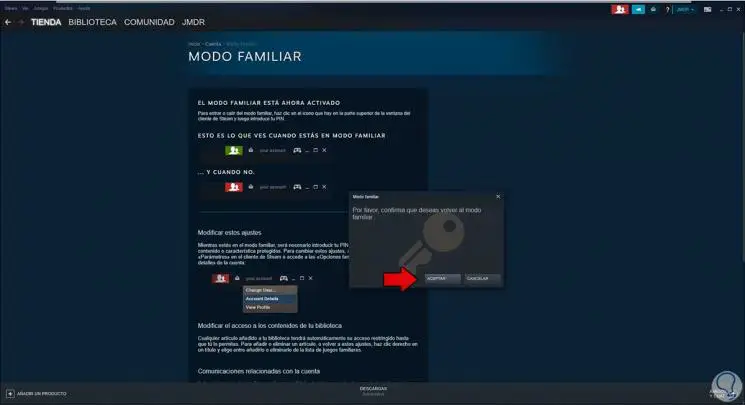
Step 8
For the next step we must deactivate the family mode, for this we click on the upper icon and enter the PIN created:
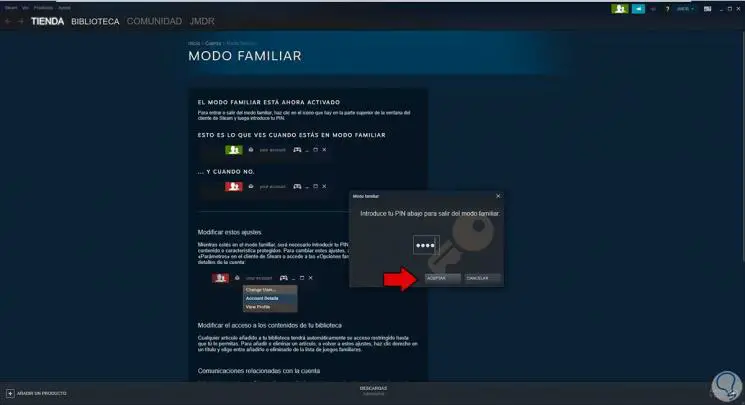
Step 9
After this we go back to Steam - Parameters and in the Family section we will activate the box "Authorize the family loan on this computer" and activate the box of the available user or users. We click OK to complete the process.
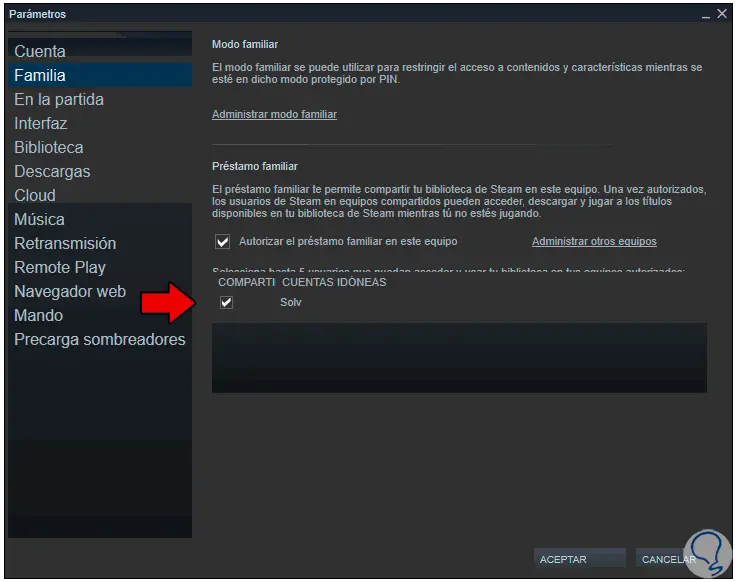
Step 10
As we mentioned, this function supports paid games or demos, if you go to the properties of a free game you will see at the bottom that it is not compatible with the family loan:
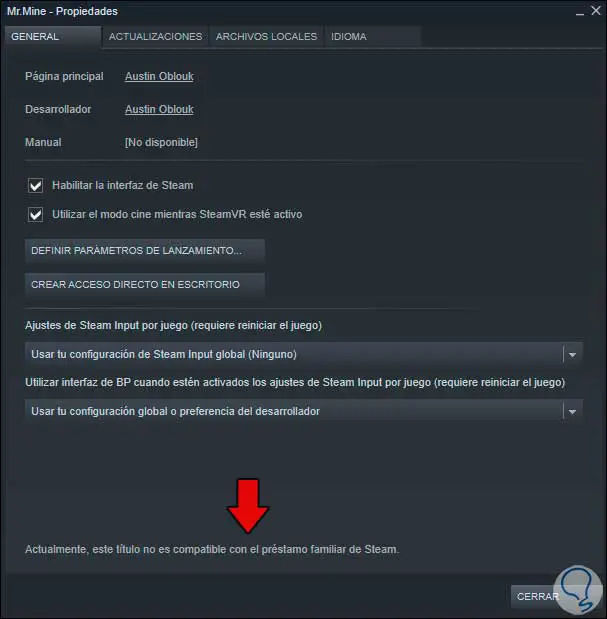
Step 11
If we do the same with a demo or with a paid one, this legend will not be there:
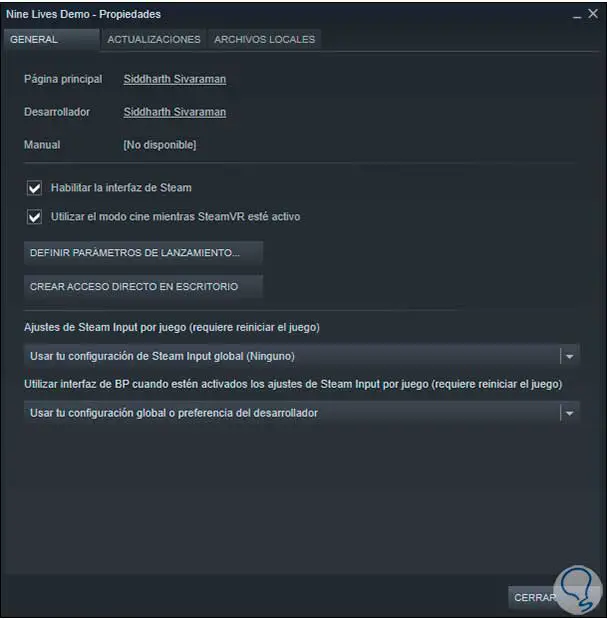
Step 12
We close the current session and log in with the user to whom the permissions were granted:
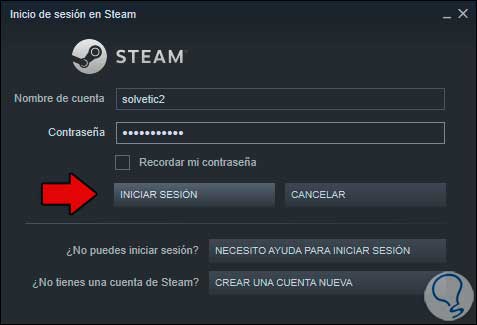
Step 13
Once we log in, we go to the Library and there will be the games that have been downloaded by the main user, when we select it we will see two key details. There we simply click on Borrow and ready to play on Steam thanks to the Family Loan mode.
- The option "Borrow" is active, which is the task of the Family Loan function.
- At the bottom we see the text "From the library of" with the name of the main user
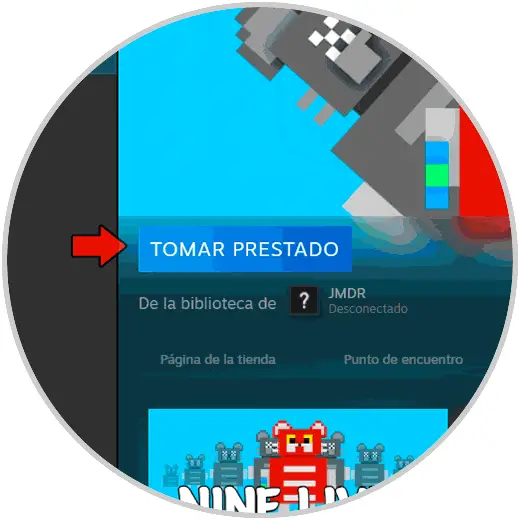
Note
Let's remember:
- The family loan feature only supports up to 5 accounts and up to 10 devices in a maximum of 90 days.
- Only one user is allowed to play one game from a library at a time.
- A user can access the lender's games and DLC only if the borrower does not have the base game.
Enjoy games on Steam with this Steam library sharing feature..