Without a doubt, Windows 10 is the most customizable operating system currently on the market, and it should be noted that it is by far the most used OS on the planet. This makes the community request continuous improvements such as the incorporation of the dark mode which Microsoft has finally decided to incorporate. But how can I activate dark mode in Windows 10?

You may also be interested in: How to configure and use Night Light Mode in Windows 10.
Dark Mode is available on most operating systems, web browsers, and even mobile devices. This mode is recommended for low light environments or in completely dark environments. This mode makes the viewing of content on your screen more pleasant and does not harm your eyes due to the high brightness of the screen..
Until now Windows 10 did allow dark mode but only for certain applications and in the operating system settings. Until now Windows 10 did not allow dark mode to be activated in Windows File Explorer. This could cause even more eye discomfort since if, for example, we were browsing the Web in the Google Chrome browser using night mode (dark) and suddenly we opened the file explorer which is not in night mode, generates a great contrast of brightness.
Although the possibility of using Night Mode for some sections and applications has already been added in the last April update of Windows 10, the truth is that to get night mode in the Windows file explorer and the rest of the operating system, You will have to wait for Windows 10 Redstone 5 build 17666 or join the Microsoft Insider program in which it is already available..
That said, below we want to show you step by step how to activate dark mode in Windows 10, this tutorial is also used to use dark mode in Windows file explorer when you have build 17666 or higher:
How to change the black color of File Explorer in Windows 10.
The first thing you have to do is open the application Windows Setup, which can make using the keyboard shortcut: Windows Key + R . Once it has opened you will have to go to Personalization.
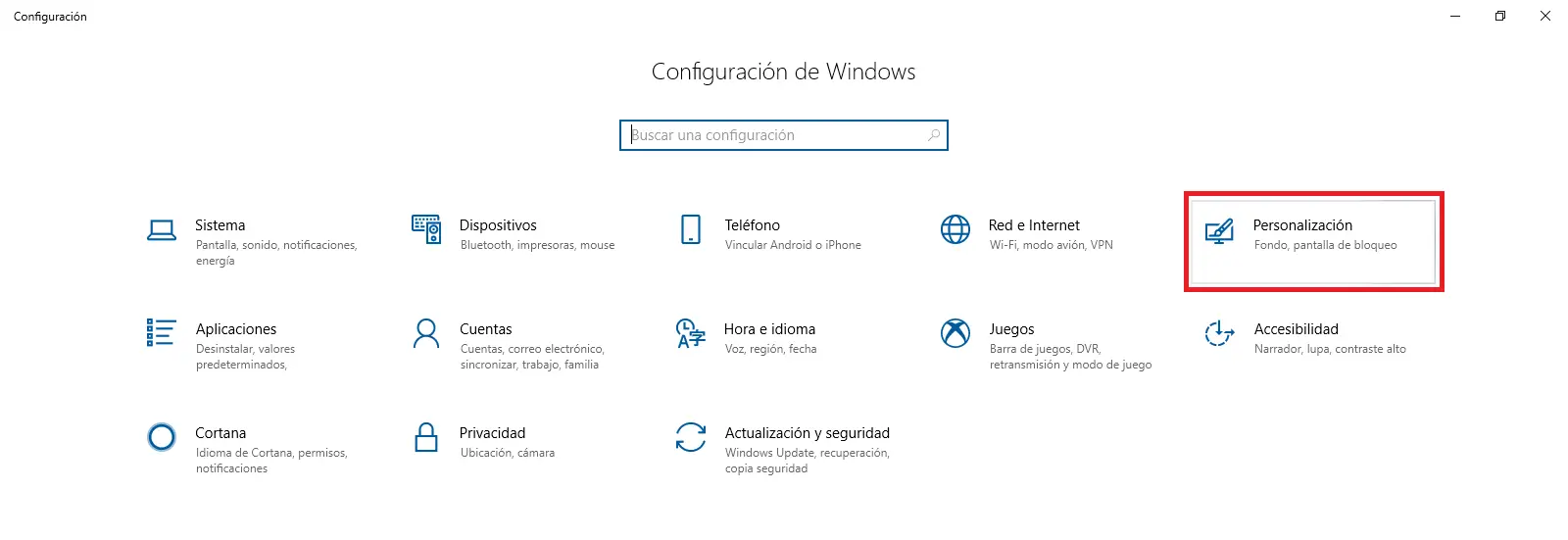
Once inside the Personalization screen you will have to select the Colors option from the menu on the left side of the screen. This will cause various settings to be displayed on the main part of the screen. In our case we will have to scroll down until we find the section: Choose the default application mode
Under this section you can click on Dark . Once it is checked you will see how the settings application mode will automatically turn dark..
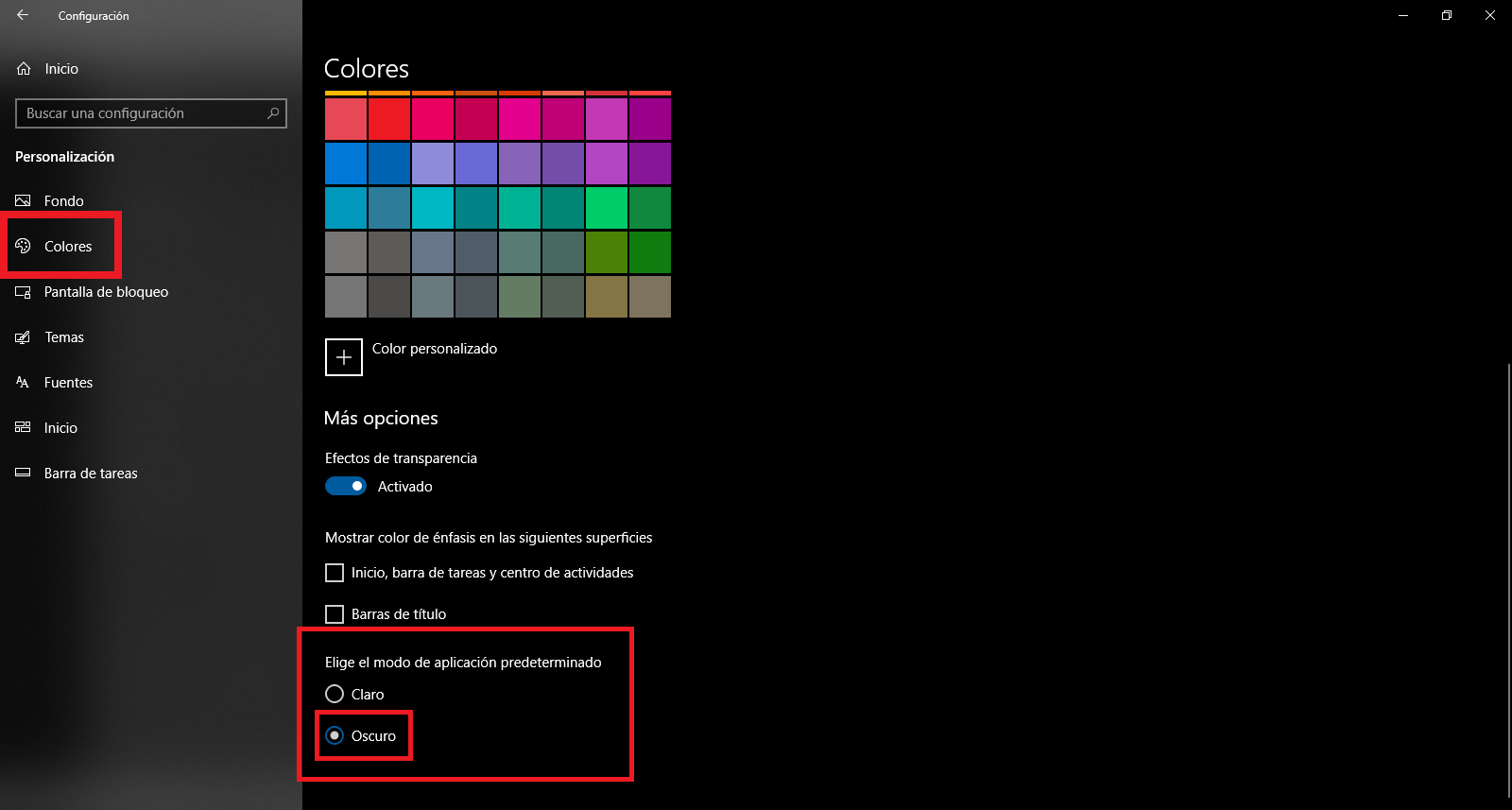
Important Note : As we have mentioned if you have Windows 10 version 1803 build 17134, Night Mode will only apply to some applications and sections of the operating system. Conversely, if you have Windows 10 build 17666 or higher, when you enable dark mode, it will also apply File Explorer. If you do not know what the compilation of your operating system is, we recommend the following tutorial: How to check the version of Windows 10 (Build / compilation) .
C ompilación 17666 is available in the Insider program, however we will wait for the stable version that can be installed is launched from Windows Update as an upgrade either.
On the other hand, there are many users who complain about the few configuration options for Windows 10 dark mode. The operating system only allows the use of a Dark mode, that is, the interface will turn black, but there are many users who they would prefer to be able to use other shades of gray. Hopefully in the future Microsoft will take into account the requests of these users and incorporate these options in future versions.