Mobile devices are possibly the most used at the moment, much more than computers and laptops. However, the weak point is undoubtedly the autonomy of the batteries of Android and iOS devices, which is causing many users to use PowerBanks (External Battery) with which we can charge our phone without the need for a plug with electric current.

You may also be interested in: How to check the health of your iPhone battery. (iOS)
PowerBanks are currently widely used because, due to the high power of mobile devices, the integrated batteries consume very quickly. Currently, there are a large number of external batteries that allow you to fully charge your mobile phone once or several times, depending on the capacity of said PowerBank ..
These external batteries make it easier for us to charge our device without having to have a plug in which to connect our mobile device to charge it. However, external batteries are not the only ones capable of charging a mobile phone, since we can also use other devices such as laptops to charge our Android or iOS.
Personally when I travel, I don't usually use PowerBank since I use my laptop to charge my phone by connecting the charging cable to the USB port. The problem is that to charge my phone using the laptop ; This must be on for the current from the computer battery to pass to the Android or iOS device. Obviously when turning on our computer, my laptop consumes the battery much faster..
After researching, I managed to find an option which allows me to charge my phone by connecting it to a USB port on my computer even if my laptop is turned off. This is because many computers allow us to keep a USB port activated to connect our phone and to charge it even if the rest of the equipment is turned off.
Having said that, below we show you step by step how to charge your mobile phone using our laptop when it is turned off :
How to charge your phone through the USB of your computer even if it is turned off.
- Before starting, you should know that not all computers with compatible settings, generally laptops that allow charging of phones, show a lightning bolt icon next to the USB port or ports. This means that said USB port can be used to charge mobile devices when your laptop is turned off..
- However, to enjoy this function you will have to configure your laptop. To do this you will have to turn off your laptop for row, then turn it on again and during the power-up process, press telca F2, F8 or F12 (This will depend on the manufacturer of your equipment).
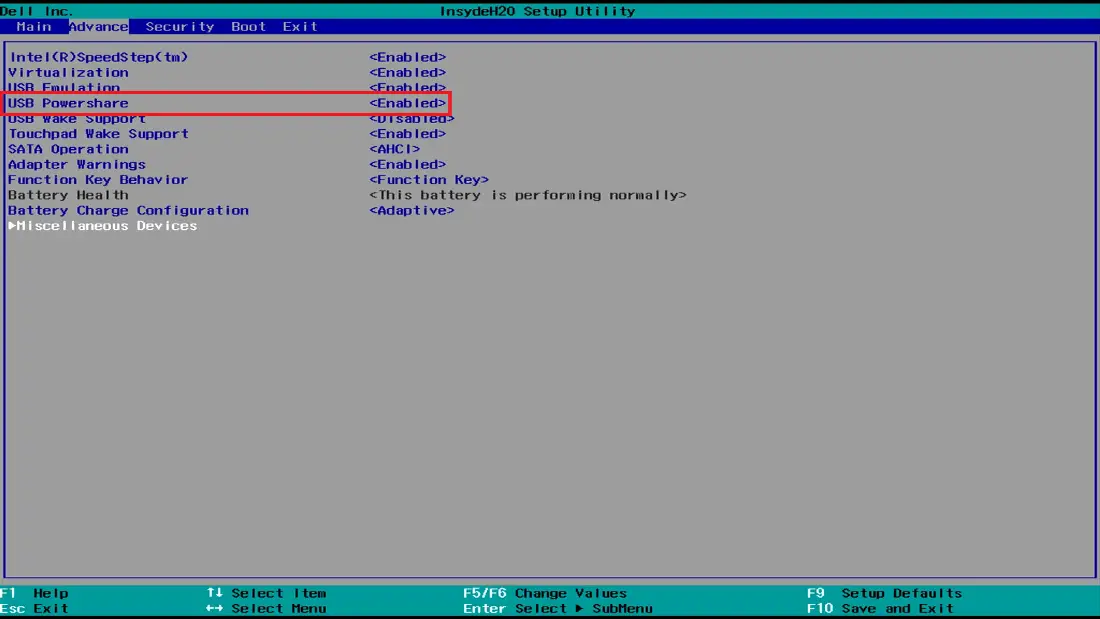
- Now you will see how the BIOS of your computer is displayed with all its Settings. At this time you will have to go to the Advanced tab under which you will find a large number of settings. Among these settings you should look for the option that says: USB Powershare or something similar since this can also vary depending on the laptop and the BIOS version you have.
- Once you have selected this option you must activate it, that is, it must be configured as Enable. In other BIOS models you must select this option so that when the configuration options are shown we can select the one that suits us best.
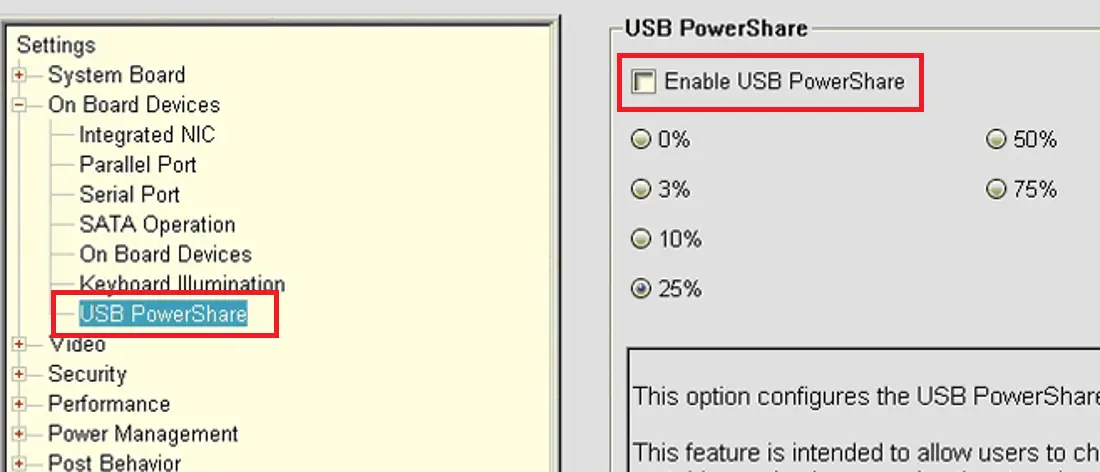
- In many cases you can customize the amount of battery you want to use to charge your mobile phone. In other words, you can charge your mobile device until the battery of your laptop is at a percentage specified by you.
- Once everything is configured according to your taste, all you have to do is exit the BIOS of your laptop and turn it off. Once it is turned off, connect the USB cable to the USB port compatible with the settings made and you will see how now your phone will start to charge even if your computer is turned off.