Google's free email service has been updated and updated since its launch. Gmail has not stopped adding functions and changing its appearance to adapt it to the new more minimalist designs but also to improve the user experience. Well, Google announced a few weeks ago the launch of a new interface for Gmail that would be made available to users soon.
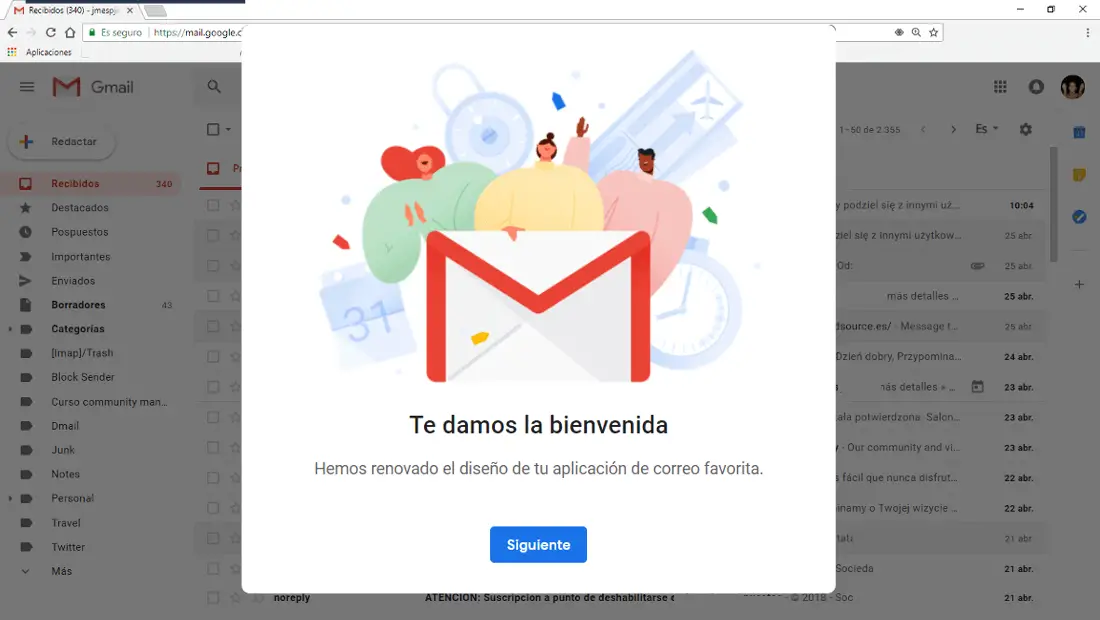
You may also be interested: How to disable Gmail chat in the Web version (Hangouts)
The truth is that Google did not set a date for the launch of said interface but it did offer details of the improvements that this new interface will incorporate for users. One of the standout features that has been added in the new Gmail design is Smart Replies . Smart Responses were added to the Gmail apps for iOS and Android early last year, however it was not yet available for the web version of Gmail..
Other features available in the new Gmail are: postponing emails for another time, floating options and much more. The truth is that this new Gmail design incorporates many of Inbox's features and functions. In addition, the user interface will have new icons and other redesigned ones. On the other hand, a little more color has also been added that makes managing the email tray of your Gmail account easier.
This new Gmail interface and options will be progressively available to users, however Google has added the possibility of using this interface now to avoid having to wait for the final version. However, in some time this new interface will be mandatory for all users..
Having said this, we show you step by step how to use the new Gmail interface from now on:
How to activate the new Gmail design and new options from now on.
Obviously the first thing we will have to do is open the web browser on our computer to access your Gmail account using your credentials. Once your inbox interface is displayed, click on the gear icon at the top right of the screen.
This will cause a menu to be displayed in which the first option will be shown: Try New Gmail ..
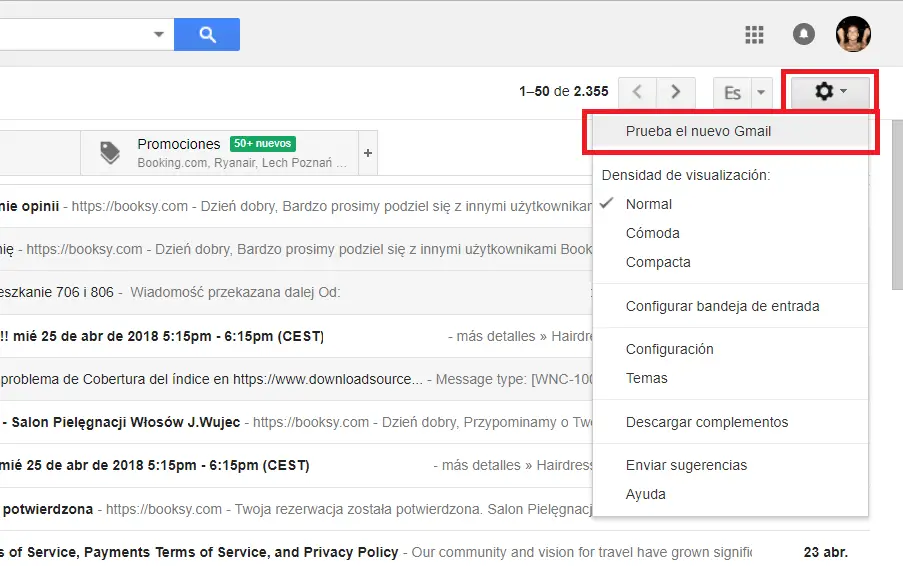
Once this option is selected, Gmail will restart and a small introduction to the new design will be shown as well as the possibility of indicating what type of View you want to use in Gmail. After this introduction and configuration you will get the new version of Gmail with the new interface
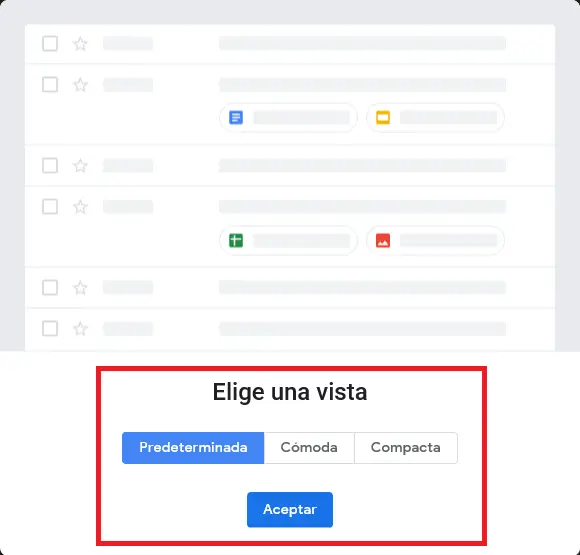
It should be noted that this option may not yet be available for your account. It also appears that the new design is starting to be available only for certain countries, so this feature may not be available to you yet.
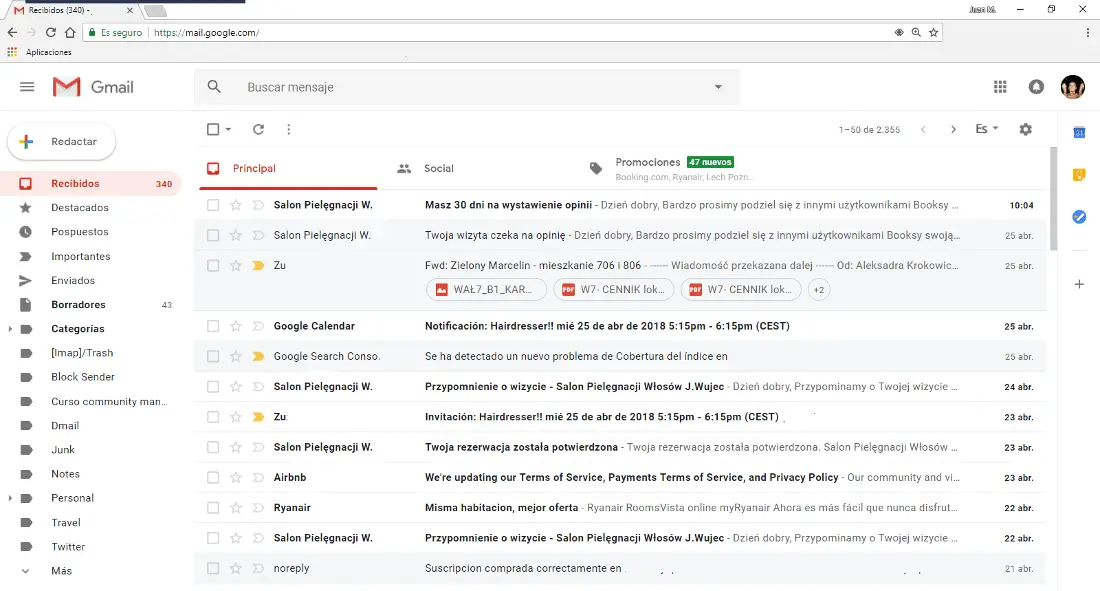
As a general rule, new Google functions are usually launched in the United States, so if you are desperate to use this new function, you may use a VPN service. In this way you can trick Google and connect to the internet from the USA, this can cause Gmail to offer you the new design.
Note: It should be noted that although the option to activate the new interface appears in your Gmail account, some of the functions promised by Google may not be available yet. When the final version of the new interface is released, it will be done along with all the new options.
How to go back to the classic version of Gmail.
In the event that the new version of Gmail does not convince you, you can revert this setting and reuse the old version of Gmail. To do this, simply repeat the action detailed above.
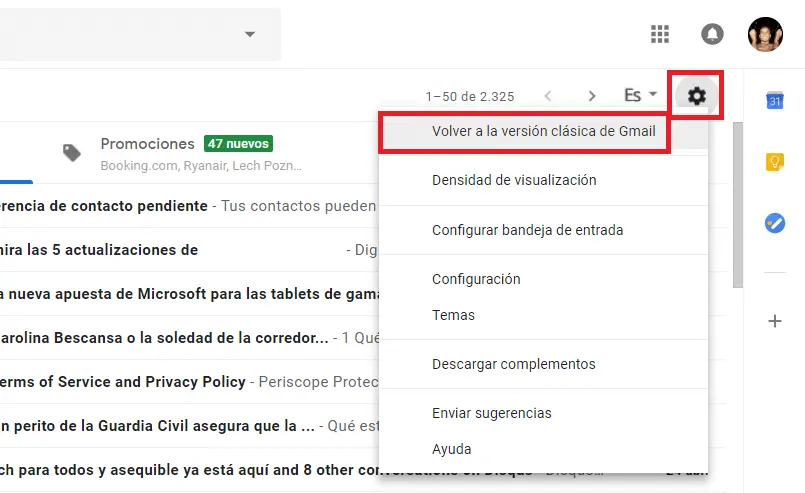
You just have to click on the gear icon so that when the drop-down menu is displayed, you must click on the option: Return to the classic version of Gmail.