Safety and practicality seem like things that often do not go hand in hand. A clear example of this is that the recommendations to create your passwords, in which you have to add at least 8 characters, include numbers and at least one capital letter. This means that remembering your passwords as well as entering them can become an ordeal. Google knows this and that's why it allows the storage of logins including passwords in your Chrome browser. This way users will not need to enter the password every time you want to log in.
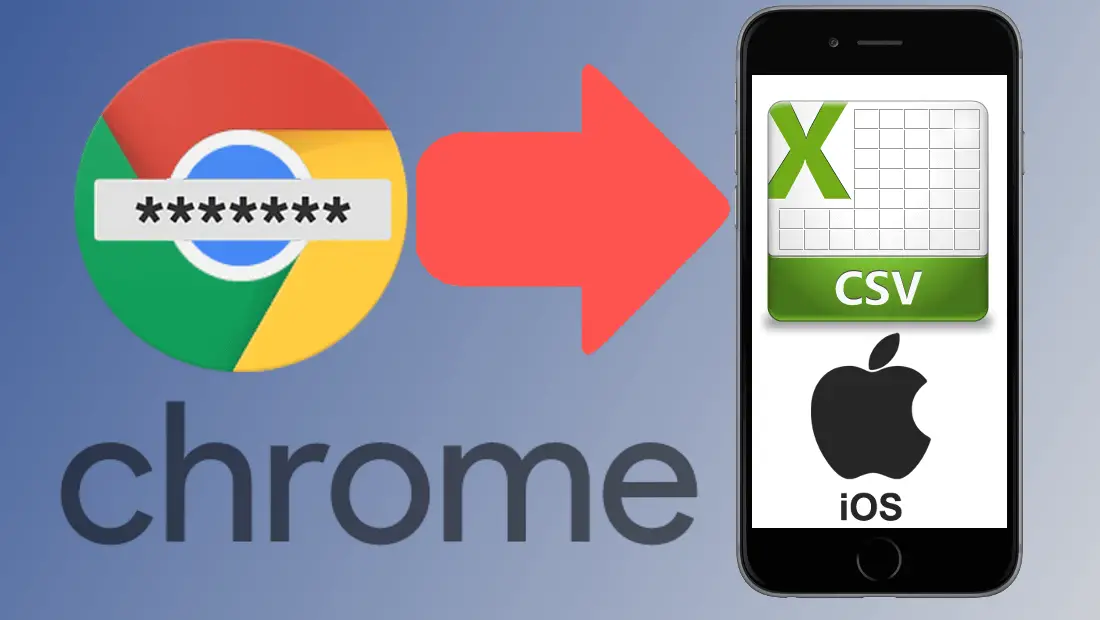
You may also be interested: How to set download or upload speed limits in Chrome
Google Chrome has a feature called Password Management . This function allows you to securely store the passwords of the services and web pages that you visit in your Google Chorme browser. Obviously, this function is linked to your Google account, so if you use the Google Chrome browser on other devices, be they computers or mobile devices..
Well, what many users do not know is that now after the update of Google Chrome for iOS (iPhone) , you will be able to export all the passwords saved in Google Chrome. In this way you will generate a CSV file in which you can view the passwords of each and every one of the services or logins that you have stored in your browser.
This file with all the login passwords of your Web browser can be useful in the event that you want to access any service or Web page from another browser and do not remember your access password. However, the file with your passwords must be kept in a safe place because if it falls into the hands of third parties, you will be able to access your user account for the services stored in Chrome..
Having said that, below we show you step by step how to export your Google Chrome passwords on your iPhone with iOS :
How to save a file with all the login passwords saved in Google Chrome.
- The first thing you will have to do is update the Chrome application on your iPhone to the latest version. When the Google Chrome browser on your iOS device is updated, you must open it for the line, then click on the icon in the form of three vertical dots in the upper right corner of the interface.
- This will display a menu in which you will have to select the Configuration option. This will take you to a new screen where you will have to click on: Passwords. This will give you access to a list of all the passwords stored in Google Chrome (Google Account)..
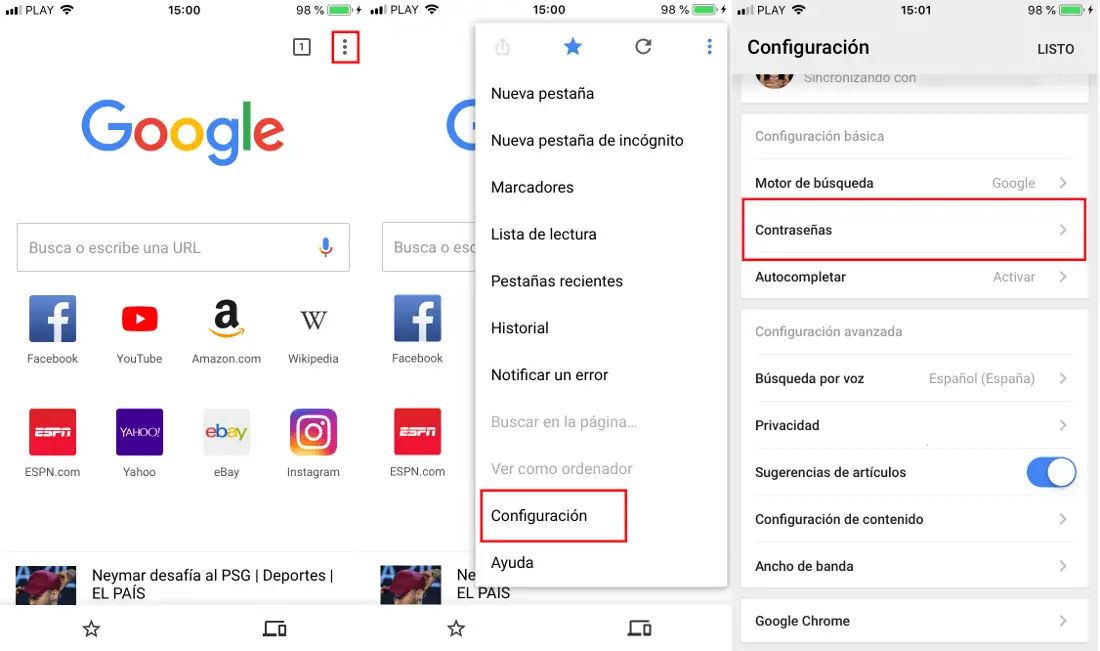
- In this list of passwords you will have to scroll down until you find the option Export Passwords ... By clicking on this option you will see how a small menu opens in which you must click again on the option: Export Passwords ... (In this menu you will find the warning : Any user who can see the exported file will be able to see your passwords.)
- Now you must confirm the security measure by entering your iPhone security password or using your Touch ID. When you have passed the security barrier you will see several options to share in the applications you have installed on your iPhone or store the file in the Files app of your devices.
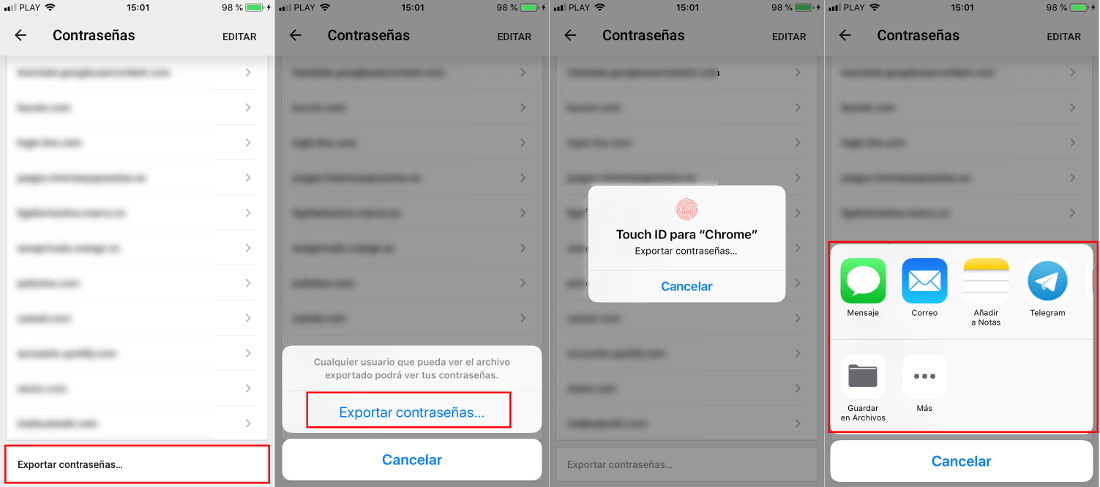
- It should be noted that the file generated with all your passwords will be stored or sent in CVS format. This file can be opened on any device that supports this type of format, which means that practically any device will be able to open it. When you open the file you will find 4 columns: The name of the service, the URL of the service, the username and the login password.
Obviously, although the export of all your Google Chrome passwords can help you log into your services or Web pages from any other Web browser without having to memorize your passwords, the truth is that if this file reaches the hands of any other user, your Logins will be compromised. However, in case you have implemented the two-step verification, your account will not be at risk since they will still need an extra access code.