The customization of Android devices is one of the strongest points compared to iOS devices. An example of customization available from Android devices that is not available on iPhone or iPad is the possibility of changing the font of your interface. It is true that Apple devices allow you to change the font size, however, you cannot change the font. On the contrary, on Android devices like Samsung it does allow the change of letters and even download new types of letters different from those available by default.
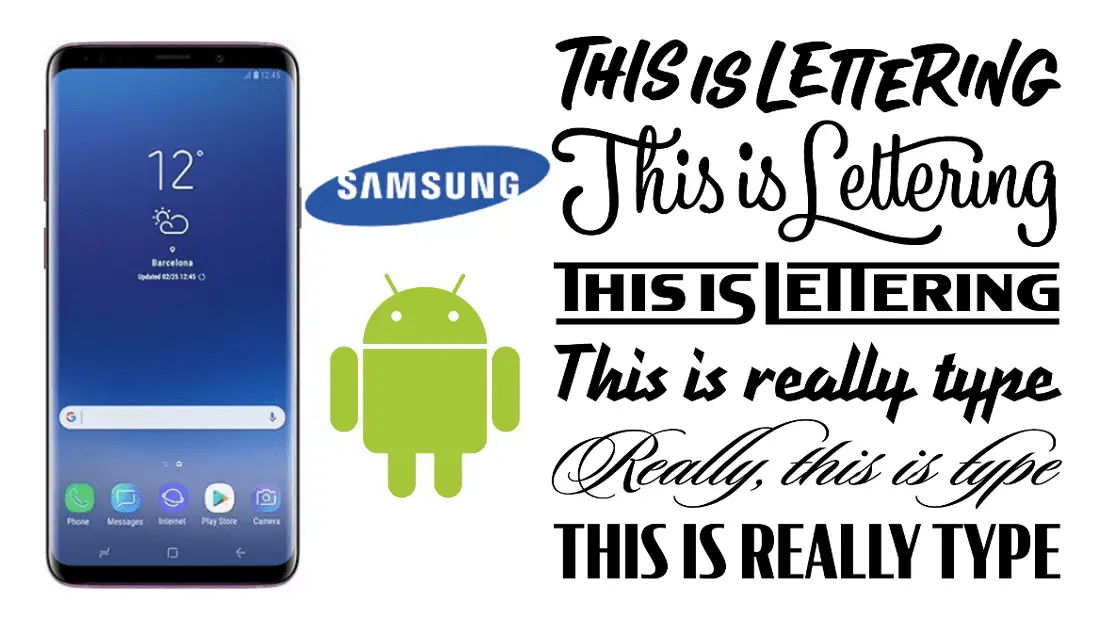
You may also be interested: How to change the language on Android and iPhone.
Changing letters on your Samsung phone or tablet can go beyond a simple aesthetic change, as certain letter fonts may be easier to read than other fonts. In addition to changing the letter, you can also customize the size of this letter to further improve text reading and options..
However, before changing the font of your Samsung Android device , you should know that this change is made at the operating system level, which means that the change of letter will be applied to all system settings as well as to all the interface of the device On the contrary, the contents of the applications or Websites may not change. For example, the text of your WhatsApp chats will change your font and will show the same as the Android operating system of your Samsung device. However, other apps such as Spotify or the text of the websites visited from your browser will NOT change to the new selected font.
That said, below we want to show you step by step how to change the font type of letters on your Android Samsung device . If you don't like the default font types, we also show you how to download new ones so you can use them:
How to change the font type of your Android Samsung phone. (font)
The first thing we will have to do is access the Settings of your Samsung device. Here you will have to select the option: Screen this will give you access to a list of related options from which you must select the one that says: Zoom and Screen source ..
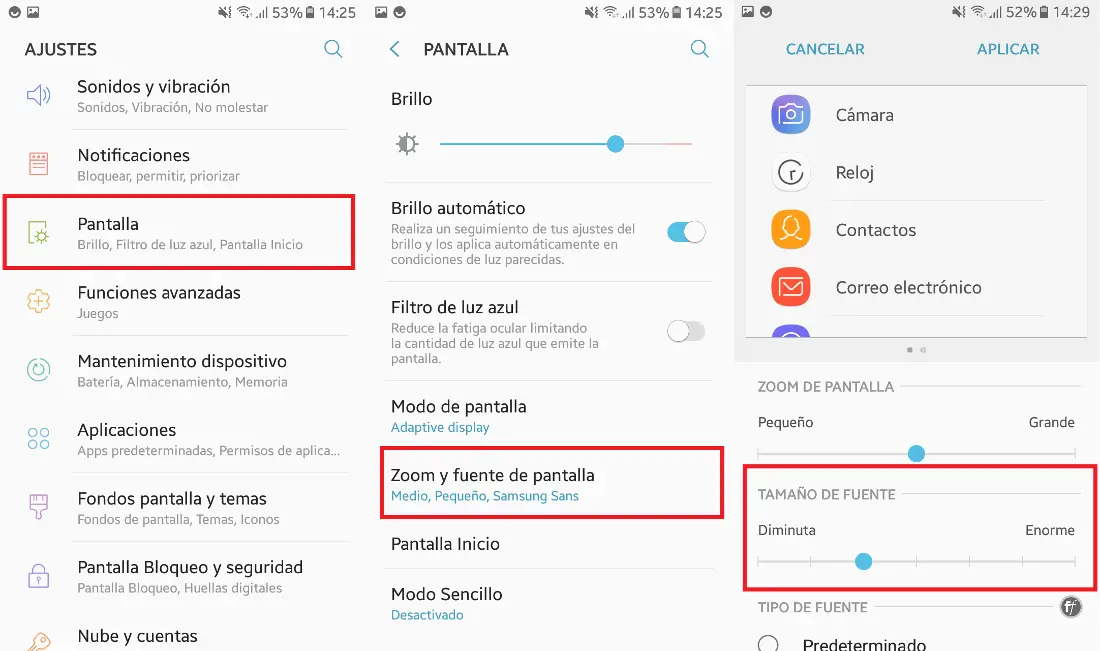
This will take you to a new screen where you will find the Font Size section with a slider bar thanks to which you can control the size of the letters of your interface. On the other hand, if you want to change the font, you should go to the Font Type section.
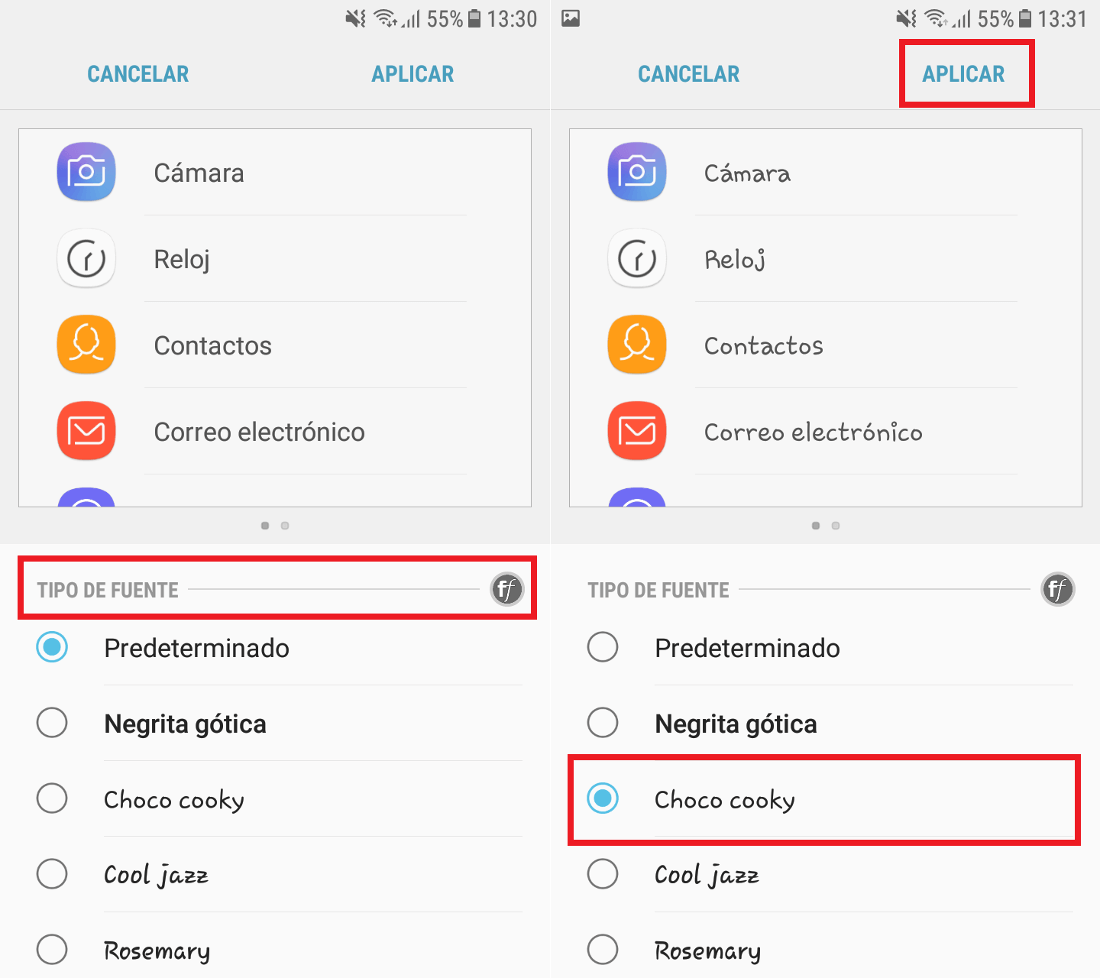
Under this section you will find several options of types of letters that you can select. Once you have selected the letter you want to use on your Samsung device, you should not click on the Apply button ..
However, if you want to use a font that is not in the default list of your Samsung phone or tablet, you must click on the option: Download Fonts . This will take you to the Samsung app store where you will find an extensive list of new text fonts that you can download and install on your Android device. There are paid sources and free sources. Here all you have to do is click on the download icon for that source.
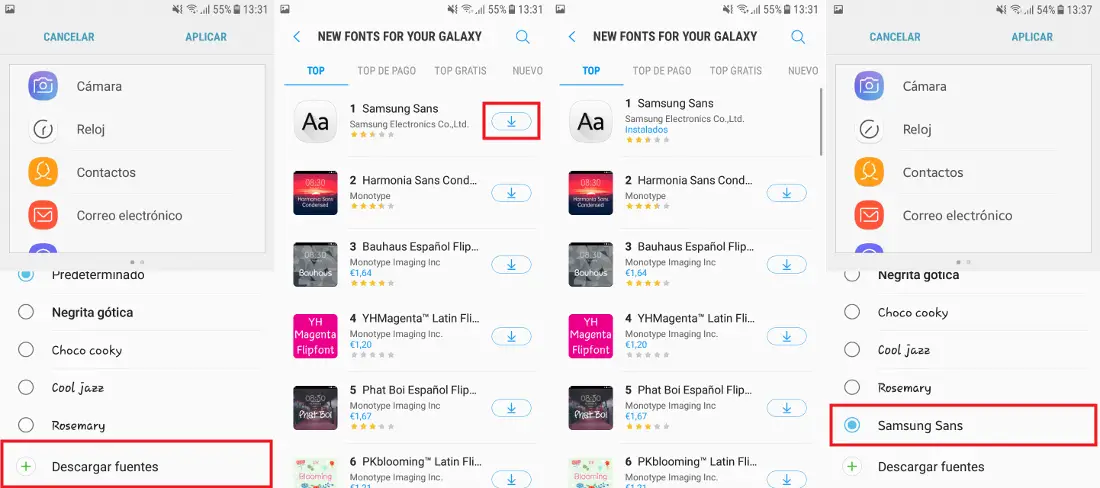
This will start the download of that font. When you have finished you only have to go back to the Font Type settings and here you will find the new option just downloaded. Again select this option and do not forget to click on the Apply button. From that moment on, the entire interface of your Android Samsung phone will display in text with the selected font.