At TechnoWikis we have already announced the launch of the popular game PUBG (PlayerUnknown's Battlegrounds) for mobile platforms such as Android and iOS. This pioneering game in Battle Royale mode is available in the App Store and Google Play stores completely free of charge, something that does not happen in the versions for PC and Xbox in which the game is paid. The big difference between the platforms is the gameplay, especially considering that in PUBG for mobile you play with your fingers directly on the screen, which can make playing more difficult. However, what many do not know is that PUBG for mobile can already be played with the controller of your PS4 or XBOX console.

You may also be interested: How to fix "Internet Error" in PUBG for Android and iPhone
By default, the PUBG game for Android and iOS is played by pressing on the touch screen of your device, so in some situations it can be quite difficult to be precise. We recently noticed that many PUBG mobile players get to play in a very precise way so much that it made us suspect that they were not playing with their fingers on the screen..
After our research we discovered that it is currently possible to play PUBG using the Xbox or PS4 controller on Android but also with Keyboard and mouse . Unfortunately, at the moment this is not possible on an iOS device since for this we need to use the Octopus app, which is only available for Android. In this way you can connect your PS4 or Xbox controller to your Android and through Octopus you can run the PUBG game using your PS4 controller, Xbox or even keyboard and mouse .
Obviously this generates an advantage over mobile PUBG players since the precision at which you can play as well as the most peripheral vision because you will not have to occupy part of the screen with your fingers. This means that this tutorial can be considered by many as "chetos" (cheating). We simply make this possibility known, which does not mean that we are in favor of cheating. It is up to each one to decide to use it or not..
IMPORTANT NOTE: At the moment, this tutorial will NOT cause the PUBG game to be banned. It is completely safe and does not pose any risk.
Having said this, we show you step by step how to play PUBG for mobile using the controls of your PS4, Xbox or keyboard and mouse :
How to play PUBG using the XBOX and PS4 console control or keyboard and mouse.
- The first essential requirement is to have the PUBG app on your Android device. You will also have to download and install the free Octopus app. If you don't have them yet, you can download and install them from the following links:
- Download: Octopus from Google Play
- Download: PUBG from Google Play
- When we have both applications installed, open the Octopus app. When the Octopus interface is displayed you will see a screen in which the PUBG game has already been detected, however firstly you will have to click on the option: It has not been connected to a handle or keyboard ..
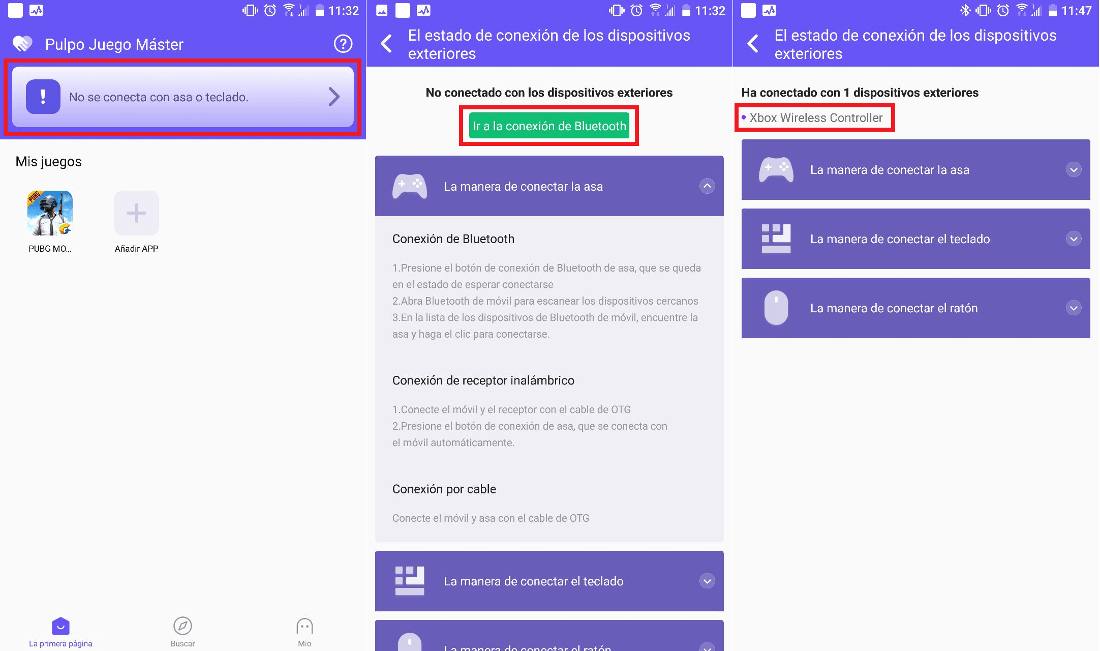
- This will take you to a new screen that shows how to connect your PS4, XBOX, Mouse and Keyboard controller . You will also find the green button: Go to Bluetooth connection . Select this option which will take you to the Bluetooth configuration which you must activate. Don't forget to turn on and turn on the Bluetooth pairing of your PS4 controller, XBOX, keyboard and mouse . This will cause your remote or peripheral to be used to be displayed in the list of found devices, which you will have to select to achieve its pairing.
- When connected, you only have to access the Octopus app again so that when the interface is displayed again, you must click on the PUBG game shown inside Octopus. When the game runs, you'll get some quick instructions on keyboard and mouse controls, just skip these tips and get on with the game.
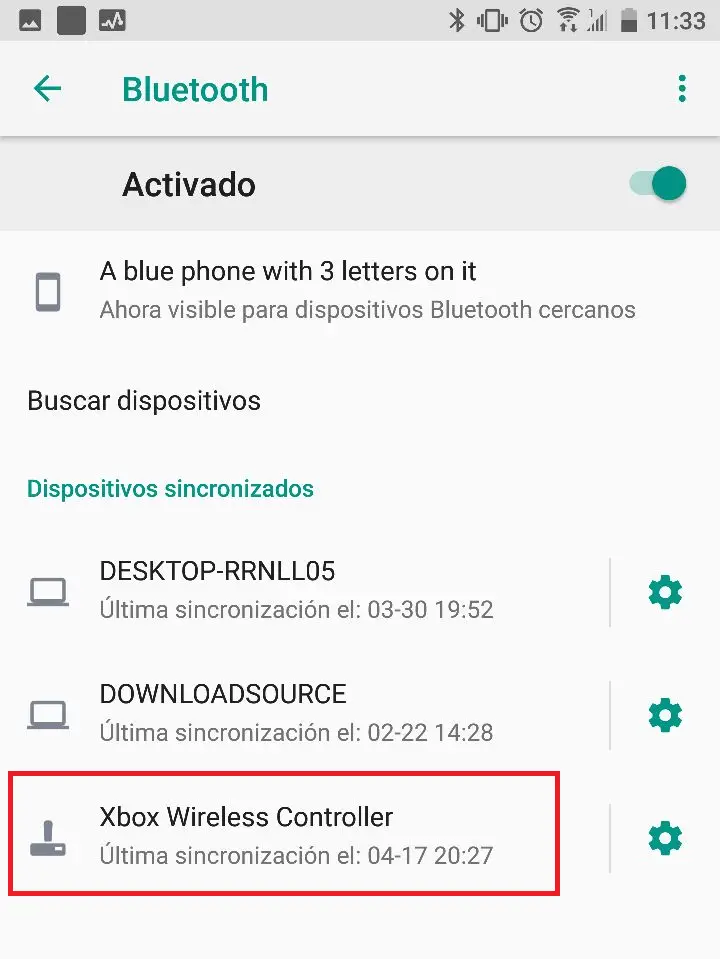
- On the PUBG mobile home screen, you will be asked to play as a guest or use your Facebook account. This point is important since if you play as a guest, all the progress of your account will be lost every time you close the game inside Octopus. Conversely, if you use your Facebook account, all progress will be maintained every time you play PUBG through Octopus. However, we recommend that you use a secondary Facebook account or with real information to avoid possible data leakage.

- After indicating how you want to play, you will have to create a character, after which you will have to click on the small purple Octopus icon on the left side of your screen. This will bring up the control editor for PUBG. (The octopus icon can be moved to any other part of the edge of the screen). If you're having trouble remembering which controls are in the default locations, let it fully load the game and then begin the controller setup process later.
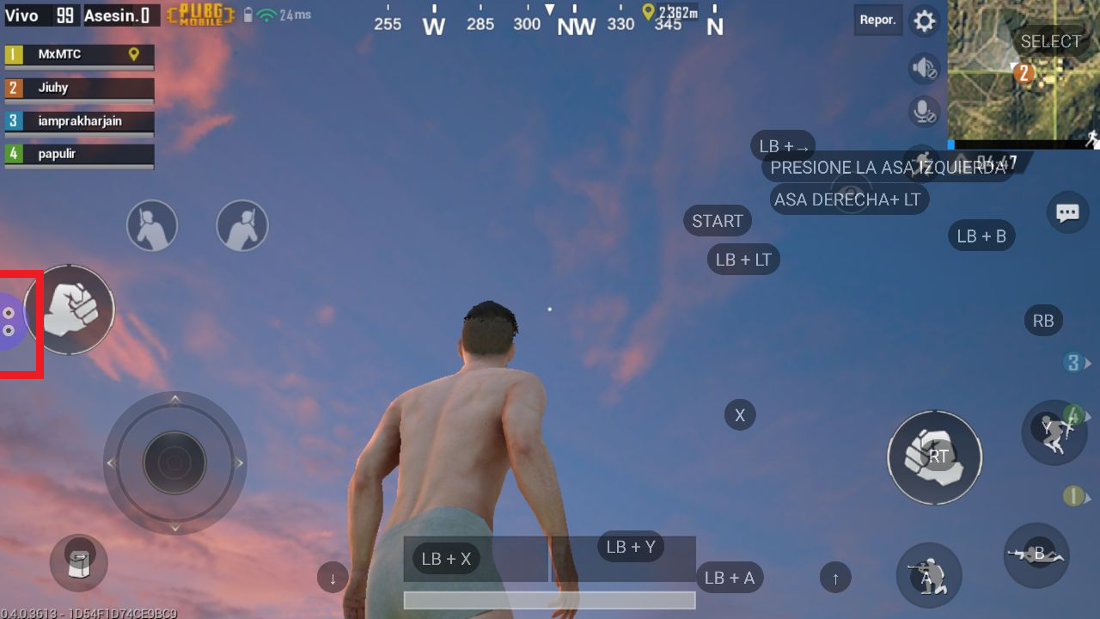
- Even if you have connected a controller, Octopus will show the keyboard controls by default, so you must click on the Mode option. Here you can choose the Game Controller mode (GamePad). This will now display the buttons corresponding to the controller used to play PUBG.
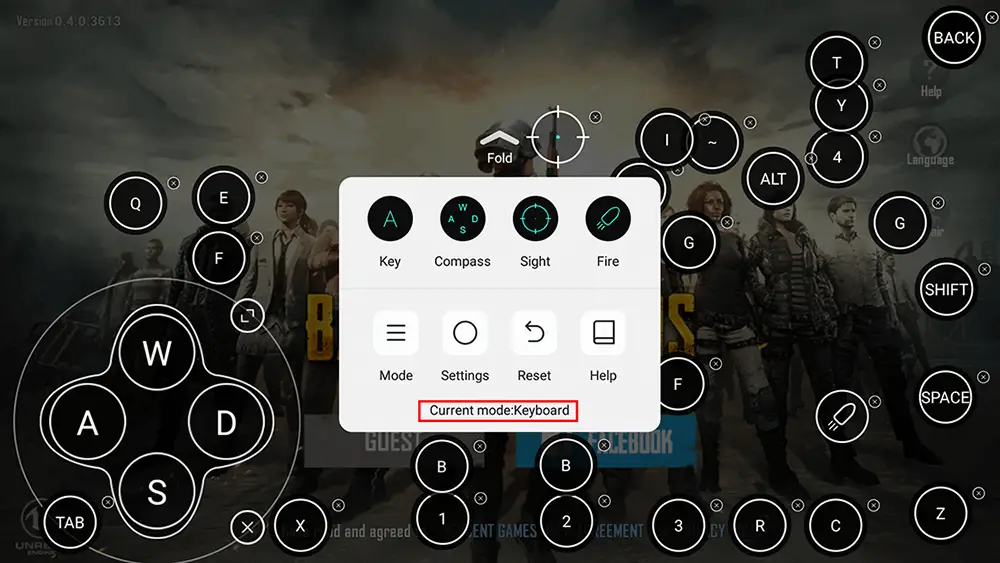
- By default the controls are configured relatively well, however you may want to customize them. However, it should be noted that they can be personalized to a large extent to adapt them to your game.
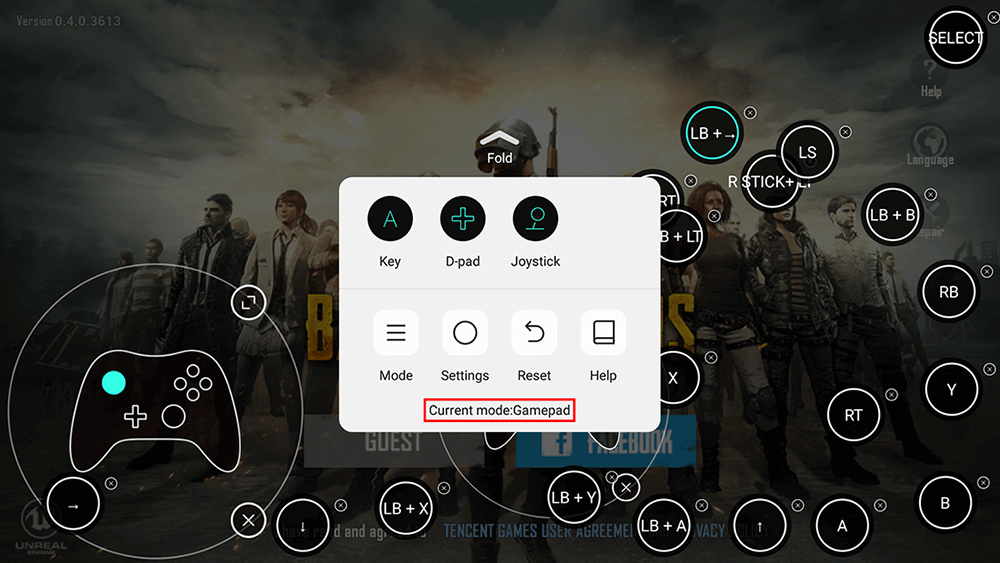
- Once everything is configured according to your taste, you can close the controls configuration (octopus icon) to start playing PUBG using the PS4 controller, XBOX, mouse or keyboard.
- It should be noted that the virtual keys of your PS4 or XBOX controller will be displayed on the PUBG game for ease of use. This is advisable for beginner players, however in the event that you do not want to display these buttons superimposed on the video game, you can completely hide them. To do so, click on the octopus icon, then on the Settings option and here adjust the Transparency slider.
- Although I don't particularly agree with the idea of controllers in mobile games, it seems like almost everyone is looking for a way to do it, so be sure to share this info with all your friends to level the game battlefield .