Mobile devices today are the most widely used on the planet, much more than computers. Mobile phones reign not only in the number of devices used, but also in the number of hours of use. These mobile devices are becoming more versatile and can be used by practically anyone regardless of their origin. This is because the operating systems incorporated in mobile phones such as iOS and Android allow you to change the language of their interface.

You may also be interested in: How to change the language and language of your entire operating system. (Windows)
Changing the language of an iOS and Android device has several benefits such as being able to buy and sell your second-hand device in other countries different from the one the device was purchased in since the end user can configure their language on that device to be able to use it No problem..
But this can have much more uses such as the intention to learn or improve your language. By using your Android or iOS device in a language or language other than the mother tongue, it can help you enrich the vocabulary of your second or third language which you are interested in improving.
It should be noted that the vast majority of applications available for mobile devices are multilingual. This means that when the apps are installed on your Android or iOS, it will automatically recognize the language of your operating system and according to it, the interface of the app will be displayed in one language or another. Therefore, when we change the language or language of your Android phone or iPhone, we will also change the language of the applications installed on said devices..
That said, below we want to show you how to change the language of iOS and Android devices, which are the most popular mobile operating systems worldwide:
How to change the language on Android.
Before starting with the steps to follow, you should bear in mind that the way to change the language on your Android phone or tablet may vary slightly depending on the version of Android that said device has installed. Once this is clarified, the first thing you will have to do is access the Settings app.
Once inside the app you must click on the option: General Administration. This will give you access to a new configuration screen where you will have to select: Language and text entry ..
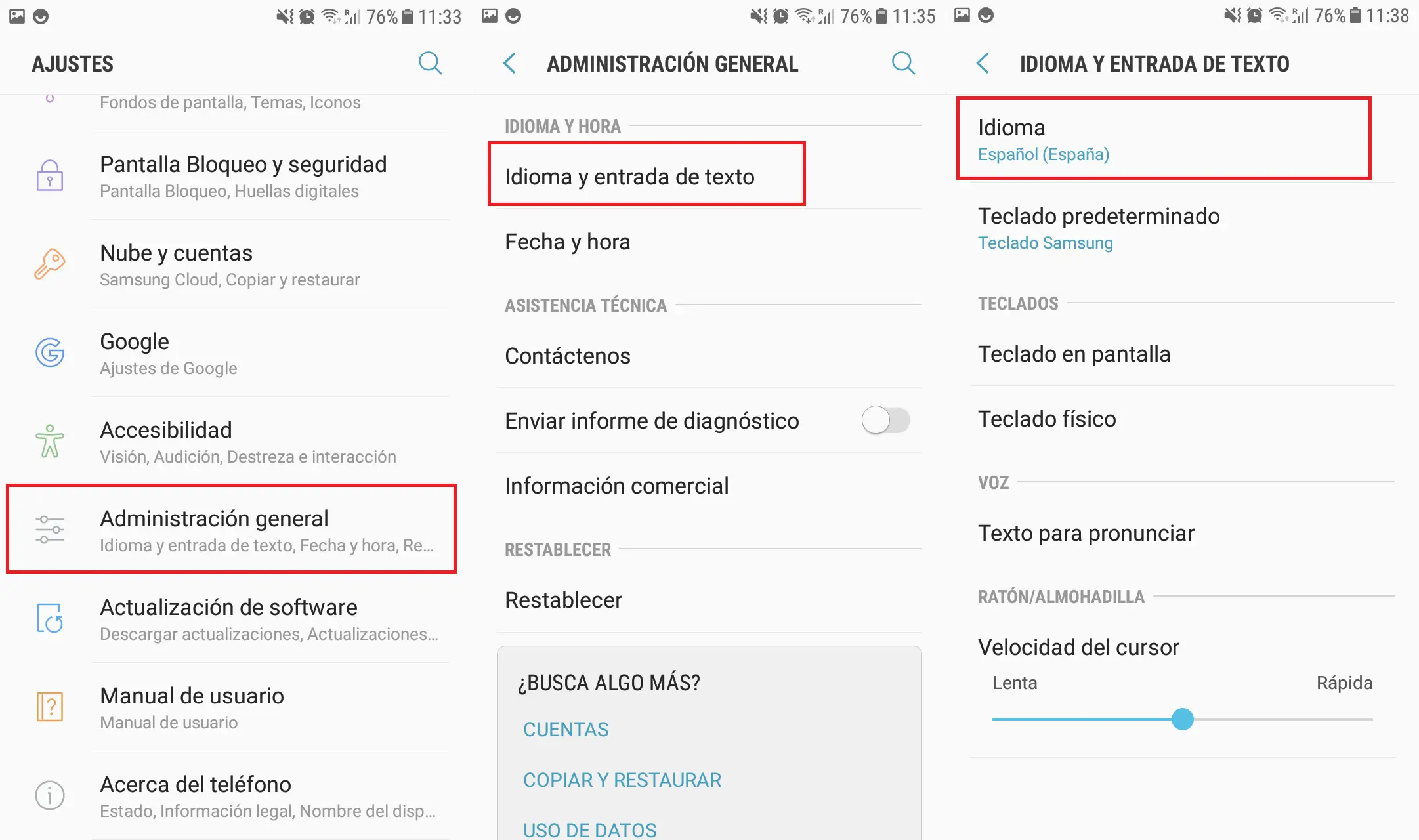
Now the new configuration screen shows the possibility of configuring the language of the operating system. To do this, click on the option: Language . Here you will find the option Add language (+) , which after clicking on it, a list of languages will be displayed in which we can select the one we want.
Once selected, we can add it to the list of Android languages or select it as default . If we choose it as the default, it will be shown in the first place in the list, which means that the operating system will be shown in that language. On the contrary, if we choose the Keep Current option, it will mean that this language will not be placed first, so it will only be used for those apps that do not support the default language, but not in the operating system.
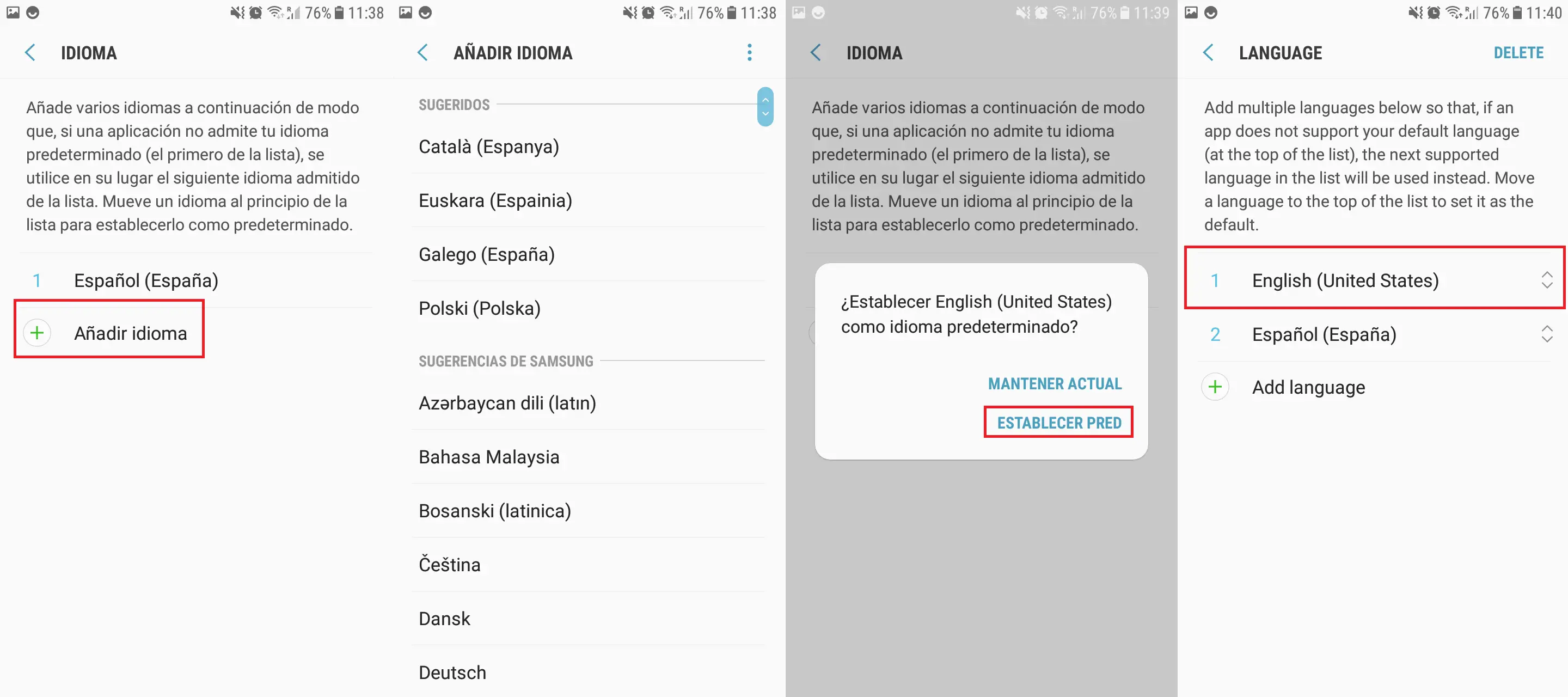
However at any time you can change the order of the languages in the list displayed on the screen of your device. In this way, the first language will always be the one shown in the Android operating system.
How to change the language in iOS (iPhone and iPad).
On iOS devices, the language change is identical in all versions of this operating system. To change it, we will only have to open the Settings application so that we can go to the General option .
On the next screen you must scroll down until you find the Language and Region option in which you will have to press. Line we will often be redirected to a new screen where you will have to click on iPhone Language .
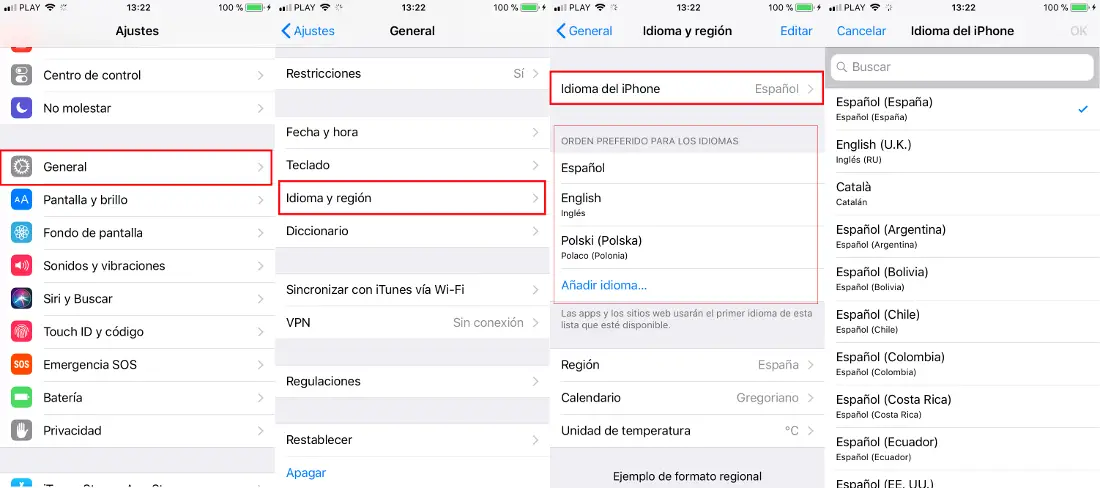
This will display a list with all the available languages in which you will have to click on the one you want to use for on your iPhone or iPad. After clicking on that language you will see how after several seconds the entire iOS operating system will be displayed in the new language.
Also, when you have selected a new language, it will be added to the list of used languages. This list is used so that in case any app is not compatible in the language configured in your operating system, you can use the following language in descending order of that list. Obviously, as it happens in Android devices, the order of this list can be modified.