Facebook has suffered one of the biggest leaks of data from its users that has caused criticism not only from users but also from the governments of countries as important as the United States, the United Kingdom, etc. Facebook was already the center of the scandal in 2011 due to the privacy problems that the social network posed for its users. This caused the social network to incorporate new privacy controls that today we can affirm that they have been useless.

You may also be interested in: How to delete your Facebook account.
A few days ago it was leaked that Facebook is already working on a new implementation for the privacy settings of the social network, however in the meantime the user has to find different methods to safeguard their privacy individually. At downloadsource.es we already tell you about the possibility that Facebook data could be stolen or leaked to third parties from the Mozilla Firefox browser: How to prevent Facebook from collecting browsing data (Firefox)
This method of improving privacy on Facebook will only work while using the social network from the Firefox browser, however, what happens to third-party apps and services that make use of Facebook's login or services such as your comments?
Well, the truth is that there is a way to restrict the use of Facebook data by third-party applications. In this way, our Facebook data will be sealed in the social network and cannot be known or collected by other services. This is precisely what we want to show you in this tutorial..
However, before starting with the steps to follow, you should know that this will not prevent the collection of data that third-party apps have previously performed. With this tutorial you will avoid that from the moment you perform the indicated steps, these apps will not be able to collect more data.
Having said this, we show you step by step how to prevent third-party applications from collecting data from your Facebook account:
How to prevent third-party apps from collecting data and information from Facebook.
The first of all will be to access your Facebook profile from your computer's browser. Once inside, click on the small arrow icon located at the top right of the interface, which will cause a menu to be displayed in which you will have to click on the option: Configuration.
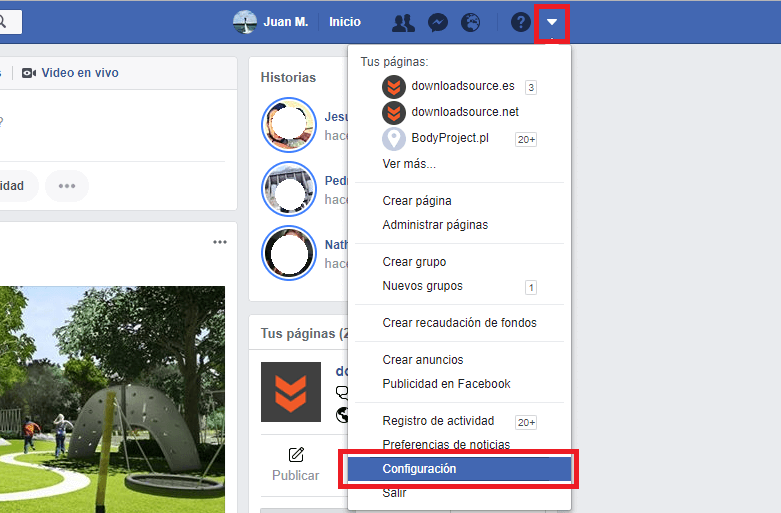
This will give you access to a page with all the configuration options of the social network in which you will have to select the Applications section located at the bottom of the menu on the left. This will display all applications that use your Facebook profile login . Just below this list you will find the option: “Applications, websites and games. These settings control your ability to interact with applications, websites, and games, both on and off Facebook. ”
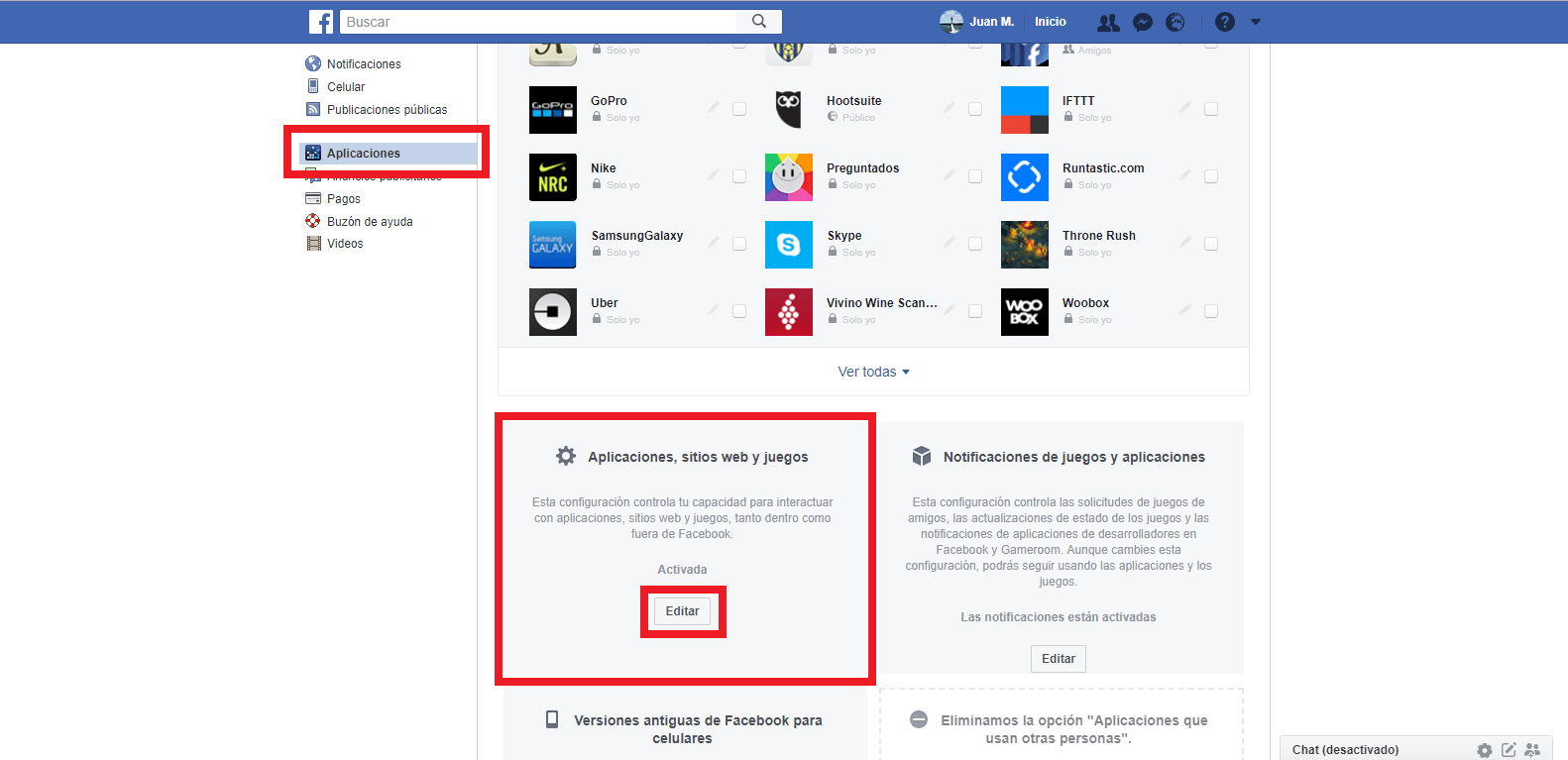
This function is surely activated so to deactivate it we will have to click on the Edit button . This in turn will reveal a small window in which you will have to click the Deactivate button . This will disable the setting..
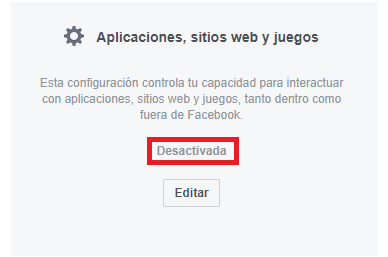
Disabling this section will prevent third-party apps from accessing the data of our Facebook profile. This means that the interaction of these apps with the social network will be radically limited. Your Facebook data will remain only within the social network and will not be shared with these applications or Web services.
Important Note: When we disable this setting on our Facebook account, third-party applications can no longer access your Facebook data. The action could also mean that we can no longer log into websites using our Facebook account, that we can no longer play games and use applications using our Facebook account, that our friends can no longer interact with us using applications and games, and may that other app activities will no longer be available to us..