Both on a computer and on mobile devices such as iPhone, when we use the browser, we usually open more than one website and that is why these browsers offer the possibility of opening several websites at the same time, one on each tab. Safari, the default web browser on iOS device is no exception and allows you to open multiple websites on different tabs.

You may also be interested in: How to record video in 4K, HD or 720p resolution on iPhone. (iOS)
The use of tabs allows you to maintain specific control over the Webs that you want to be shown open in the Safari browser app, for example to copy content between these Open Webs. In the event that I do not want to use any of them, you can close the specific tab and continue visiting the rest..
On the other hand, many users close their Safari application without realizing that all the tabs they had open before closing Safari will still remain open the next time they access the browser. This may put you in a compromised situation since if someone uses your iPhone and access Safari, they will be able to see the Webs that you have visited previously.
So it is recommended that every time you close Safari, close all the browser tabs. However, iPhone users complain about how slow and cumbersome it can be to have to close tabs one by one, especially if we usually open a large number of websites in different tabs..
This makes many users wonder: Is there a way to close all open Webs tabs in Safari at once on iPhone? . Well the answer is YES and we show you how to do it below:
How to close all the tabs of the Safari app at the same time.
1) The truth is that closing all the tabs of the Safari app is quite simple but the function is quite hidden. All you have to do is open the Safari app so that when it is displayed on the screen, click on the icon with two overlapping boxes in the lower right of the screen to show all the tabs currently open.
2) As you already know, you can close each and every one of these Safari tabs just by clicking on the X-shaped icon of each of the tabs. But if you want to close them all at once, you must press and hold the OK option located in the lower right corner of the screen..
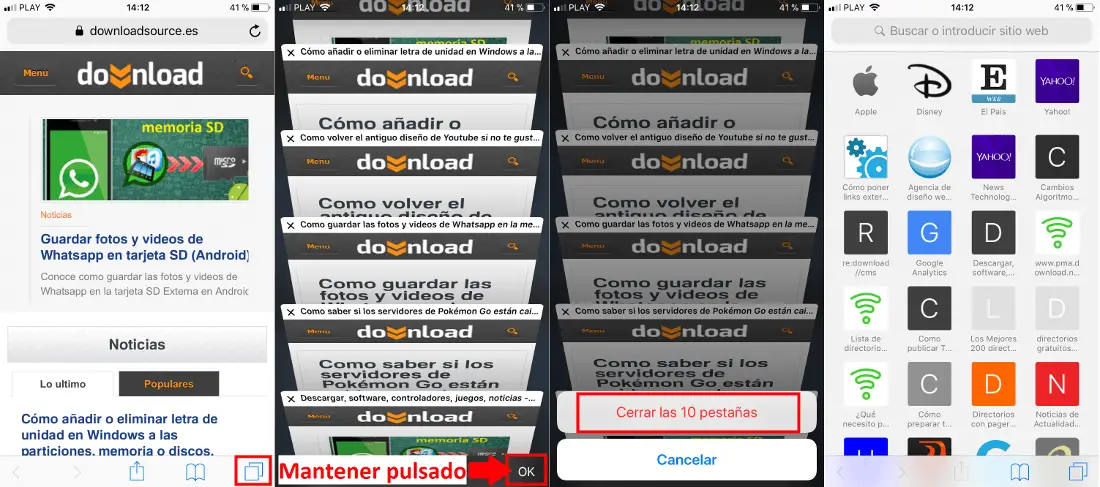
3) This will open a small menu with the option Create No. tabs . After clicking on this option you will see how all the open tabs will close automatically.
As you can see, the process is quite simple, however, because iOS does not show the option clearly or make any indication about it, it is not easy to find it for users if they know it specifically.