IPhone devices are increasingly incorporating more powerful cameras capable of recording video at various different resolutions. Since the launch of iPhone 6, all the latest devices incorporate the possibility of recording video in 4K format. Obviously this is only one of the options offered, since if you prefer, you can also record in resolutions such as: 720p or 1080p.
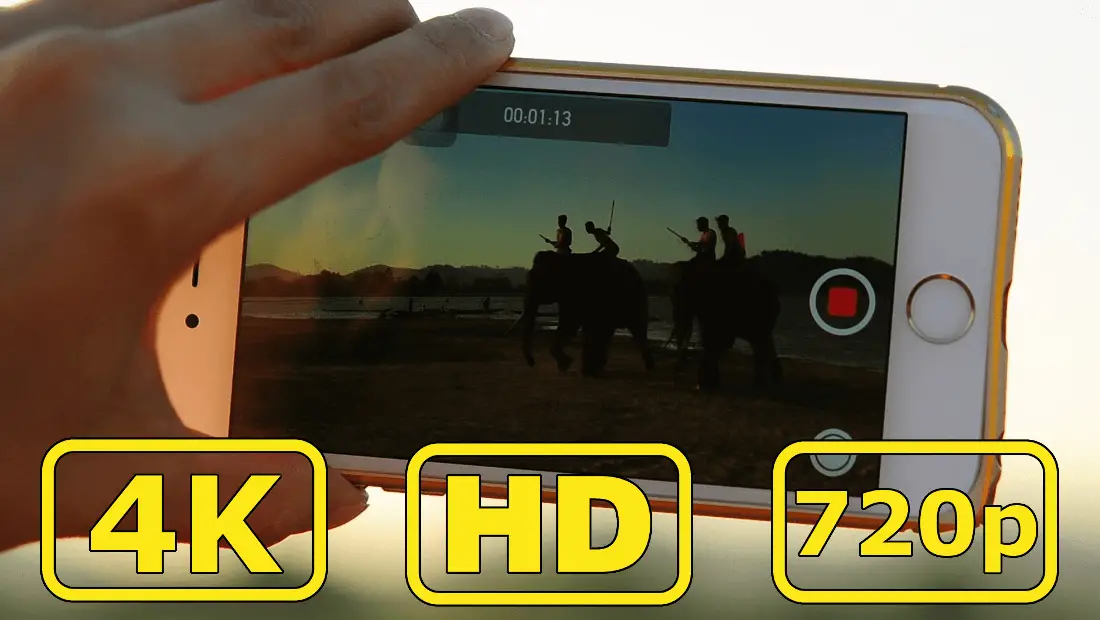
You may also be interested: How to deactivate the Smart Score on iPhone and iPad (iOS)
Obviously it should be borne in mind that although 4K is the highest of the video resolutions on iPhone, it is also the one that takes up the most space. This means that the video file resulting from recording at 4k resolution will be around 4 times heavier than if we recorded at 720p..
In addition, when we record video with our iPhone, only the resolution of the video is important, but so are the frames per second. These frames per second (Fps) will give us greater fluidity in the video, allowing us, for example, to enjoy a better Slowmotion effect (slow motion) .
Specifically, the video resolutions that you will find on iPhone as well as the weight of the resulting file will be as follows:
Video resolution on iPhone 6, iPhone 6s and iPhone 7
- 720 HD at 30 fps. One minute of recording approximately 40 MB..
- 720p HD at 240 fps. One minute of recording approximately 170 MB.
- 1080p HD at 30 fps. One minute of recording approximately 60 MB..
- 1080p HD at 60 fps. One minute of recording approximately 90 MB.
- 1080p HD at 120 fps. One minute of recording approximately 170 MB.
- 4K at 30 fps. One minute of recording approximately 170 MB.
Video resolution on iPhone 8 and iPhone X
- 720 HD at 30 fps. One minute of recording approximately 40 MB.
- 720 HD at 240 fps. One minute of recording approximately 300 MB.
- 1080p HD at 30 fps. One minute of recording approximately 60 MB.
- 1080p HD at 60 fps. One minute of recording approximately 90 MB.
- 1080p HD at 120 fps. One minute of recording approximately 350 MB.
- 1080p HD at 240 fps. One minute of recording approximately 480 MB.
- 4K at 24 fps, One minute of recording approximately 135MB.
- 4K at 30 fps. One minute of recording approximately 170 MB.
- 4K at 60 fps. One minute of recording approximately 400 MB.
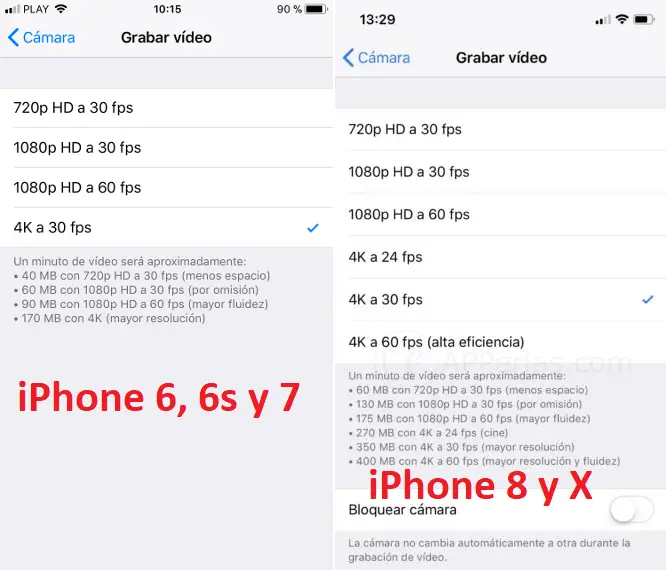
By default iPhone with iOS is set to record video at 1080p HD resolution at 30 fps. This is why if you want to change the resolution to which you record with your iPhone camera :
How to record video in 4K, HD or 720p on your iPhone with iOS.
All you have to do is access the Settings so that when the list of options is displayed, go to Camera. This will cause a series of specific settings for your iPhone camera to be displayed on the screen of your device.
Among these options we are interested in 2 such as: Record video and Record in slow motion . Between these two settings you will find all the resolution and frames per second options indicated in this post. If we click on Record video, you can choose the resolution and FPS for standard Video recording, that is, between 30 FPS and 60 FPS for each of the available resolutions.
On the other hand, in the Record in slow motion setting you will find the settings of more than 60 FPS for each of the available resolutions. You will record in this resolution and FPS when you select the Slow Motion option within the Camera app of your iPhone with iOS.
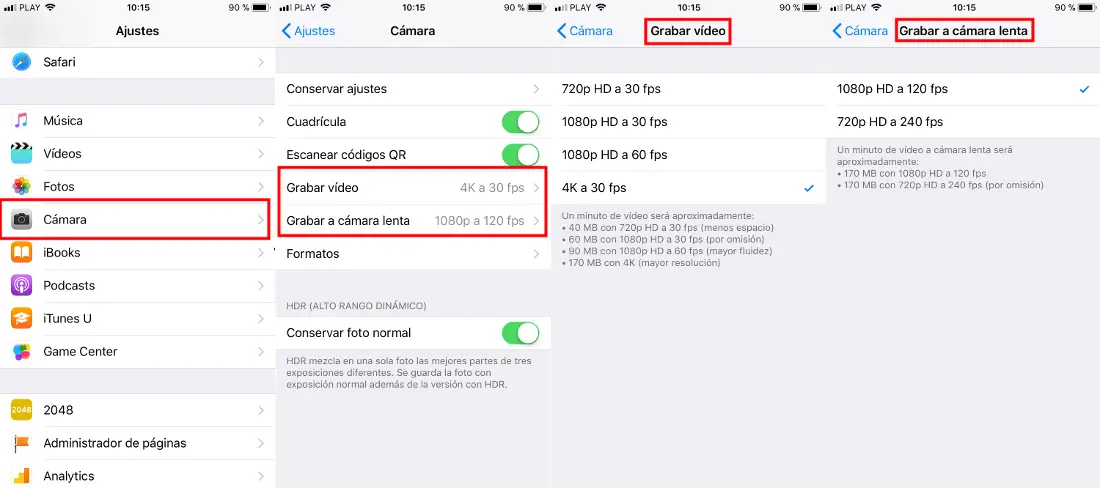
Without a doubt, before selecting any of the available settings to record video on your iPhone, we recommend that you not only take into account the resolution or FPS since in the case of recording video in 4K, you may not have a screen capable of reproducing such high video quality. However, your free storage space will be greatly reduced due to the weight of the resulting video file.
So select a high resolution as long as you have enough free space to store said video or to use it later for other things.