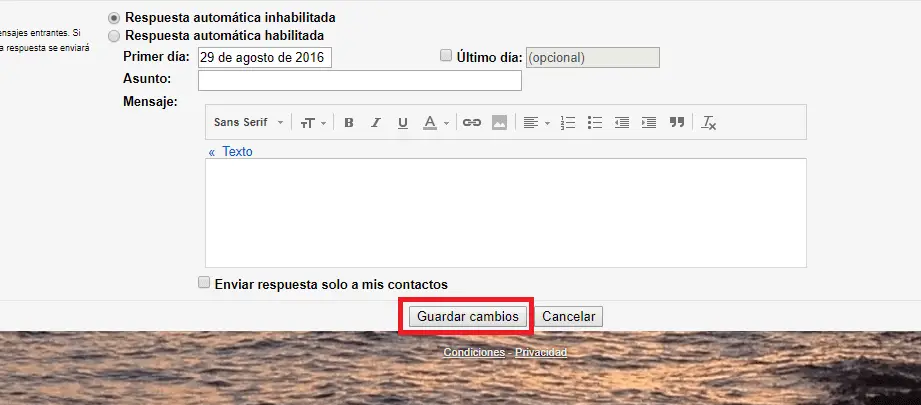Gmail's email service is without a doubt the most widely used on the planet due to its great functions and obviously because it is free. Gmail is highly customizable, to the point that you can change practically any aspect of the interface either by default or by using some plugin or extension. However, there are many customizations available by default in Gmail such as changing the font in the text of your emails.
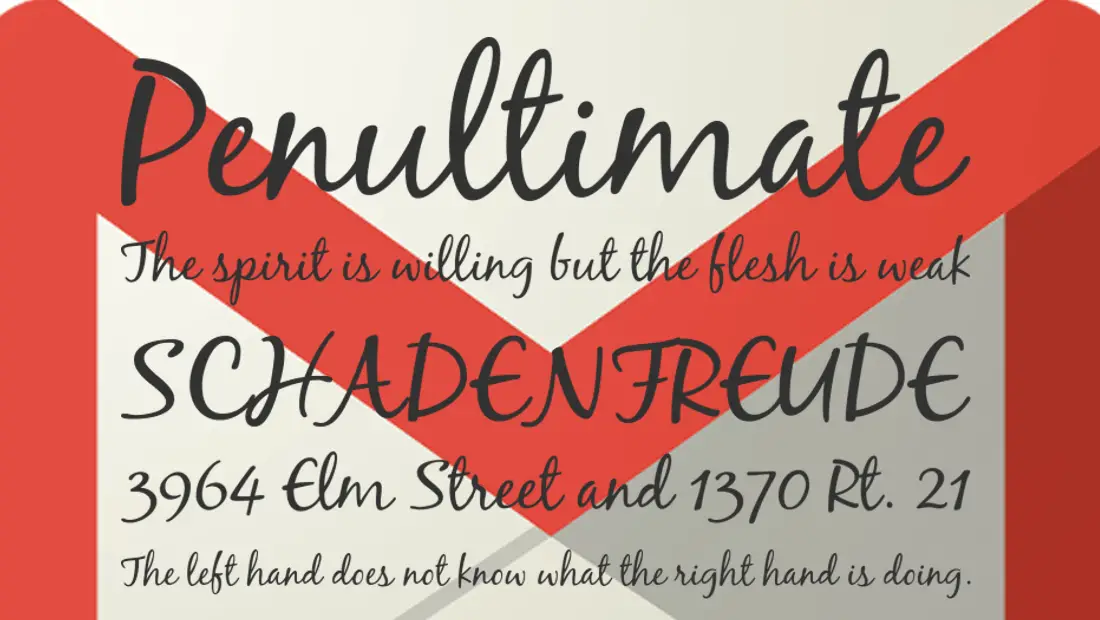
You may also be interested in: How to install and use the plugins in Gmail.
Personally I use email a lot and especially my Gmail account, however there is something that does not convince me, and that is the font that by default I do not like. Most users do not pay attention to this type of detail, but in my case I am a bit nosy with this type of configuration..
Even more so if emails are important, since I consider that any detail is necessary to make a difference and capture the attention of the recipient of the email message. That is why I have customized the font in Gmail . Many users do not know that this option exists so they do not change the Gmail feature because they simply do not know that it is possible to do so.
Well, not only is it possible to change the font of your Gmail emails , but this function is natively integrated into the platform so you won't have to install any type of plugin or extension. All you will have to do is follow the following steps that we indicate below:
How to change the font style in Gmail emails.
The first thing we will have to do is access our Gmail account by entering our username and password. Once inside, click on the gear icon in the upper right corner of the window, which will cause a menu to be displayed in which we will have to select the Configuration option..

This will bring up a screen showing all the default settings for the Gmail email service. Here you will have to locate yourself in the General section. Under this section you will find the configuration option called: Default text style:
Here you will see a text editing toolbar. Click on the box that has the letter name that you are currently using, which by default is: Sans Serif. After clicking on this option you will see how a menu is displayed where you can choose between several different types of letters. You can also check the font style in the small preview text.
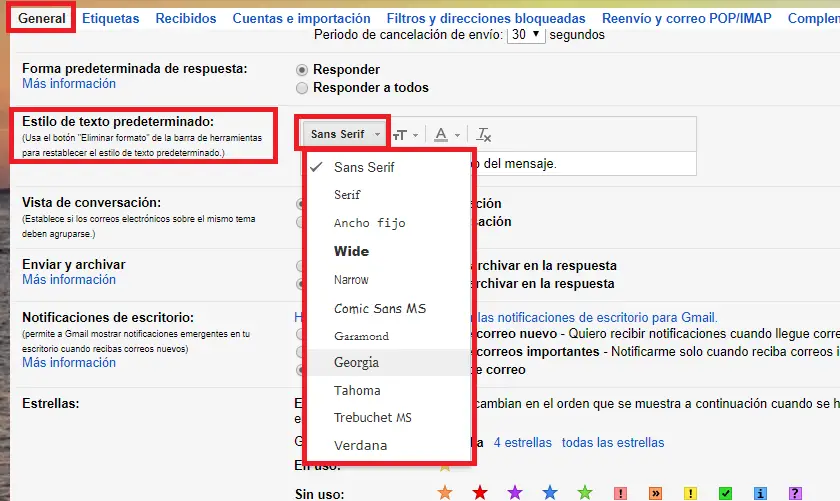
After selecting the font you like the most, you shouldn't forget to scroll down the screen to click the Save Changes button. This will save these new settings successfully and from that moment on when you type or email, the text will be displayed in the newly selected style..