Onedrive is Microsoft's storage service that is installed and integrated by default in the Windows 10 operating system. Obviously, if Microsoft incorporates it by default in your operating system, it is because it is very interested in using it, to the point that it almost forces you to do it. This is the reason for the annoying OneDrive login window.
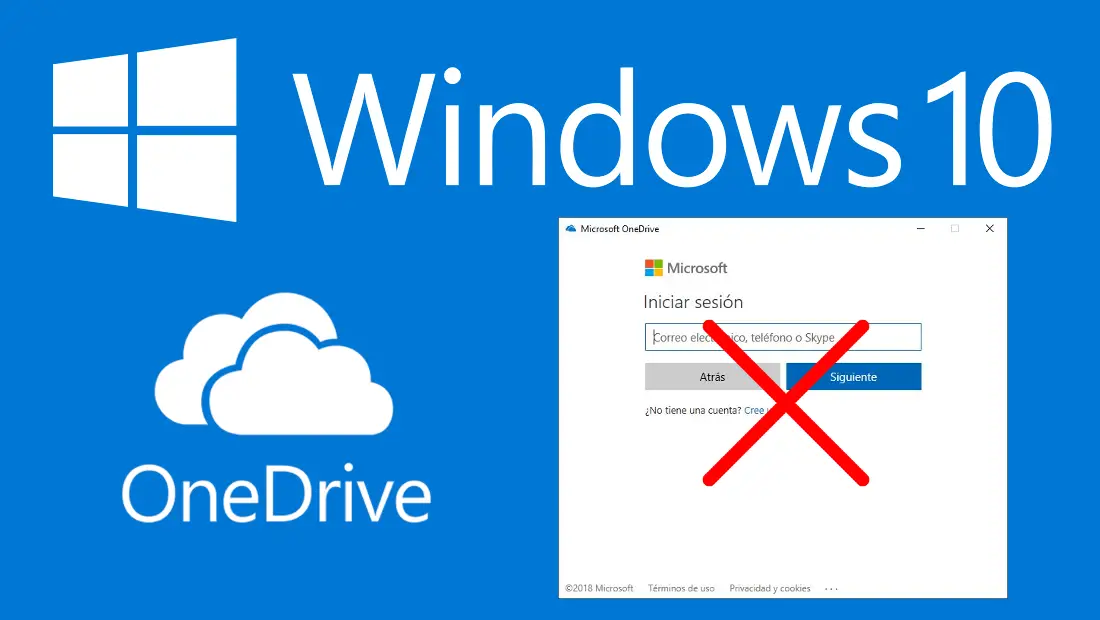
You may also be interested: How to disable the OneDrive Settings window in Windows 10.
Microsoft bombards Windows 10 users who have not logged into the OneDrive service by opening a window every time their Windows 10 computer starts. This way users are forced to manually close the Windows Start window. OneDrive session or conversely forcing them to log into the cloud storage service to stop receiving this window..
In addition to being annoying, there are other problems associated with starting the OneDrive window during the startup of your computer, such as slowing down your computer; even more so if the hardware is old enough.
The Ondrive login window that appears when you start Windows 10 would not be a problem if the operating system offered a specific configuration thanks to which we could disable this feature. However, Microsoft does not facilitate this process at all, which on the other hand should not be surprising since the company is interested in users using and logging into one of its services..
On the other hand, this does not mean that we are not able to deactivate the login window in Onedrive when we turn on our computer and start the Windows 10 system . That said, here is how to prevent the OneDrive login window from appearing when Windows 10 starts :
How to prevent the Onedrive login window from appearing after restarting our computer.
The Onedrive login window is displayed at Windows 10 startup, because the software is among the programs that are started during operating system startup. Microsoft includes them by default among these programs to give you more visibility. Therefore, to deactivate the login window, the first thing to do is to right-click on an empty space on the taskbar.
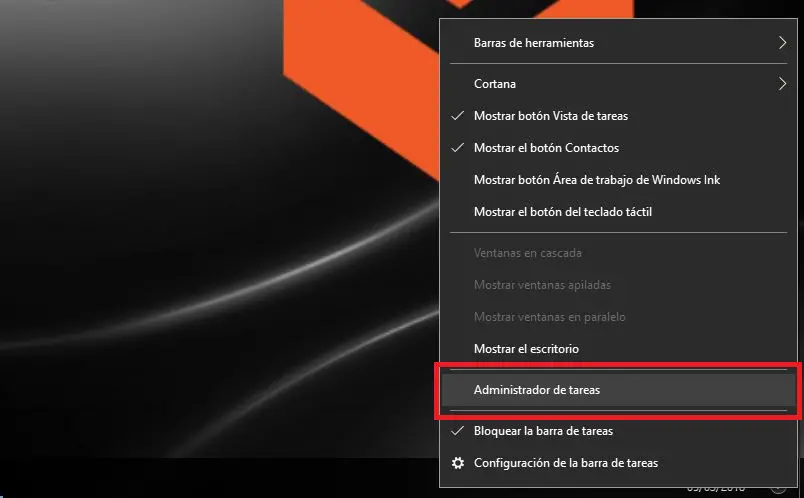
This will display a small menu in which you will have to select the Task Manager option. This will make the window of this tool appear on your computer screen. If this window only shows the programs you are currently running, you will have to click on the option: More details . This will cause many more options to be displayed in the window..
From all these options you should go to the Home tab. Now the window shows a list with all the programs that can be started with the startup of your Windows 10 computer. In this list you will find the OneDrive program, which is also enabled and has a high impact on startup of your operating system.
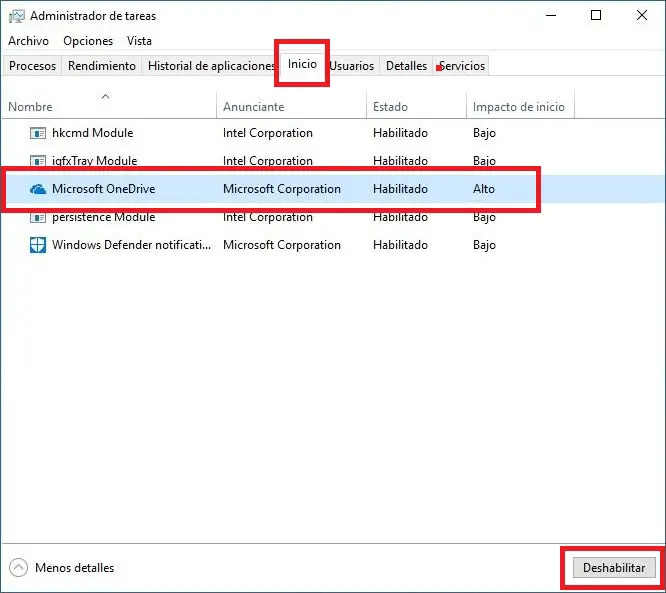
To deactivate it, simply select it by clicking on it for the line, and then click on the Disable button located in the lower right corner of the window. This will automatically change the state to disabled and consequently the login screen to OneDrive will never be shown again when we restart our computer and start Windows 10.
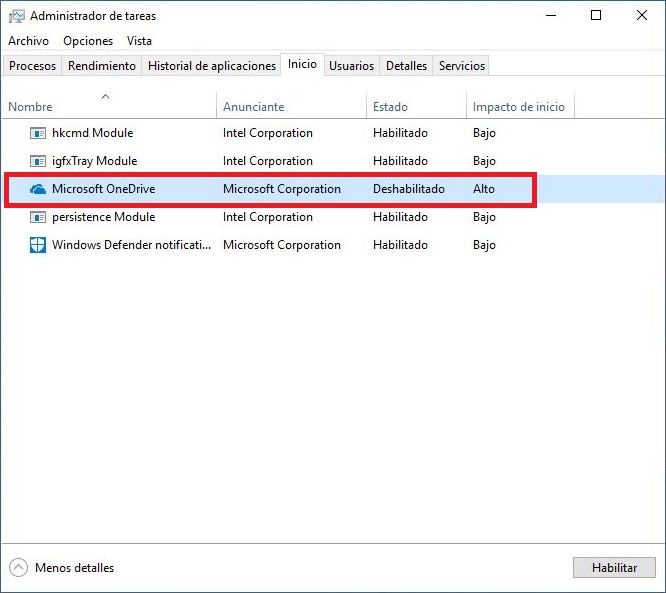
Without a doubt, it would not hurt if Microsoft in future updates of the Windows 10 operating system included a function or configuration that allows us to decide whether or not we want the OnDrive login window to be displayed every time we start our computer.