It's been a while since Apple introduced the Files app in its latest update of its iOS system for iPhone and iPad. As we already told you at TechnoWikis, in this app you can save any file on your iPhone or iPad locally or in the cloud through iCloud. In this way you will not only have your files sorted but you will also have access to those stored in the cloud as well as upload them from your iOS devices. But there is still a more precise way to organize your files, such as tagging them.

You may also be interested: How to deactivate the Smart Score on iPhone and iPad (iOS)
The files app allows you to search for files by tags to considerably facilitate this search. You can tag any item, file, document, image, or anything else stored in the iOS Files app. The file tags on iPhone and iPad are the same as those on the Mac Finder..
Also the best of all is that the files stored and tagged within the iOS Files app will not only be available in iCloud, but so will your other iOS and Mac devices, including the tags.
Creating labels is a very simple process, however it is true that for many users who are not used to working with the iOS Files app, this function may be somewhat hidden. This is why below we want to show you step by step how to tag files on iPhone or iPad with iOS :
How to create labels for files on iPhone or iPad.
The first thing we will have to do is access the Files app on your iPhone or iPad with iOS. Once open, go to the folder where the files or files you want to tag are located. Here you will have to press the option located in the upper right part of the window that says: Next
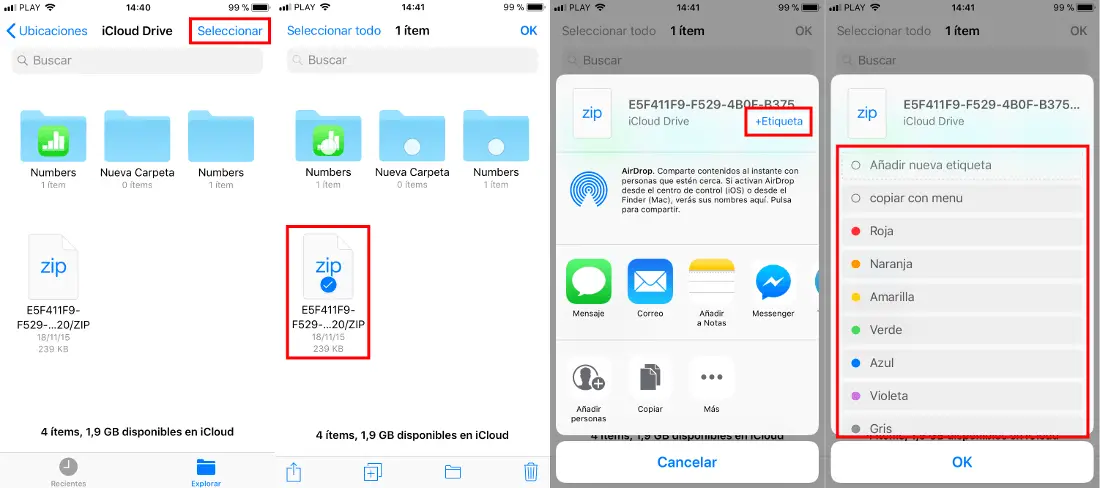
This will allow you to select the file you want to tag. When it is selected you will have to click on the share icon represented by the icon in the form of a square with an up arrow..
Now a window will be shown in whose upper part you will find the option: + Label, in which you will have to press. This will show a list with all the available labels, although you can create a new one with the name that you want.
When this label is created, select it and click on OK. Now the file will be perfectly tagged and ready to be located from the Tags section along with the other files that have the same tag..
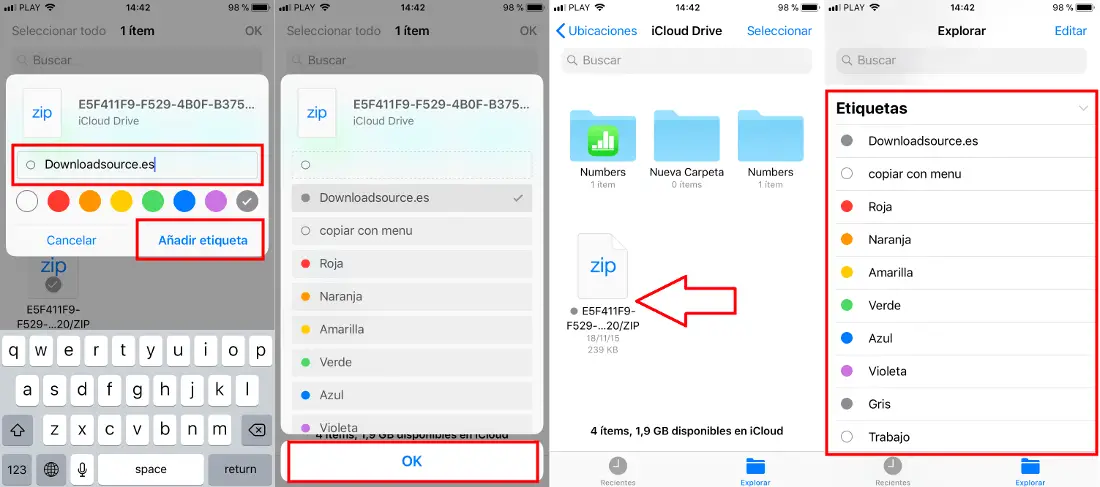
Without a doubt this is the easiest way to organize your files since it will not only make it easier to search on your iPhone and iPad, but also from iCloud or your Mac.