Sometimes iOS devices can have some kind of serious error that makes them unable to start or simply work with errors. One of these errors is for example the black screen with a circle in infinite loop. This error will prevent the use of your iPhone or iPad since it does not even allow the iOS operating system to start.
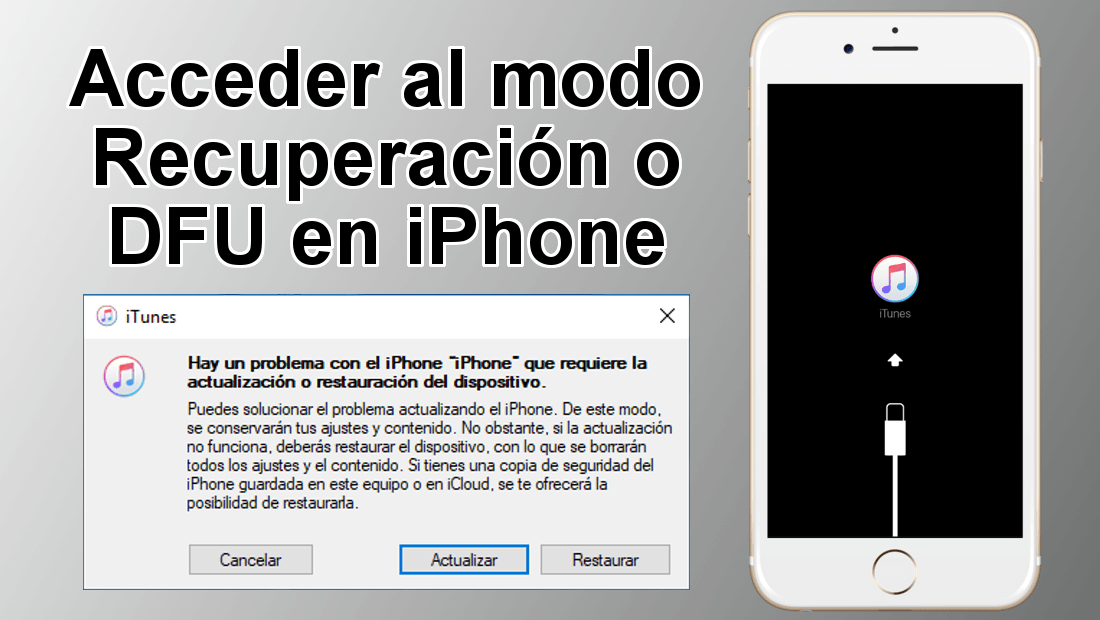
You may also be interested: How to fix the black screen and lock on iPhone with iOS 11.
To solve this type of problem it is necessary to update or reset our iOS device, whether it is iPhone or iPad. The problem that many users encounter is that, if they may not be able to access iOS, how will they update or restore their iPhone or iPad? ..
Well, for this type of case it is for which Apple offers its users the restoration or DFU modes . Through these modes we will be able to solve the most serious problems of our iOS device since we can still make changes to them through the iTunes program installed on your computer.
This solution is possible since these modes are executed before your iPhone or iPad loads the iOS operating system and therefore we do not suffer from the software error that prevents the correct operation of the device..
Having said this, we want to show you step by step how to access the restoration mode and DFU mode on iPhone or iPad with iOS . However, it should be noted that the method will vary slightly on iPhone 6 or less and iPhone 7 or later:
Access iPhone Recovery mode
- Recovery mode is more convenient than DFU since it allows you more options like updating the device. To access this option you will have to completely turn off your device and connect it to your computer using the USB cable.
- Continuous line hold down the On / Off button and the Volume Down button at the same time, until the iTunes icon appears on the screen along with a USB cable..
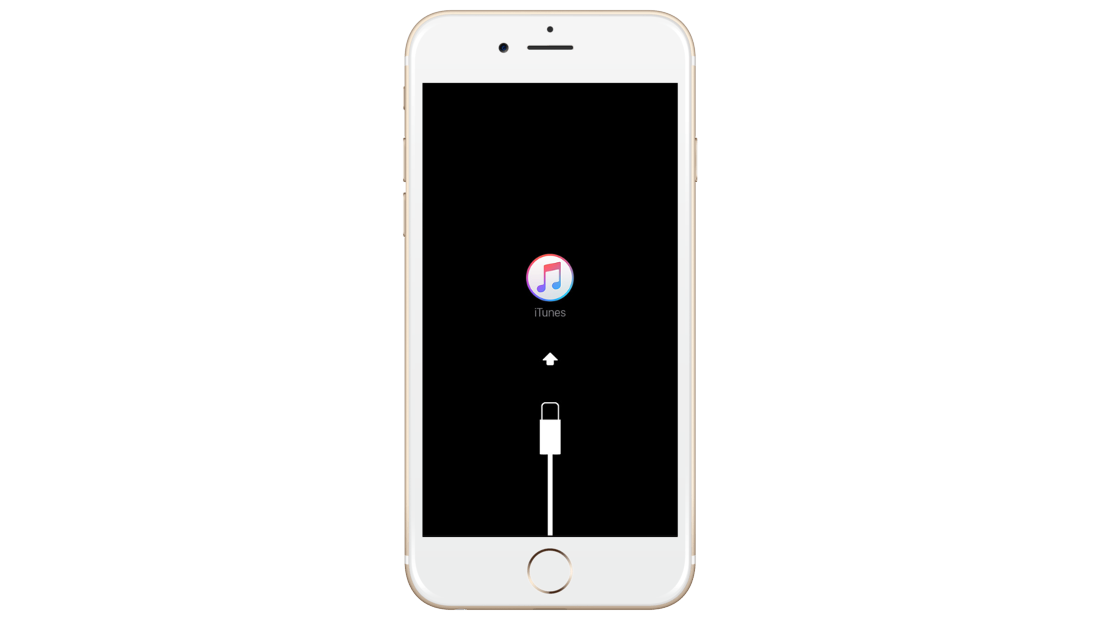
- It will be at this time that we will release the buttons and open the iTunes program. The iTunes program will show you the message:
"There is a problem with the iPhone that requires updating or restoring the device."
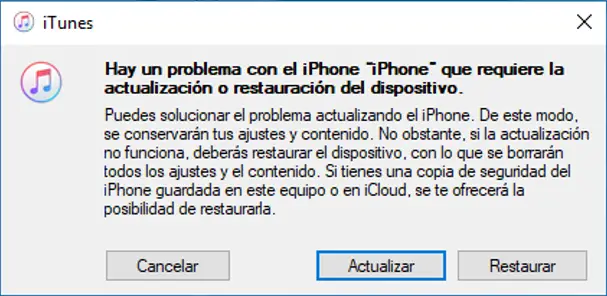
- Now we recommend that you update the iPhone in order to solve the problem. If this option is not satisfactory, you will have no choice but to restore the device.
Important Note : The steps described are for iPhone 7 or higher devices. In the case that you have an iPhone 6 or lower device, the steps are identical with the exception that instead of pressing the volume down button, you must press the Home button.
Access iPhone DFU mode
- In this case, the first thing we will have to do is open the iTune program on our computer or Mac.
- Continuous line, connect your iPhone to the computer via USB cable. When connected, you must proceed to force restart the device while holding down the On / Off button and the Volume Down button.
- After holding down the buttons for several seconds you must release the On / Off button but keep holding down the Volume Down button. Until the message appears on your computer screen:
"iTunes has detected an iPhone in recovery mode. You must restore this iPhone before continuing to use it with iTunes."
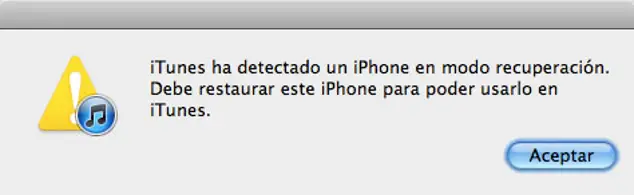
- Proceed to restore the iOS device to solve your problem.
Important Note : Like Recovery mode, the steps outlined are for iPhone 7 or higher devices. In the case that you have an iPhone 6 or lower device, the steps are identical with the exception that instead of pressing the volume down button, you must press the Home button.