The largest social network on the planet, Facebook, incorporates a large number of privacy options to protect its users to the degree that each of them considers. However by default privacy restrictions can be quite lax for certain users. A clear example of this is that when we modify our profile photo, the rest of your friends will be notified as if you had published a new photo publicly.

You may also be interested in: How to activate Live Video notifications from Facebook pages. (Android and iOS)
In addition this photo will not only be notified to all your friends but it is also available to other users of the social network, since by default it is set to public. Many users like this to be so because they like to receive Likes on their profile photo, however there are many other users who prefer that the change of profile photo is done privately..
Fortunately, Facebook allows you to privately change your profile picture so that no other user is notified about it. Also this profile photo will only be available in the corresponding profile photo box and not as a standard photo post.
Having said this, we want to show you step by step how to change the Facebook profile photo without other users being notified and knowing that you have changed it publicly:
How to change the Facebook Photo privately.
As we have mentioned, the problem is that by default the change of Facebook profile photo is made publicly, so we will have to do is make the change with a privacy of Only Me. To do this, go to your Facebook profile and rest your mouse cursor on the profile photo so that the option: Update Profile photo, in which you will have to click, is exposed..
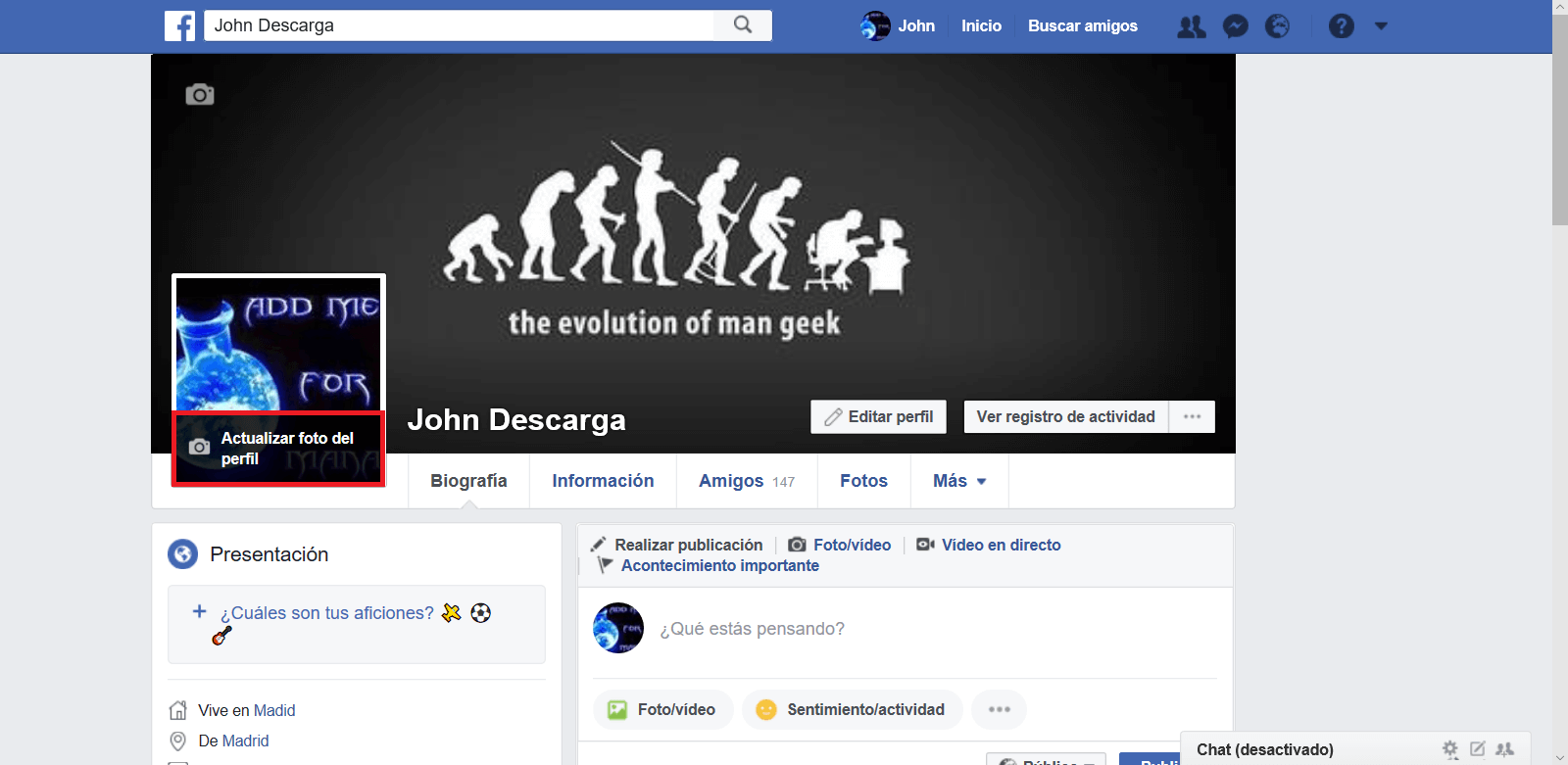
This will open a window in which several suggestions will be offered from among the photos that up to that moment you have already uploaded to Facebook. However, if you prefer, you can upload a new photo from your computer or mobile device. In addition you can also use a frame for it.
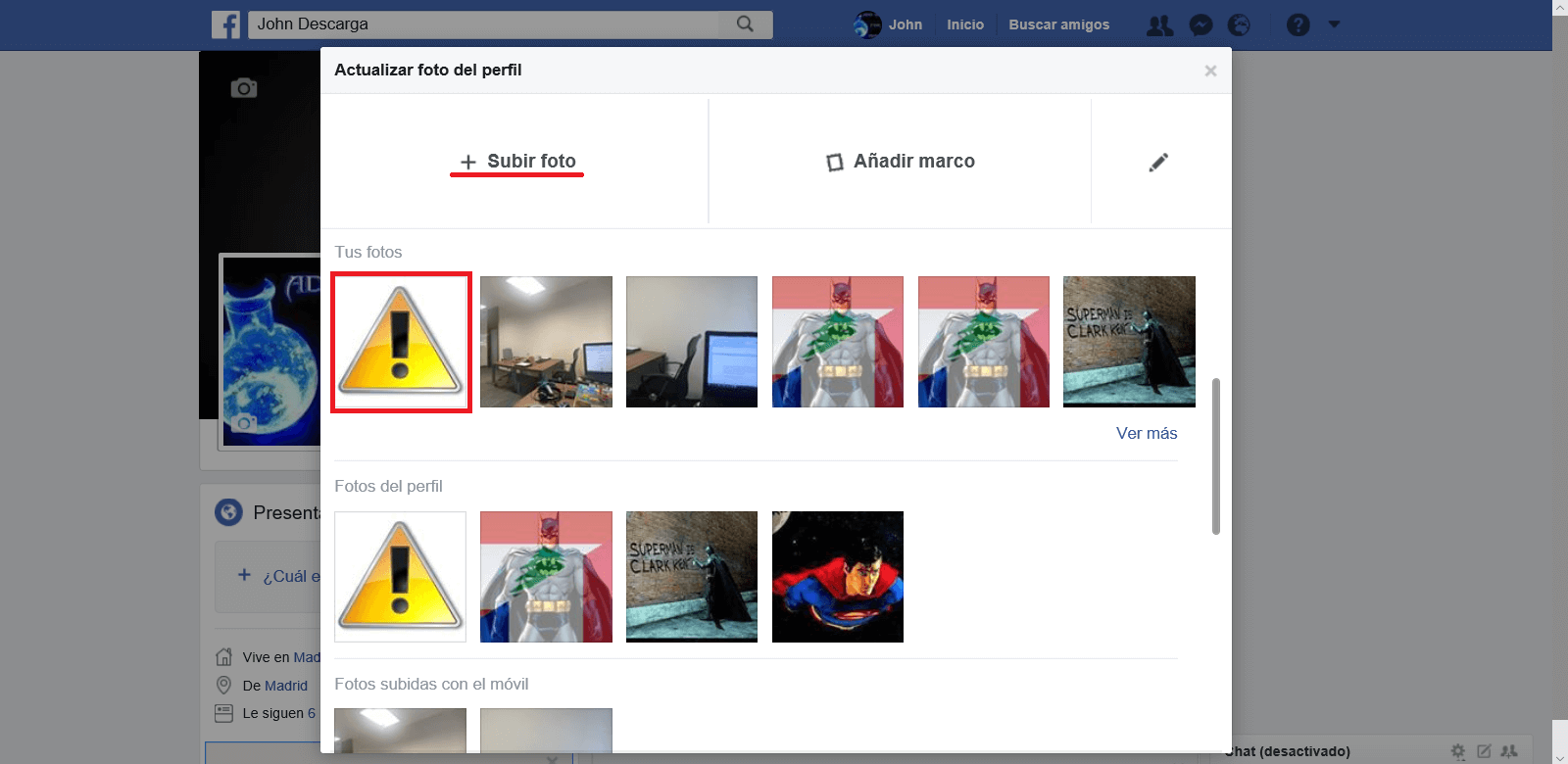
Once you have selected or uploaded the photo that we are going to use in profile, cropped and / or retouched, all you have to do is click on the Save button. This will not only change your profile photo, it will also create a post on your profile wall that is available to all users..
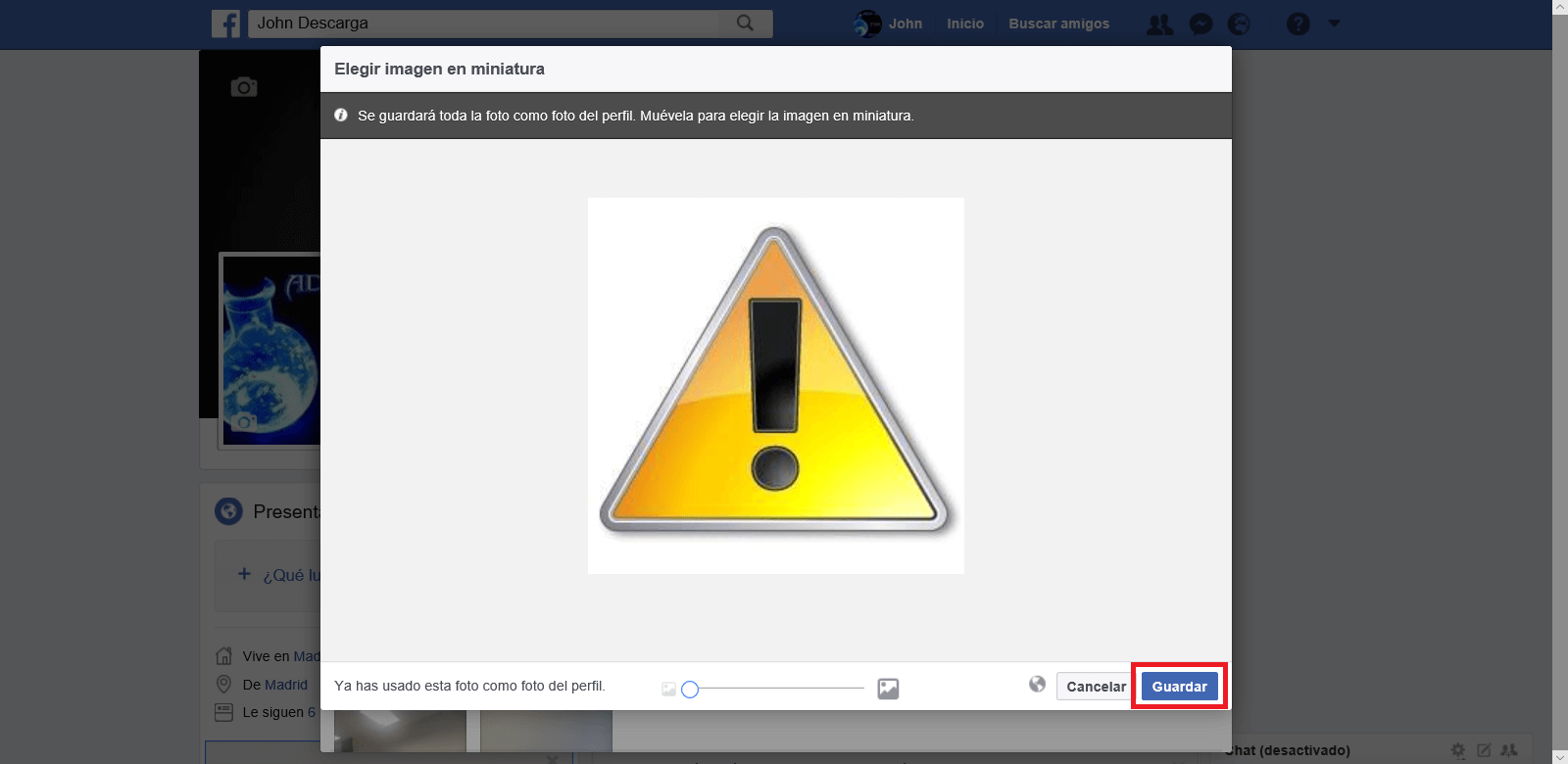
It will be in this publication that you will have to click on the globe icon. This will bring up a menu in which you will have to select the Only Me option.

From this moment on, no user will be able to find the update of the profile image, except you.
As you can see, the action is quite simple, however it is true that the most convenient would be that during the process of updating the profile photo, Facebook would give us the option of making it public or not instead of having to do it afterwards.