Siri is the voice assistant integrated in Apple's iOS devices, be it iPhone or iPad and that helps us interact with our iPhone or iPad with voice, that is, without having to touch the screen or any button on the device. However, the Siri assistant is not perfect and it may fail in certain tasks, especially if the device is used by a minor and we want to have parental control over it.
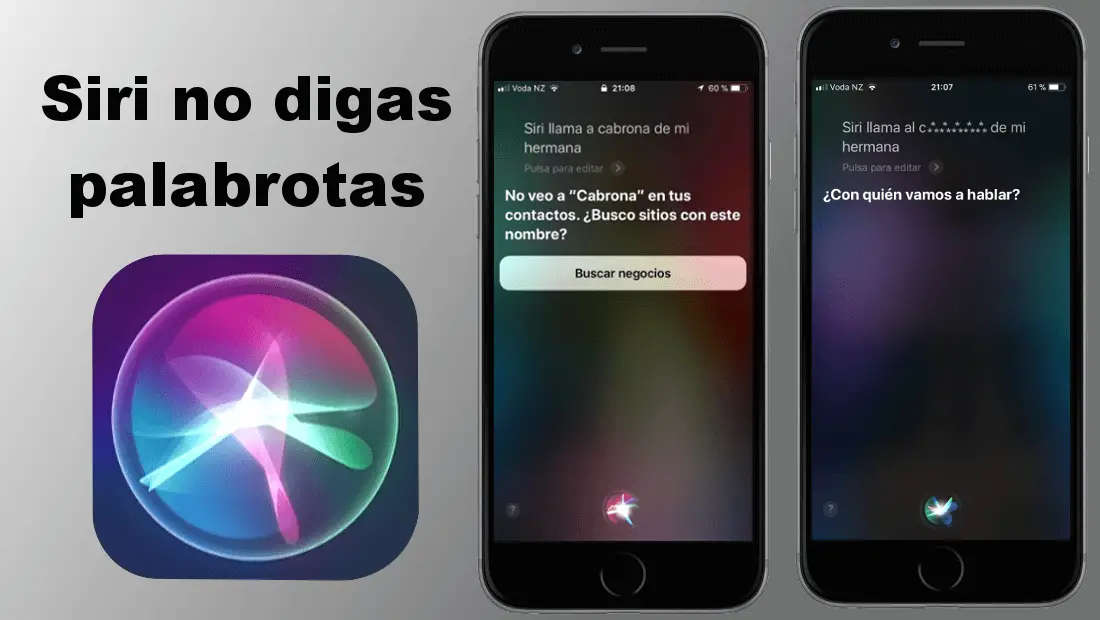
You may also be interested: How to make iPhone read the name of who is calling you. (iOS)
By default Siri is configured to allow an explicit language, that is, it will be able to answer and offer information using a language not suitable for the little ones. This is not something that an adult pays attention to although it may also bother you, but it is definitely something to consider when the device is used by a minor..
By default Siri tries to avoid explicit language, however, on many occasions, especially if we make the text on the screen read or because it confuses some term, it can show explicit language or even repeat it out loud. This is in the case of a minor it may not be the most appropriate since you can force or play your iOS device to use bad sound language.
However we can configure the iPhone or iPad of our son or daughter to prevent them from using bad-sounding words even if they are forced to do so. In this case what Siri will do is hide the swear words with asterisks and in the case of its reproduction what it will do is emit a beep instead of the dirty word..
If you want to deactivate the explicit Siri language on your iOS device, be it iPhone or iPad, here we show you step by step how to do it:
How to prevent Siri from pronouncing or displaying explicit language on your iPhone.
The first thing will be to open the iOS settings application. Once inside the app you will have to select on the General option for line followed by scrolling down on the next screen to click on Restrictions.
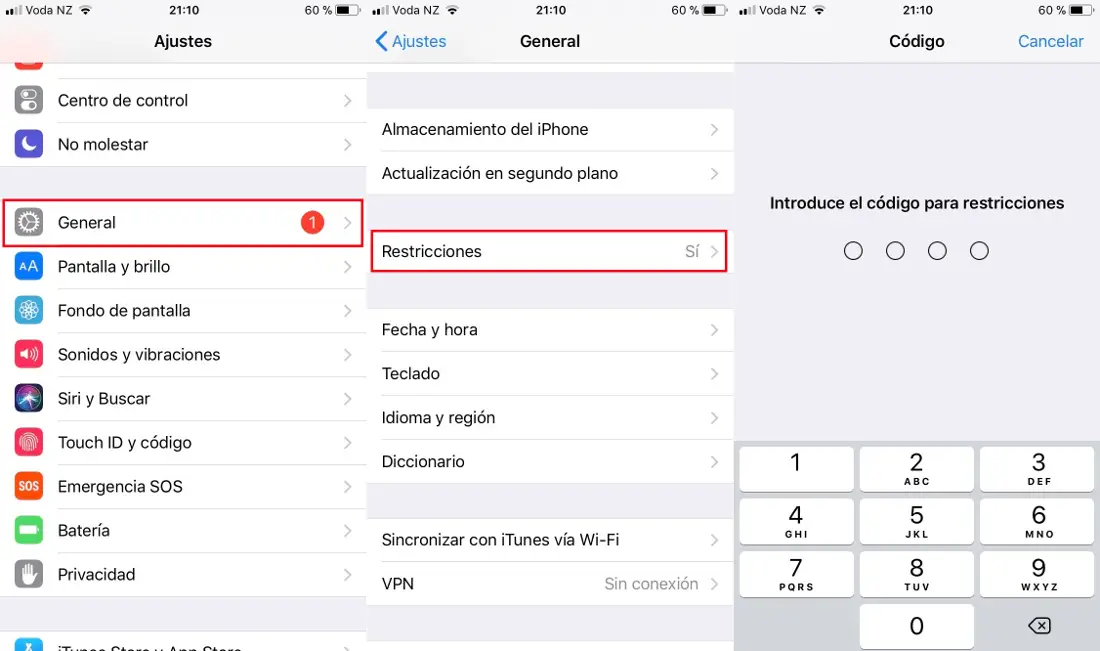
Now a security screen will be displayed in which you will have to enter your password. Once the password is confirmed, we will access a screen where you will have to search for the Allowed content section. Under this section you will find the Siri option in which you will have to press..
This will take you to a new screen with two configuration options. In our case we are interested in the Explicit language option. Next to it is shown a switch which must be deactivated.
Once deactivated, you can exit the settings app to check how from this moment on, your iPhone or iPad will not reproduce or display any swear words or malicious words on the screen.
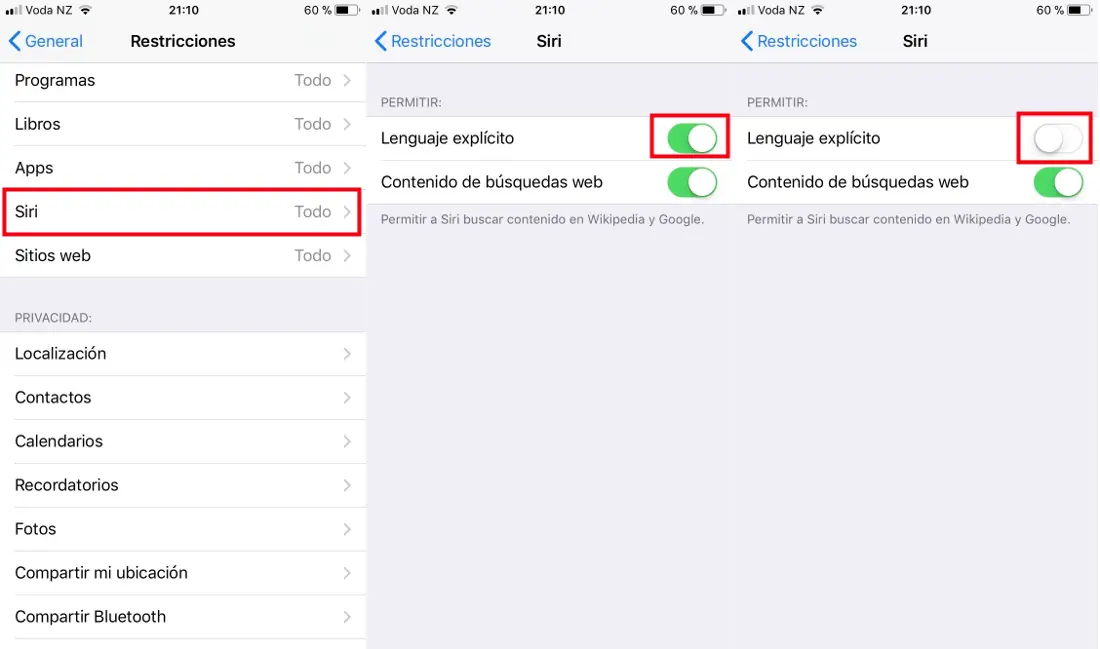
If you have any doubts, this function is highly recommended if our son or daughter has an iOS device and we do not want them to use, reproduce or read an explicit language.