Snapchat incorporates the possibility of scanning chats with various reasons such as adding a friend or adding new options such as new filters or video games. These codes are usually characteristic yellow boxes next to the user icon or the feature that we want to add to our Snapchat application. However, there are several ways to scan Snapcodes in the Android or iOS Snapchat app.

You may also be interested: How to play Flappy Bird on Snapchat. (Android and iOS)
The most common way that exists is the scanning of Snapscodes through the camera of your Android phone or iPhone. Another option is to access a direct link from the same code. However all these methods require having a link or the image of the code to scan it. This is why Snapchat introduced the possibility of scanning codes from an image stored in the memory of our mobile device..
Many of the functions, lenses, tools or video games are unlocked for a short period of time, such as the Flappy Bird game, which is available for 24 hours. This means that the next day we have to scan the snapcode again to unlock it again. In this type of case, perhaps the most recommended is to take a photo of the code so that when we need it we can scan it.
Having said this, we show you step by step how to scan snapcodes saved in the gallery or reel of your iPhone or Android using the Snapchat app:
Scan photos of Snapcaht codes from the gallery or reel of your iPhone or Android
Obviously the first thing we need is to have a photo of the Snapchat code that we want to scan. This must be stored on the reel or gallery of your mobile device. It will be then when you can access the Snapchat app. Line you will often have to click on the icon of your profile shown in the upper left corner of the camera screen..
Once here you will have to select the gear icon in the upper right corner to access the Snapchat Settings. Here you will find the Snapcodes option under the Account section.
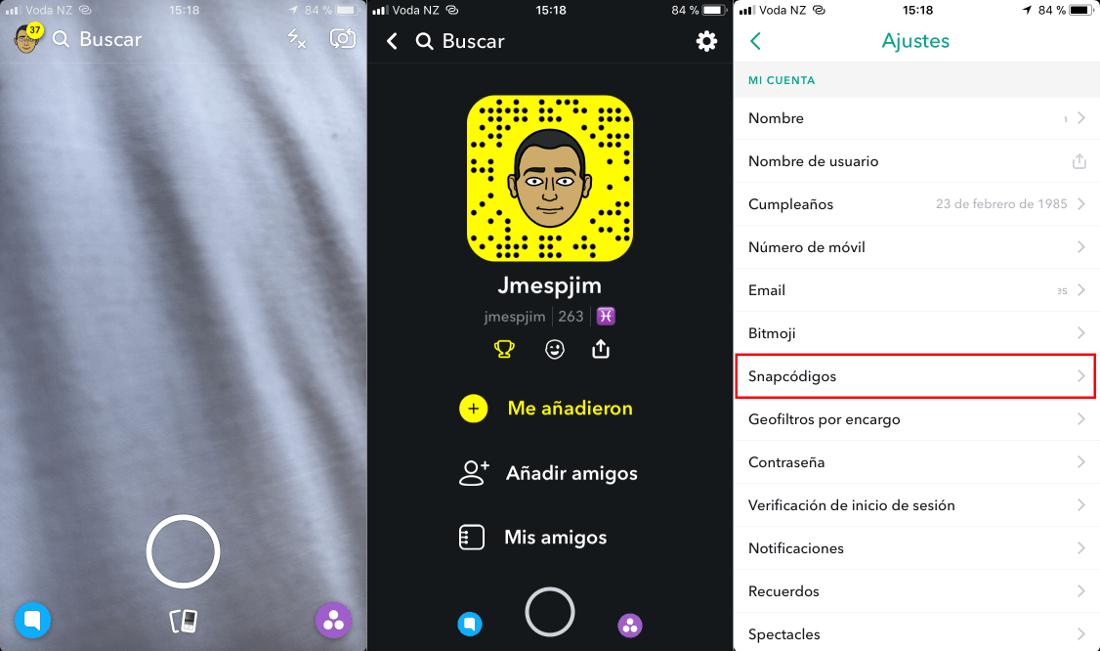
This will give you access to a series of options from which you will have to select the one that says: Scan from your device. After selecting it you will see how all the images saved in the memory of your phone are displayed. Here you will have to find and select the photo of the Snapchat code you want to scan..
The app will automatically scan the code and show you the window corresponding to the scanned code. For example, if it is the code of a video game, the possibility of adding it to your app will be shown. In the case of being a friend, the possibility of adding it to your friends list will be shown.
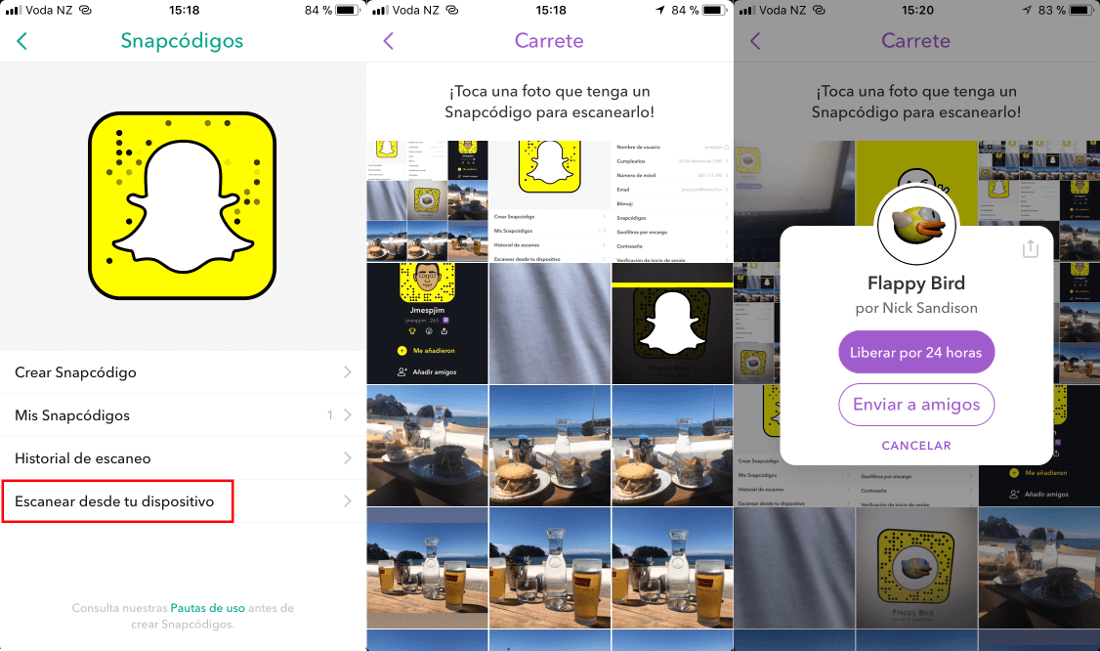
Without a doubt, Snapchat codes are becoming quite popular, especially due to the ease of use and the practicality of not having to remember URLs, names, etc.