Our Windows 10 computer stores a record of everything that happens on your computer, be it an error, failure or message. This logging is done by Event Viewer so if you are getting error message or erratic operation of OS, it is good to have a look Viewer said. However, the Event Viewer will show specifically what it is about, but it will not help to identify what is happening.

You may also be interested: How to use color filters in Windows 10 for colorblind users or with other visual problems.
This is because in the Event Viewer a record will be shown with the time, day and a small description of everything that has happened or has been shown on the screen of your Windows 10 computer. In this log, one of the Warnings that should be taken into account more are those related to the speed of the processor, especially when it is limited by the system firmware..
The description of the warning: processor speed is being limited by system firmware is roughly as follows: Processor speed 7 in group 0 is limited by system firmware. The processor has been in this reduced performance state for 203363 seconds since the last report .
Obviously the processor number and the group number will vary depending on the operating system and computer of each one, as well as the time period. Despite any warning that indicates that the processor is being limited, it must be taken into account, although in this case the solution is quite simple..
The speed of our computer's processor may be controlled or limited by the Windows power plan. In this way, if we have configured an energy saving plan, your processor may not work at its maximum speed since it will be limited by said plan. It is precisely this limitation that can cause the Event Viewer to display such a warning.
That said, below we show you how to fix the error of the processor speed is being limited by the system firmware in Windows:
Learn how to remove the performance limitation of your micro-processor in Windows 10
1. All you have to do is click with the right mouse button on the battery icon located in the system tray so that when the menu is displayed you can select: Power options ..
2. This will bring up a window in which you will have to select the option: Change plan settings .
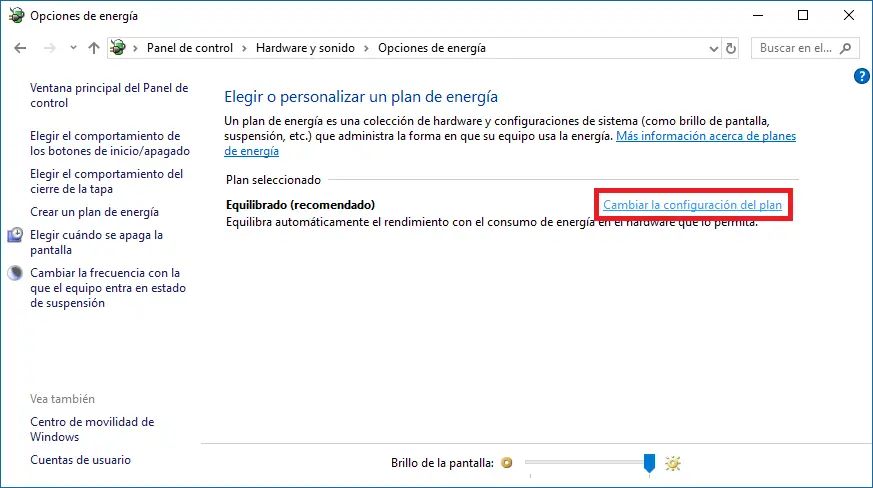
3. This will take you to a new screen where you will have to select the option Change Advanced Power settings .

4. A new window will open in which you will have to scroll down until you find the option: Processor power management. Under this option you will find another so called Minimum Processor Status . After displaying this option, you will find the percentage of speed at which the processor will run depending on whether your computer is connected to a battery or to AC power.
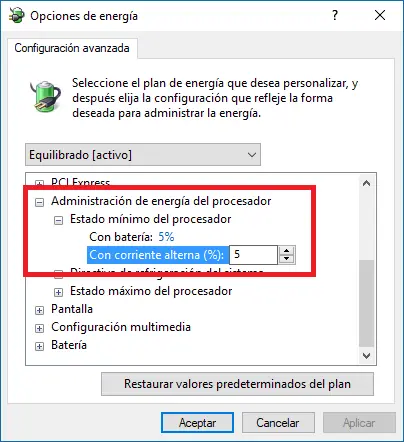
5. Here you will have to check that the percentage is not very low since this is what will cause the warning. To change it, you just have to click on the displayed percentage to display a box where you can enter the percentage you want to assign.
This speed limitation on a particular processor is a feature of Intel processor chips. The feature is called SpeedStep technology and allows the software to limit the amount of power the CPU can use. The above solution is basically a simple way to customize it. You can completely disable it from the BIOS of your computer.
Once inside the BIOS it looks for the advanced power setting, or any other setting with the name SpeedStep, and changes its status to Disabled. Save the changes and restart your computer again.