Instagram has just updated its app to add a new feature to its stories section. This feature allows you to create Text-based stories with very distinctive typeface. It is similar to the Text function that already exists to add to your photos or videos in Instagram stories; however in the option Letter, the Text is the protagonist. This function is already available for both iOS and Android users.
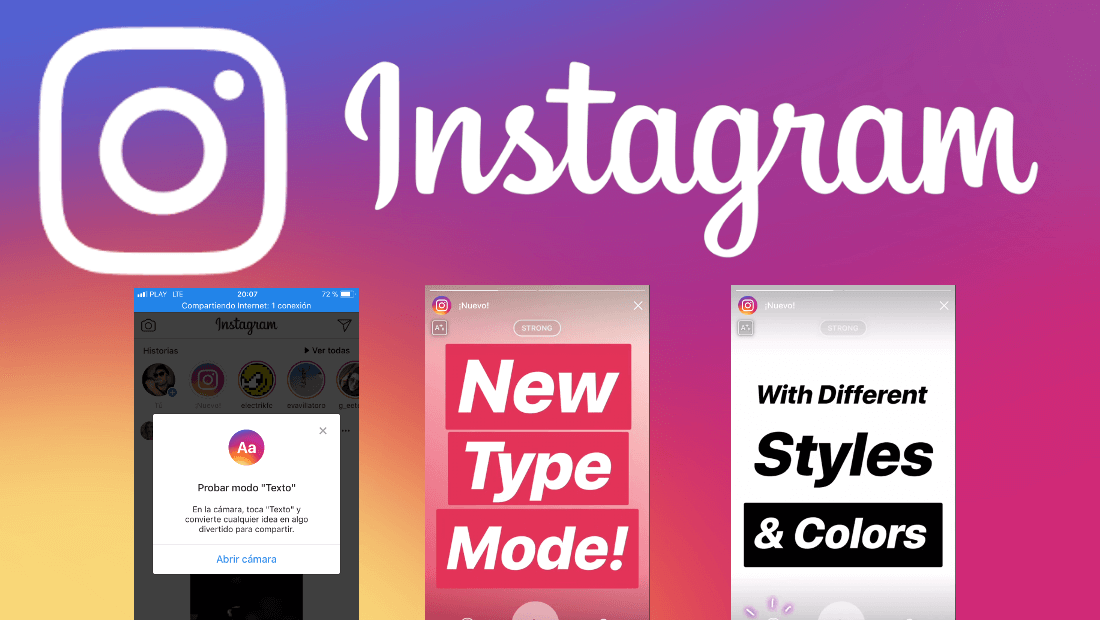
You may also be interested: How to upload GIF to Instagram (Android or iPhone)
This new function is found in the camera reel of the camera in the Instagram Stories section, that is, together with Zoom, live video, etc. Furthermore, this function allows you to change the color of the background. You will also find 4 different styles of letters such as: Font, Modern, Neon or typewriter.
As we have mentioned, the text is the center in which this new tool rotates, but it does not mean that you can add a background photo or video. That if the photo will be dimmed, as blurred, because what will stand out the most will be the text you have entered, it is more if you want you can also underline the text so that it stands out even more on the background, whether it is a video or color photo..
Having said this, we show you how to use the new Instagram Letter function to enjoy it in the Instagram Stories section from both an Android and iOS device:
How to use the Lyrics feature of Instagram Stories
All you have to do is make sure that the app is updated to the latest version. When your app is updated, you must access it, to go to the Stories section, which you can do by scrolling the screen from left to right. When you are in the Stories camera you will see how in the tool carousel it is shown in the Letter option.
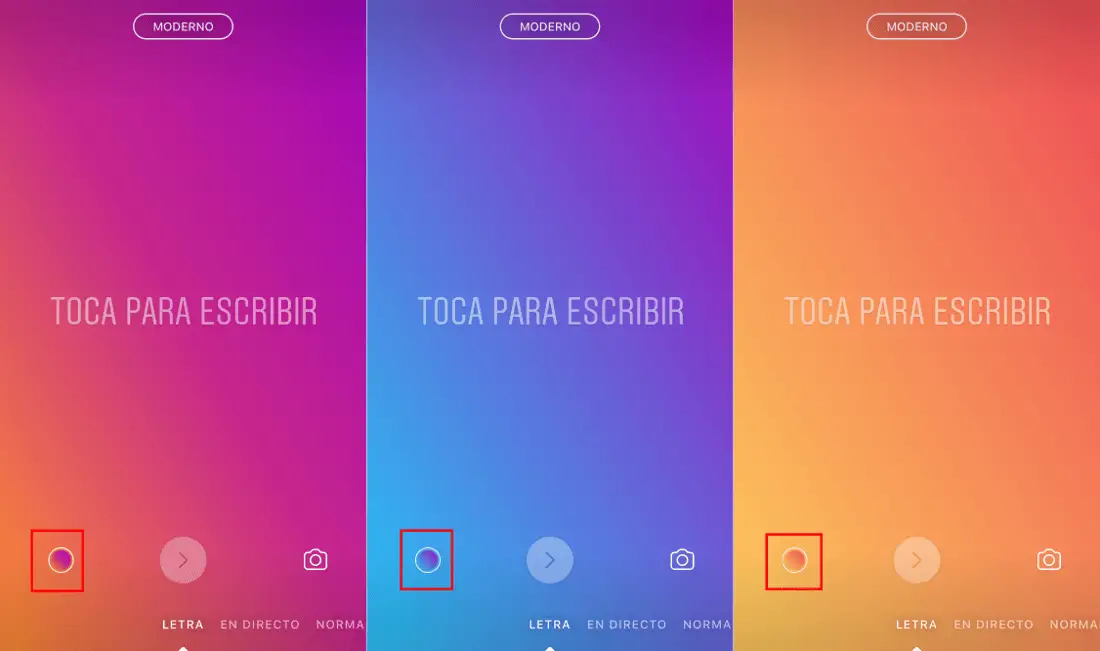
Once the option is selected you will see how the screen is covered with a colorful wallpaper in which it is indicated that you press the screen to start writing. The color of the screen phone can be changed by clicking on the small circle located at the bottom left of the screen..
On the other hand, if you want to change the style of the letter and the available funds, you can do it by clicking on the button at the top center. This will allow you to swap between 4 styles: Modern, Neon, Typewriter, and Font.
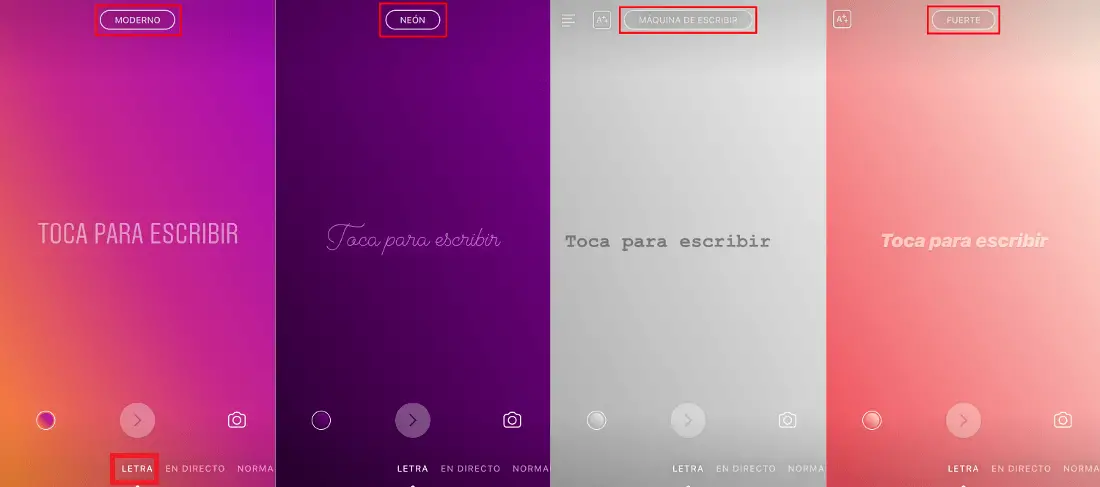
After pressing in the central part of the screen, the keyboard will be displayed, thanks to which you can enter the text that you like, obviously you can change the size of the text as well as its location on the screen. Once the text is added you will have two options, publish it with the colored background by clicking on the circular button with the arrow pointing to the right. The second option will be to click on the photo camera icon in order to add an image as a background, although the image will remain with the hue of the chosen background..
Important Note: You can only take the photo as the text background if you have previously entered the text.
When you have taken the photo, the publication process is identical to that of the colorful background, just click on the circular button at the bottom center with the arrow to the right. This will take you to a new screen where you can edit the History like all the others, that is, you can add more text, GIFs, Stickers or even draw.
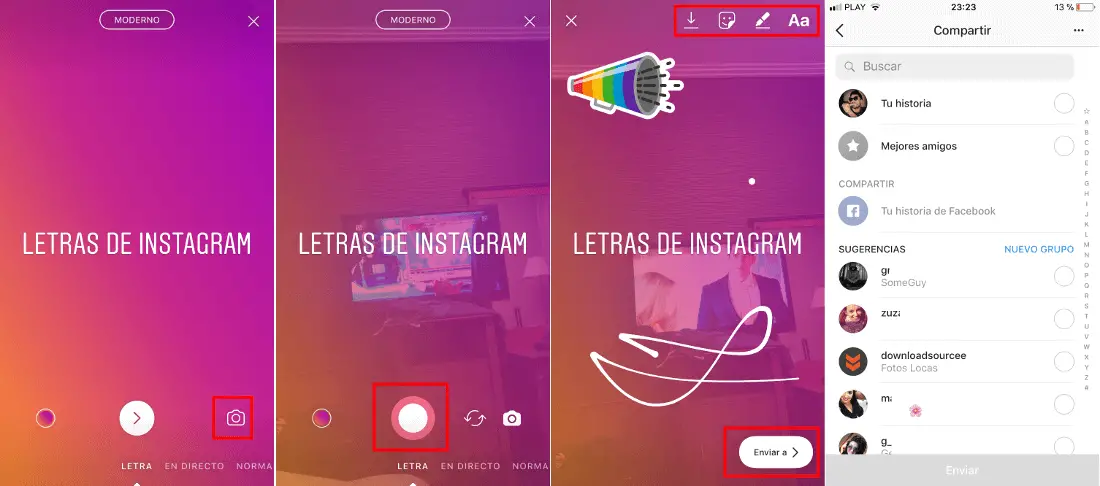
When everything is according to your taste, all you have to do is publish your story, which you can publish either with your best friends or send it by direct message with a specific follower.