Windows 10 is the most customizable system of all that Microsoft has released to date. Virtually any aspect of the operating system can be modified and if it is not possible by default due to the configuration of your computer, almost certainly that it will be possible to make the desired modification through a third-party program. However, there are many customization options that many users do not know and all of them are found in the Settings app. An example of this is the possibility of using color filters in Windows 10 to optimize the display of elements of the operating system.

You may also be interested: How to install or change the color profile in Windows 10.
Windows 10 incorporates a fairly minimalist and characteristic interface, however many users find it boring or too flat, preventing them from quickly identifying certain elements. To this we must add that certain users may have very varied vision problems such as Color Blindness. Well thinking about these users, Microsoft has introduced in the latest version of Windows 10 the possibility of applying color filters to the interface of the operating system to improve its visibility, especially for those users who have vision problems..
It is true that Windows 10 incorporates the possibility of changing the color of the system title bars as well as that of the installed programs, however this is only a visual customization, so users with vision problems may still suffer the impossibility to differentiate certain elements or colors on the screens of your computers or laptops.
In the case of color filters, a series of color mixing will be applied to facilitate viewing for users depending on their problem. In other words, there are filters such as: Gray Scale, Inverted, Gray Scale, Deuteranopia, Protanopia and Tritanopia . Each of these filters are targeted for a specific vision dysfunction. However this does not mean that a user without vision problems can use them because they like the color combination..
Having said this, we want to show you how to apply the different color filters in Windows 10, so that those users who have a vision problem can enjoy it without problems:
How to use color filters in Windows 10 to improve the visualization of colorblind and visually impaired users.
The first thing you will have to do is access the Microsoft app, which you can do using the keyboard shortcut: Windows key + I. Once inside the Settings app, you should go to: Settings> Accessibility> Colors and high contrast .
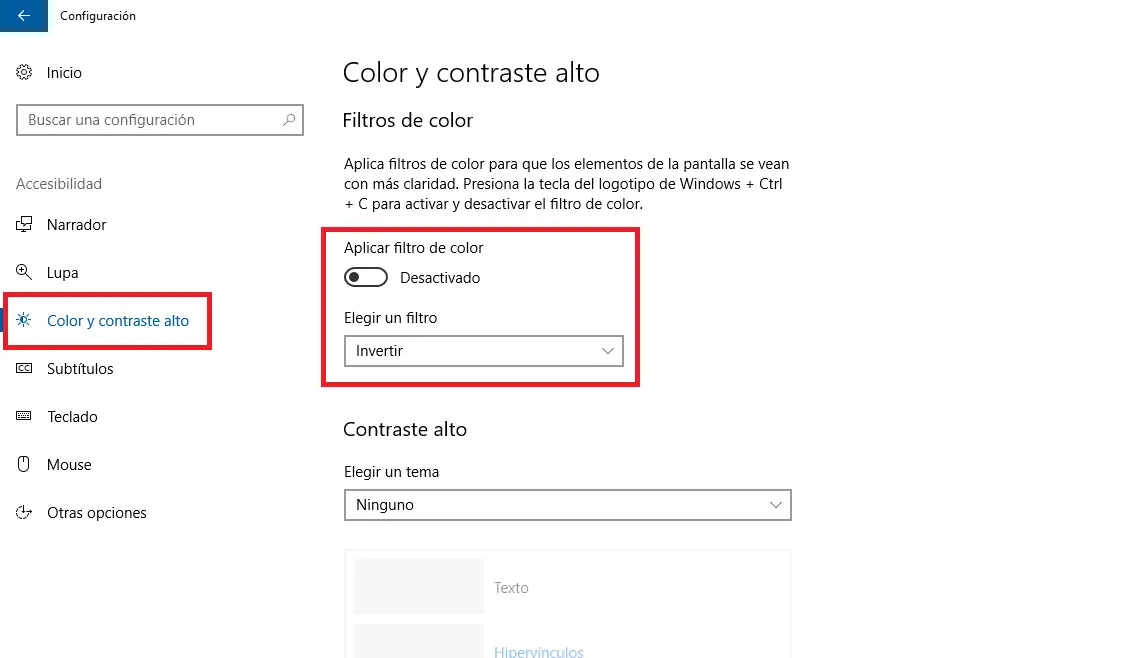
Once here you will have to find and activate the function: Apply Color Filters . This will give you access to the menu just below that option in which a list of options will be displayed when you click on it. The options shown in the menu will correspond to the visual deficiency that each user suffers. In them you will find: Grayscale, Inverted, Grayscale, Deuteranopia, Protanopia and Tritanopia
Select any of them to check how the color scale of the interface of your operating system is modified. It should be noted that it will not only change the colors of the interface, but it will also change the color of all those that are shown through your computer screen..
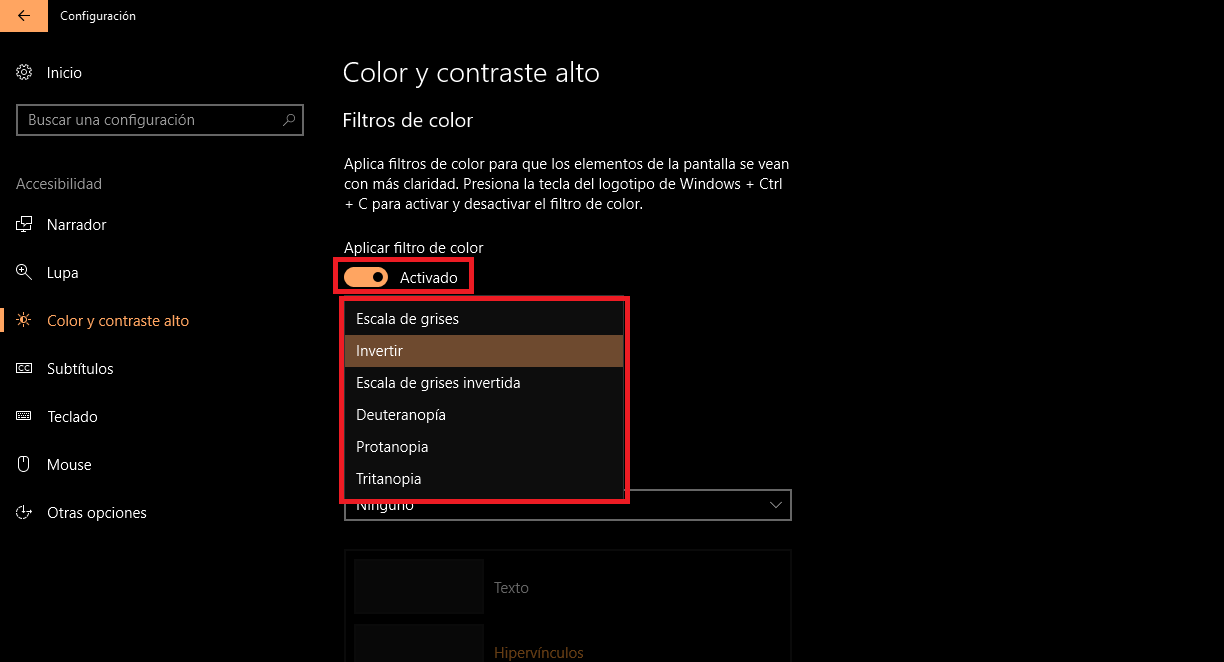
If you don't want to do all these steps or you are one of those who constantly switch between using filter or not, the shortcut: Windows key + Ctrl + C, allows you to enable or disable color filters. In this way you can configure the preferred color filter in the settings and use the shortcut to switch at any time between said filter or the normal display of the operating system.