Instagram is the largest photo and video-based platform or social network on the planet. It has millions of users who not only publish, but also interact with each other through comments, likes or even direct messages. However, many users find Instagram very limited, especially in case you want to publish certain unsupported file formats such as: GIF.

You may also be interested: How to create animated gifs on your iPhone or iPad
Unfortunately, Instagram only allows uploading files in image and video formats, which implies that GIF is not accepted . This means that if we have a GIF saved in the memory of our Android device, these will not appear as a selectable file within the Instagram app to be able to make a publication or as a story. Also, keep in mind that GIF files are not compatible with iOS devices such as iPhone or iPad..
The reason why Instagram does not allow the use of GIF format files on its platform has not been announced, however formats such as .jpg .jpeg .png, etc. are accepted. Regarding video, the allowed formats are: .mp4 or .mov. Be that as it may, if you are determined to publish your favorite GIFs on Instagram, you can still do it but obviously you will have to convert them to a compatible format such as mp4.
Currently there are tons of applications both in the App Store and in Google Play, however there are also other online services that allow you to convert GIF files to video in MP4 format..
Having said this, we want to show you in detail how to publish GIFs on Instagram on both Android and iOS, converting the file to mp4 format compatible with the social network:
How to post GIFs on Instagram by converting files to MP4 format. (Android, iOS and PC)
Currently there are numerous free applications that allow you to convert GIFs to MP4 format or even download already converted GIFs to MP4 format such as: giphy . However, today we show you a method that does not require the installation of third-party apps and that can even be used on your computer since it is a Web service. Therefore, the first thing we will have to do is access the following link in the browser of your iOS or Android device: Convert GIF to MP4 for Instagram.
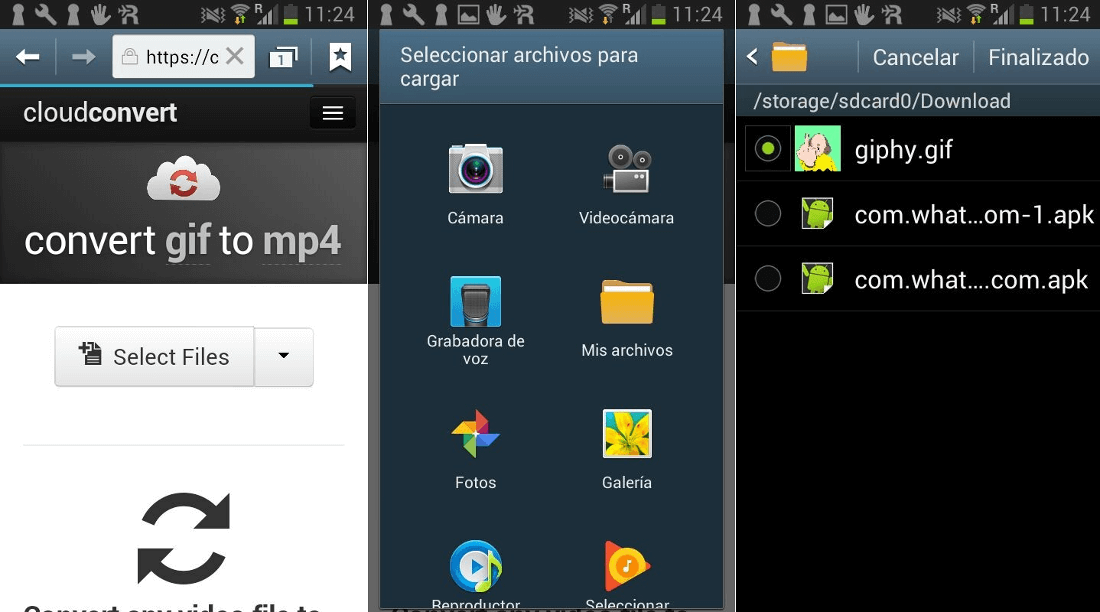
Once the service is displayed on the screen of your mobile device and computer, you must upload the GIF file by clicking on the Select Files button. This will give you access to the Android gallery, the Files app on your iPhone or the disk of your computer. Here you will have to select the GIF file you want to upload to Instagram.
Once the file is uploaded, make sure that the output format is marked MP4 for the line, followed by clicking on the red button: Start Conversion. When the conversion is finished and the final file in MP4 format is ready, you only have to download it to your Android or iOS device just by clicking on the Download button..
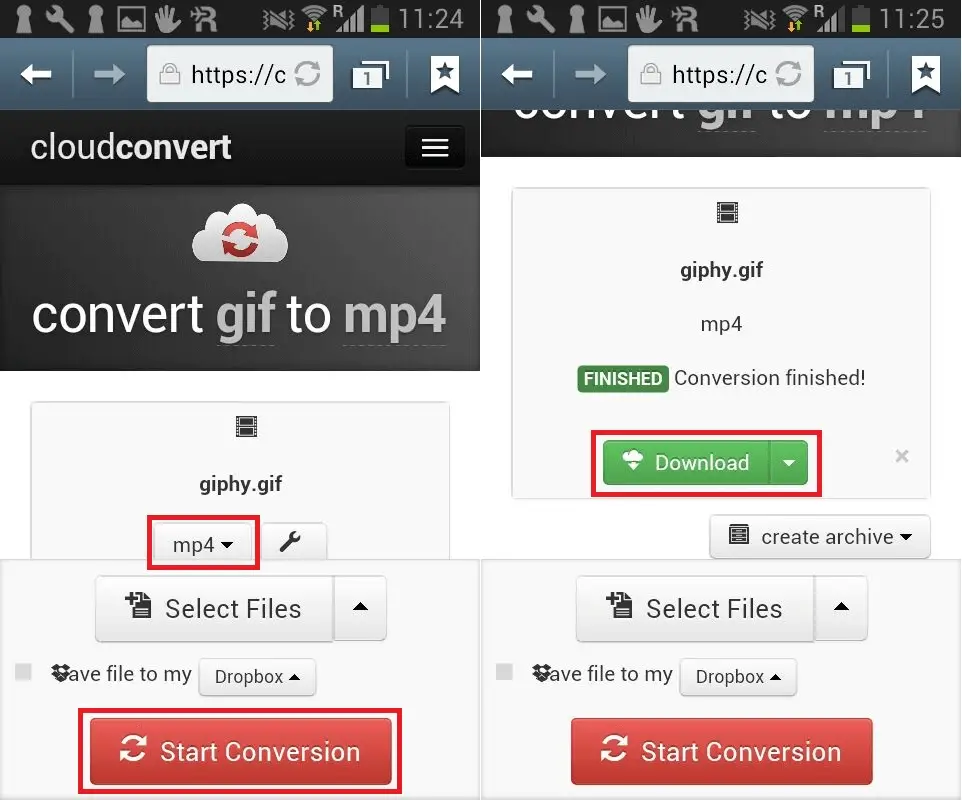
Note: If you use this method from your computer's web browser, after downloading the file, you must transfer it to your mobile device.
Now this file saved in the memory of your iPhone or Android phone, will be fully compatible with Instagram so you just have to go to the app and proceed to upload the GIF in MP4 format as you would with any other post.
Post GIF to Instagram Stories:
It should be noted that the Instagram Stories feature allows you to add GIFs to the photos or videos of your stories. For this, all you have to do is access the Instagram story camera which you access by sliding the screen from left to right. Here you can take a photo or video so that when it is displayed on the screen of your device click on the icon in the form of a face located at the top.
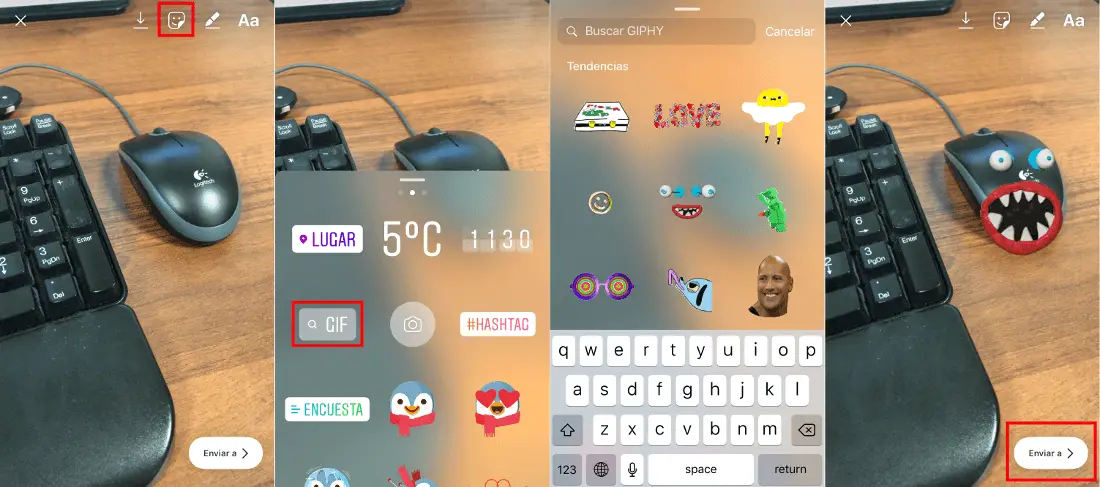
This will give you access to the Stickers and other elements among which you must click on the one that says GIF. This will give you access to the search for certain GIFs from the GIPHY service. Select the GIF you want to add to your story, then customize its size, orientation, and position. When everything is ready, you only have to proceed to its publication like any other Instagram Story.