The Facebook Messenger app is becoming more and more popular not only for use from mobile devices such as iOS or Android, but also from the version for desktop browsers. The truth is that it is an instant messaging tool with a huge number of extra functions and tools that allows you much more than sending and receiving messages. However, the topic in which we dive today is somewhat simpler and that is that there are many users who do not ask the same question: Why do I always appear connected on Facebook Messenger?
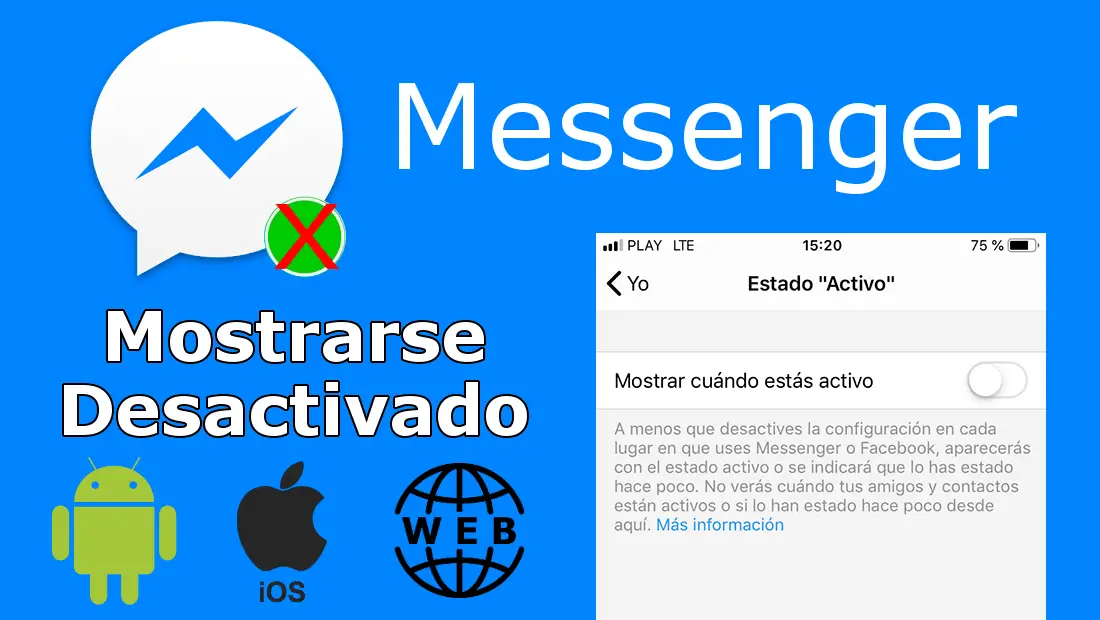
You may also be interested: How to disable the automatic download of photos in Facebook Messenger. (Android and iOS)
Many users, even when closing the Messenger app on their iPhone or Android or, in the case of using the Web version, after closing the browser, observe that their states within the platform continue to show as Connected. This can give confusing situations especially with other users since some of your contacts may write to you thinking that you are connected when you really are not. This contact may be angry when they do not receive a response from you when they are shown the blue circle next to your name ..
This is because Facebook Messenger does not automatically disconnect your account when closing the app or the Web of the service, that is, it does not remove the blue circle from the profile photo in Messenger chats. In order for you not to appear as connected, you must disconnect manually, however this entails a series of disadvantages such as the impossibility of knowing the contacts or friends that are currently connected.
Fortunately, Messenger offers the possibility to disconnect so that other users are not shown that you are connected. This can also be used as a privacy measure since even though you are offline, you can still use Messenger chats. This works perfectly in the official app, however not also in the Web version, since even if your contacts see that you are offline, they will still be able to see the last time you sent a message even during the offline period..
Having said this, we show you step by step how to show yourself as disconnected in Facebook Messenger both in the app for Android and iOS and in the Web version of the platform:
Deactivate Messenger chat in the app for Android and iOS.
Access your Facebook Messenger application to once inside click on the second icon in the upper left of the screen, specifically the icon with your profile picture .
This will bring up a screen with Facebook Messenger settings. Among all the options, you must select the option that says "Active" Status ..
After clicking on this option, we will not find it on the configuration screen of this function. In this case we will only have to deactivate the switch to show it as Deactivated .
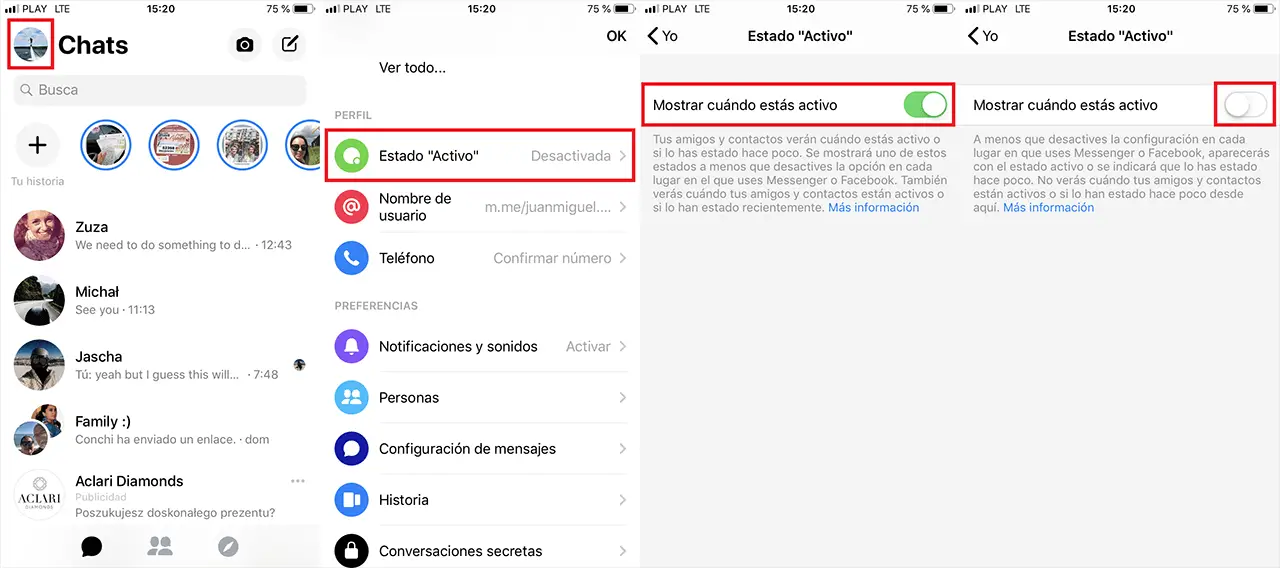
This will stop showing you as connected in Messenger chats, however in return you will not be able to know which of your contacts are active or not. However, as mentioned above, you can still continue chatting since the settings made only affect the status not the functions of the app.
Note: In our tests we have detected that in some cases after deactivating Messenger chats from the Android and iOS app, the green circle is still showing next to your profile picture, indicating that you are still connected. In this case you must complement the configuration of the app with the deactivation also from the Web version of Messenger.
Deactivate Messenger chat from the web version.
In this case, the first thing we will have to do is access Messenger from our computer's browser, you can do this from the following link: Messenger.com
Once logged in with our Facebook credentials you will have to click on the gear icon located in the upper left corner of the screen. This will display a menu where you will have to select the Active Contacts option .
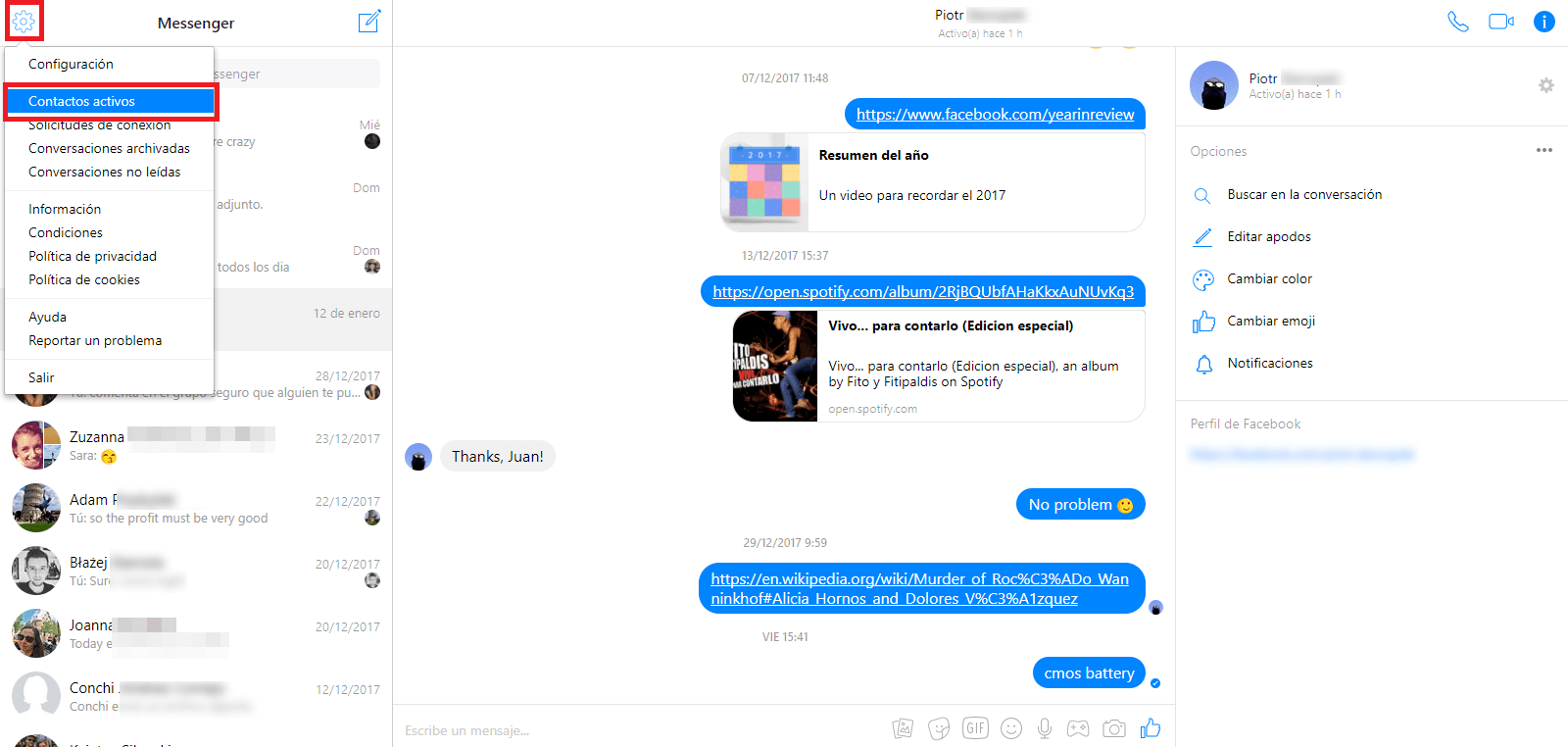
Now a window is displayed with all your active contacts at that precise moment. Just above the list of active contacts your name will be displayed and next to it a switch which you must deactivate to not show you as connected in Facebook chats.
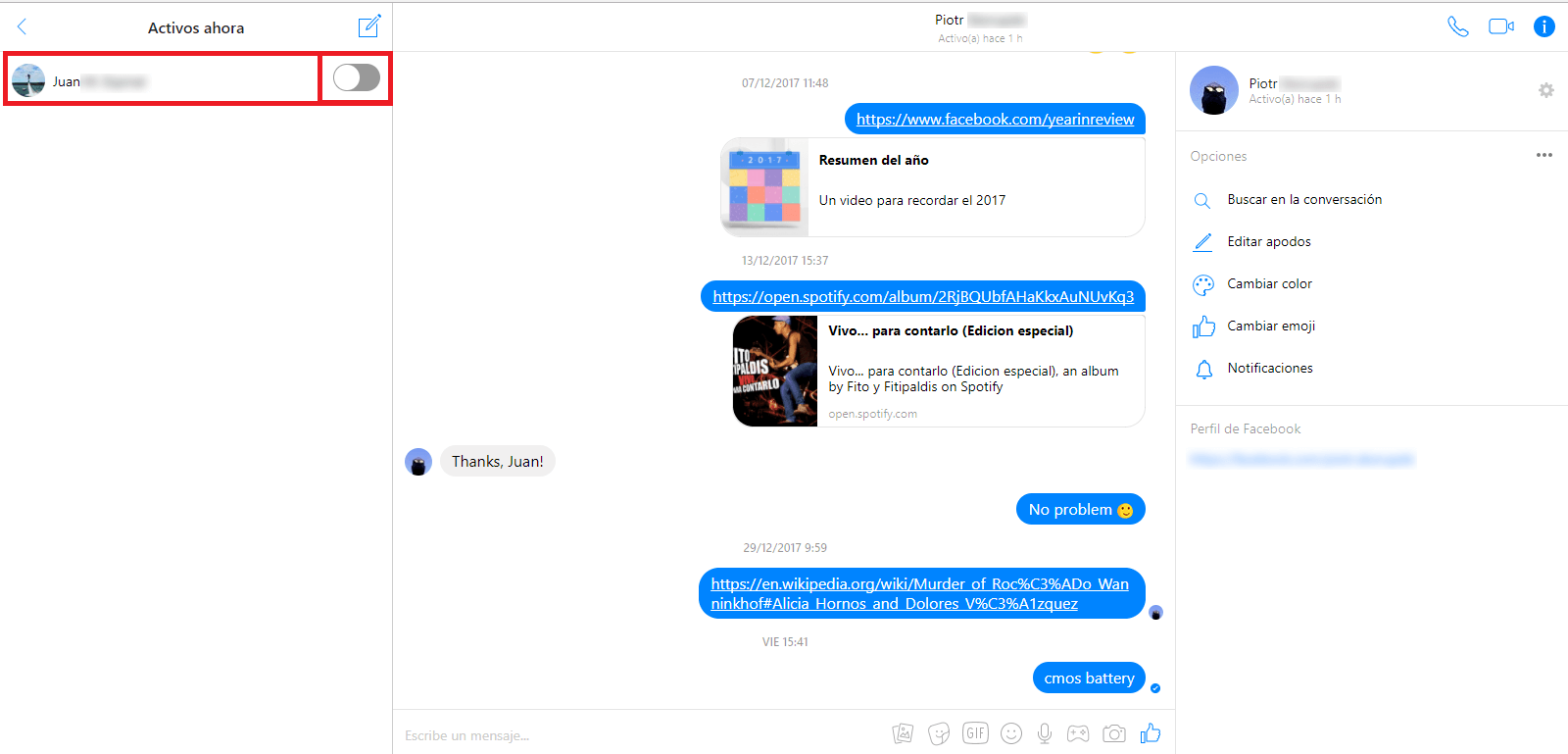
Note: This way to disable Facebook Messenger chats is undoubtedly more effective than using the app, so it is recommended to disable chat in both: App and Web version.
Deactivate Messenger chat from your Facebook profile.
In this case, access your Facebook profile and once inside, click on the small gear icon located at the bottom right, just below the sidebar or chat. This will display a menu where you will have to select the option: Deactivate Chat.
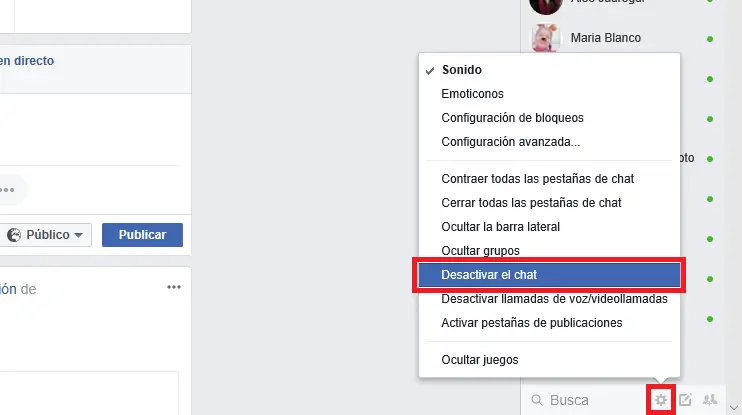
How to know if a Messenger user is really offline or not.
We have already commented at the beginning of the post that when you deactivate Messenger chat, you will not appear as active, that is, other users will not see the green circle next to your profile photo. This will let other users know that you are not connected but in reality you are and you will be able to continue writing in chats.
However there is a way to see if a Facebook user is really connected or not even if it is shown as disabled. All you have to do is go to the Web version of Messenger. In the contact list select the one you are interested in to know if you are truly offline or not. Once the chat opens, check in the section on the right side of the screen, next to your name, how long it has been without activity.
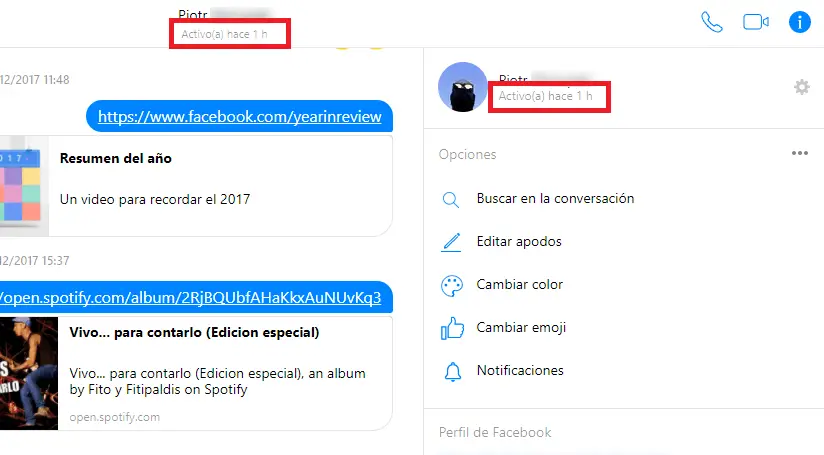
If for example said user takes 30 minutes to show as active (no green circle) but in the time shown here it is indicated that he was active 5 minutes ago, it means that although his status was deactivated, said person was still connected and answering Messenger messages .