Privacy on social networks like Facebook is something you should take very seriously since millions of people around the world could have access to your personal information, photos, publications, or friends list among other things. It is precisely on the Facebook friends list that we want to focus on today since by default the social network keeps visible (publishes) any of your Facebook friends list which may not be in line with your Privacy settings. .

You may also be interested: Facebook: How to hide posts from friends for 30 days. (Snooze)
As you may already know Facebook is largely based on creating links between social network profiles. These links are known as Facebook friends, which allows you to keep track of the information and publications of these profiles as long as their owner allows it. This occurs because there are several different privacy settings that will restrict access to your content to a greater or lesser degree..
In this way a Facebook user can make the list of friends for example only visible to their friends within the social network instead of to all users. In addition, you can also prevent the display of certain content to specific Facebook Friends. Hiding the friends list, that is, making the Facebok friends list private, can be a great idea if you do not want other social network users who are not related to you to know who your friends are.
Facebook allows the privacy setting of the friends list in several ways such as: Only me, friends, friends except acquaintances, public or personalized. Either way, we show you step by step how to hide the Facebook friends list in your profile , both from the Web version and from the Android or iOS app:
Hide the Facebook friends list from your PC's browser.
If you want to make nobody see your Facebook friends list using your computer's Web browser, obviously the first thing will be to access your Facebook profile using your username and password. Once in your profile you will have two ways to do it:
- Method 1: Once you are in your profile, you will have to click on the down arrow icon located in the upper right part of the interface. This will display the main menu where you will have to select: Configuration ..
On the new screen select the Privacy option from the menu on the left for the next line. This will make the central part of it show various settings from which you will have to select the one that says: Who can see your friends list?
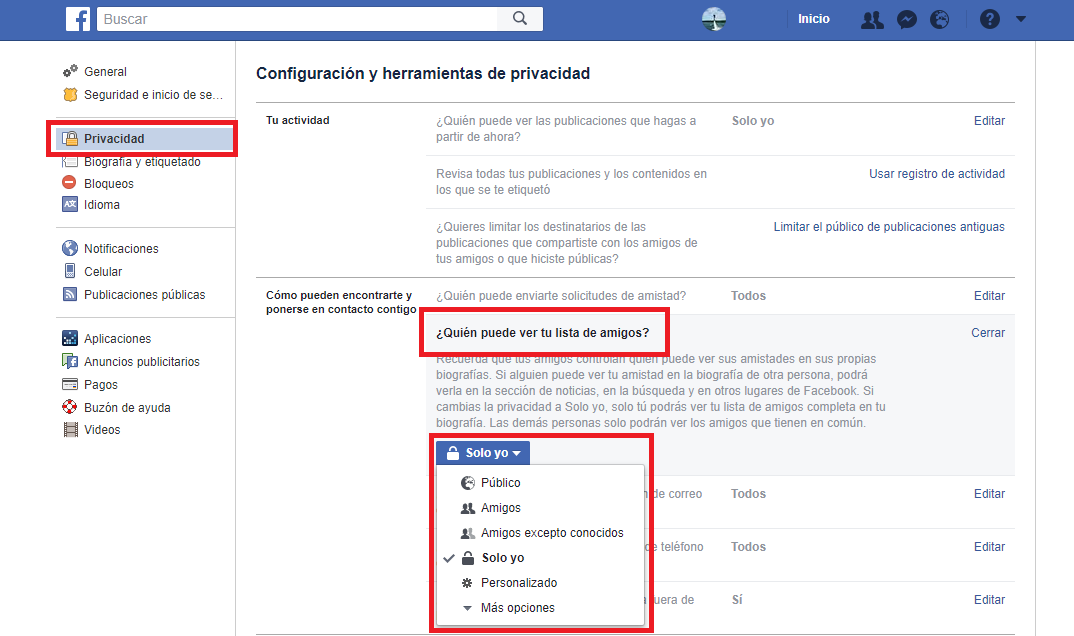
Click on it to access its customization, click to display the list of options and select the one that best suits your needs. Once the desired option is selected, you can exit the configuration, from that moment the list of friends will only be visible to those users that you find desired, or to none if you have chosen Just Me.
- Method 2: When you are in your Facebook profile, you will see how the list of your Friends is shown on the left side of the screen. At the top of this list you will see a small arrow that you will have to click on. This causes the option: Edit Privacy to be displayed..
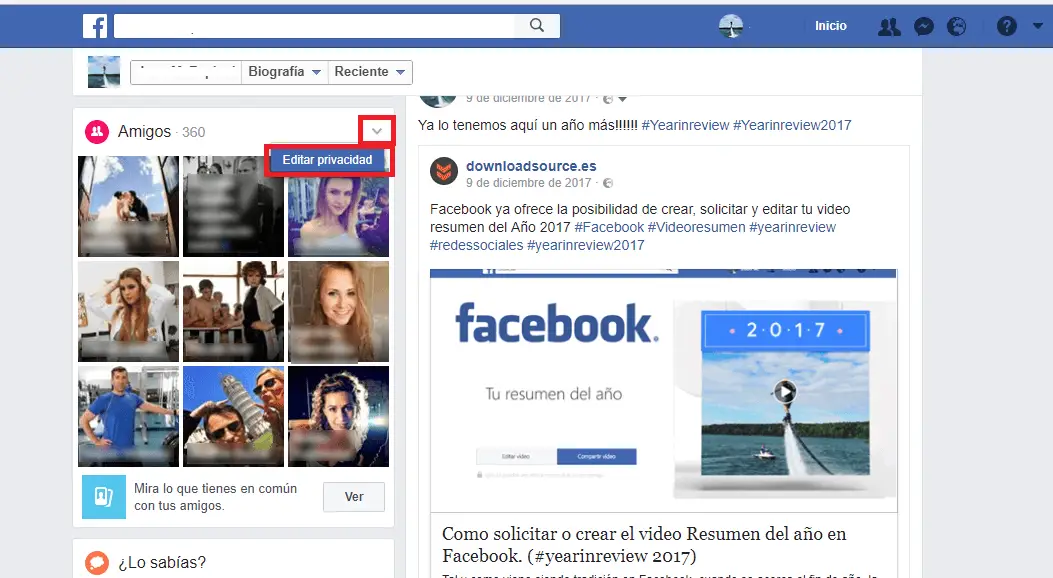
After selecting it you will see how a window opens in which you can configure who can see your friends list. The options are the same as in method 1. Don't forget to click the Done button before closing the window for the changes to take effect.
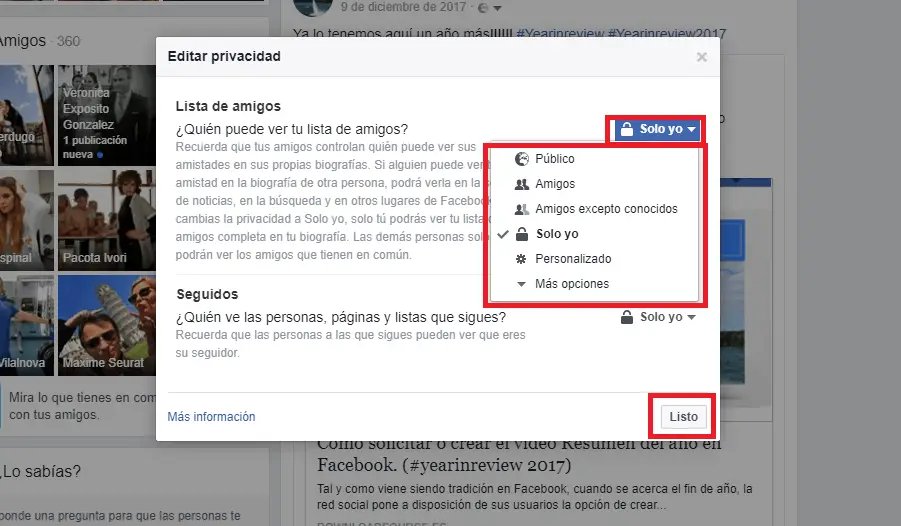
Hide the Facebook friends list from the app for iOS or Android.
If you want to prevent other users from seeing your Facebook friends list, you must open the app and click on the icon in the form of three horizontal stripes. This will display a menu where you will have to scroll down until you find the Configuration option.
After clicking on it, a small window appears in which you must click on Account Settings. Now you will be directed to a new screen where you will have to select Privacy .
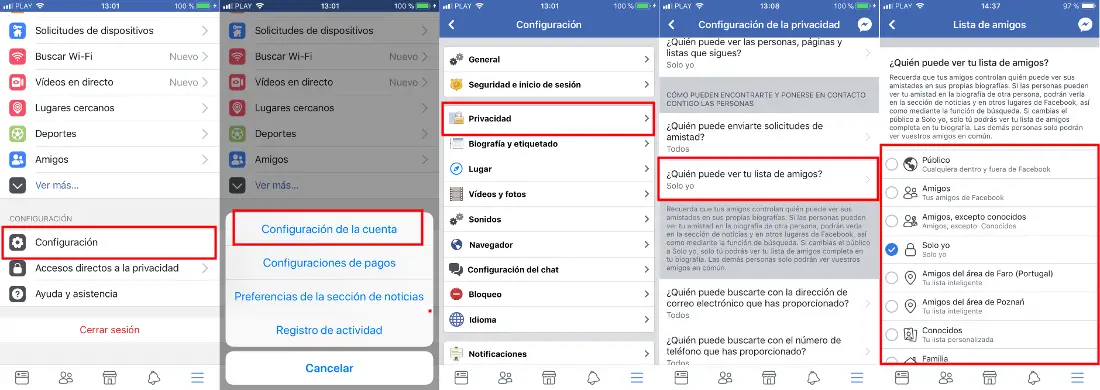
This in turn leads to the configuration screen where you can customize different sections of your profile. Scroll down until you find the option: Who can see your friends list? After clicking on it you will see the complete list of options with which to configure this option. The privacy options of the friends list is identical to that of the web version.
Important Note: “ Remember that your friends control who can see their friends on their own profiles. If someone can see your friendship in someone else's bio, they can see it in the news section, search, and other places on Facebook. If you change the privacy to Just me, only you will be able to see your complete friends list in your bio. Other people will only be able to see the friends they have in common. ”