Onedrive is the cloud storage service that is included by default in Windows 10 operating systems. This cloud storage service is very similar to other competitors such as iCloud or Dropbox however it has a considerable window and is It integrates seamlessly with the operating system, so if you own a Windows 10 OneDrive computer it may be the right choice. However, despite being a service offered by Microsoft itself, the truth is that it is not without errors and problems, in fact a common error is the disappearance of the Onedrive icon from the system tray.
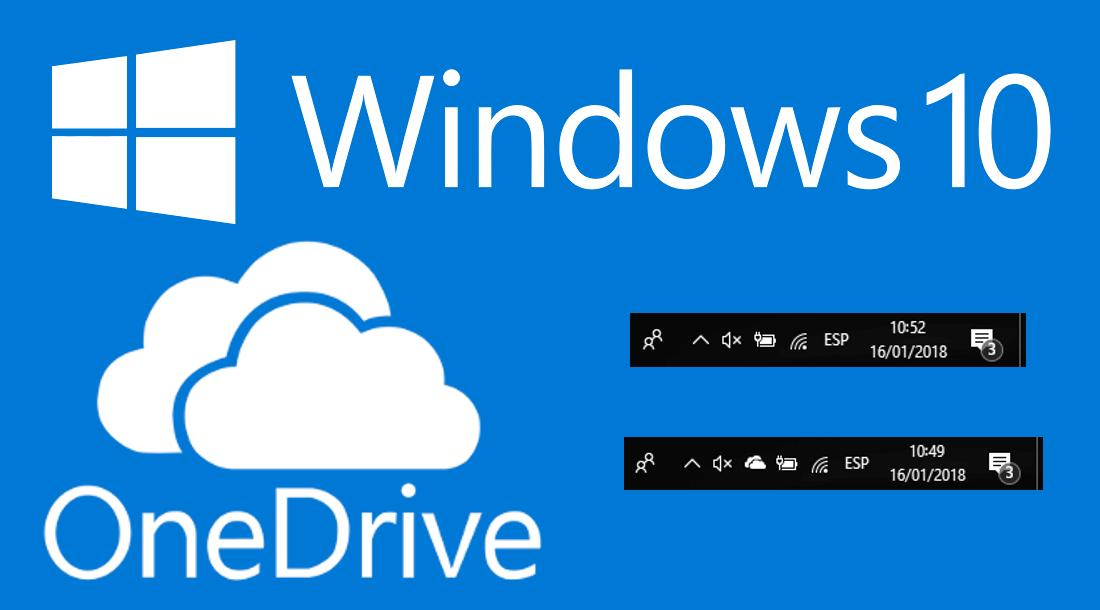
You may also be interested in: How to uninstall OneDrive from Windows 10 using Command Prompt.
OneDrive, as with most Microsoft tools as well as many third-party programs, installs a small icon in the system tray, that is, on the right side of the Windows 10 taskbar. This OneDrive icon basically what it allows us is the quick access to OneDrive as well as the configuration of the service..
Obviously to connect and use Onedrive we must have a Microsoft account in the cloud service. However, it should be noted that both users with Microsoft accounts and local accounts in Windows 10 will be able to use Onedrive, the difference is that in the case of Microsoft accounts, they will automatically log in and in local accounts, they will have to log in manually. Either way, the OneDrive icon should always be shown in the Windows system tray .
However, as we have previously mentioned, on some occasions it happens that the icon disappears from the notification area of the Windows 10 system tray. Normally the icon is only there that is hidden in the system tray menu, so To access it, you will have to click on the arrow icon in the taskbar. When that menu is displayed, the OneDrive icon will be displayed. But what happens if the Onedrive icon is not displayed ?
Well, if the OneDrive icon is not shown in the Windows 10 task bar , then we show you step by step how to bring it back:
- Recover OneDrive icon in Windows 10 inbox from Settings
1. Use the keyboard shortcut Ctrl + I to access the Windows 10 Settings app. Once it is open, you should go to Personalization> Taskbar.
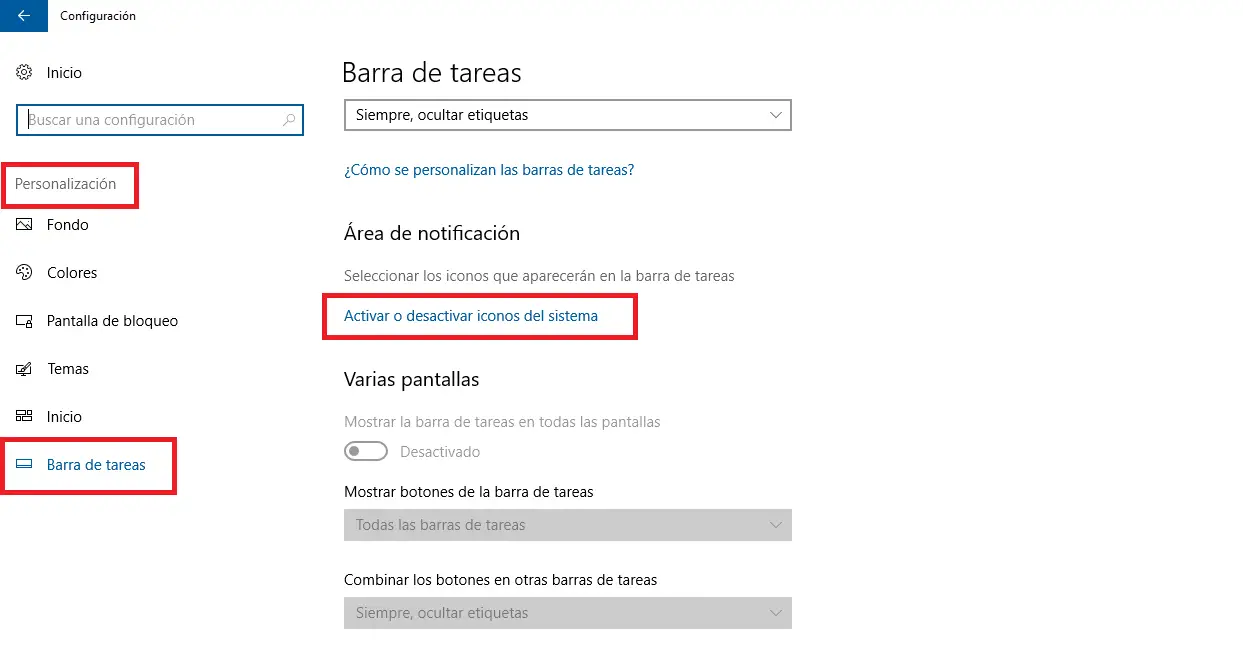
2. In this screen you will have to scroll down until you find the Notification Area section in which you must locate and click on the option: Activate or Deactivate system icons ..
3. The new screen shows all the icons that can be shown in the notification area of the Windows 10 system tray. Locate the OneDrive icon and make sure that the switch next to that option is activated.
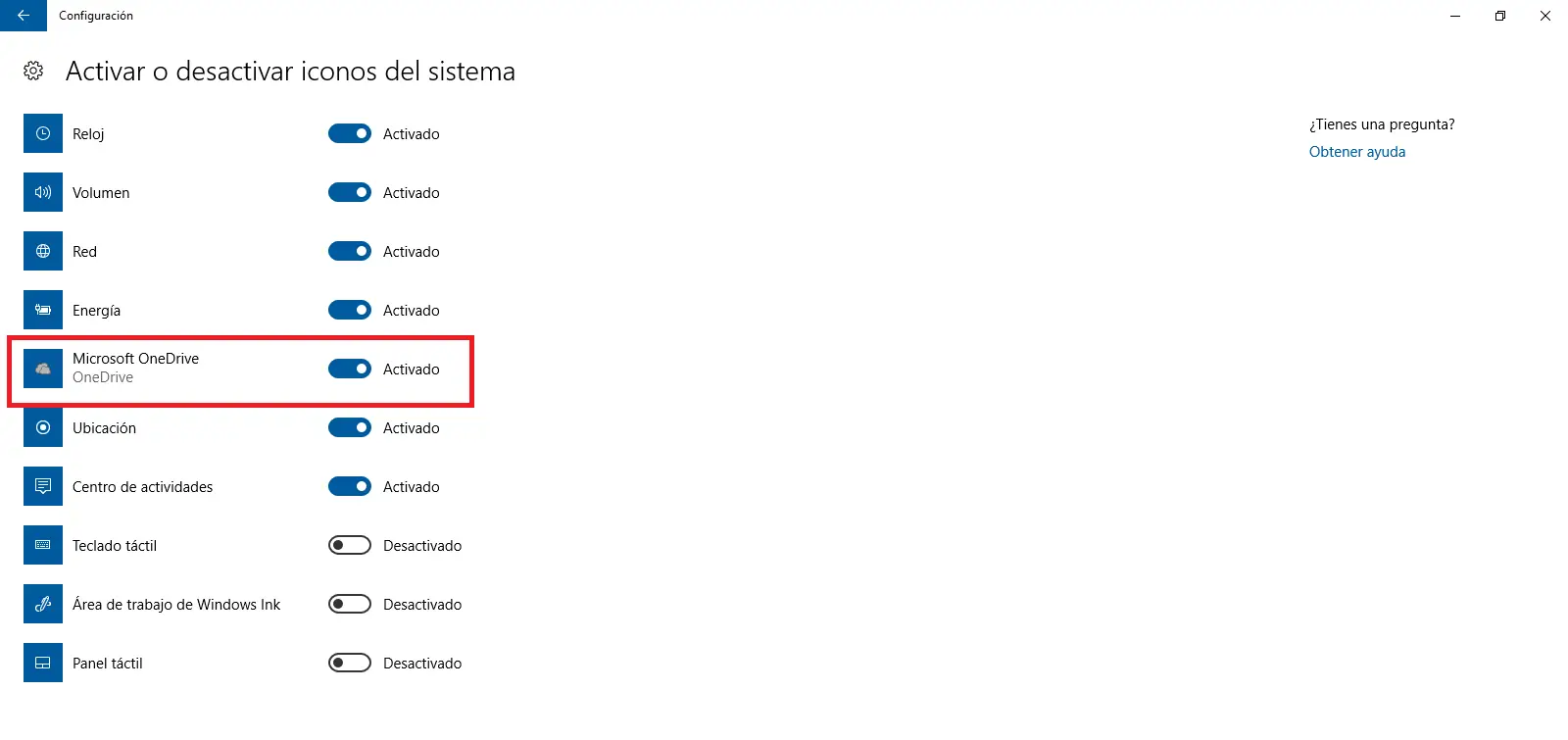
- Recover OneDrive icon in Windows 10 inbox using installation file.
1. This solution will serve you in the event that the previous one has not worked for you or in the event that the icon has not been shown in the configuration menu list. That said, the first thing you will have to do is open the tool, which can be done using the keyboard shortcut: Windows key + R
2. Once the tool is open you must enter and run the following command:
% localappdata% \ Microsoft \ OneDrive \ Update
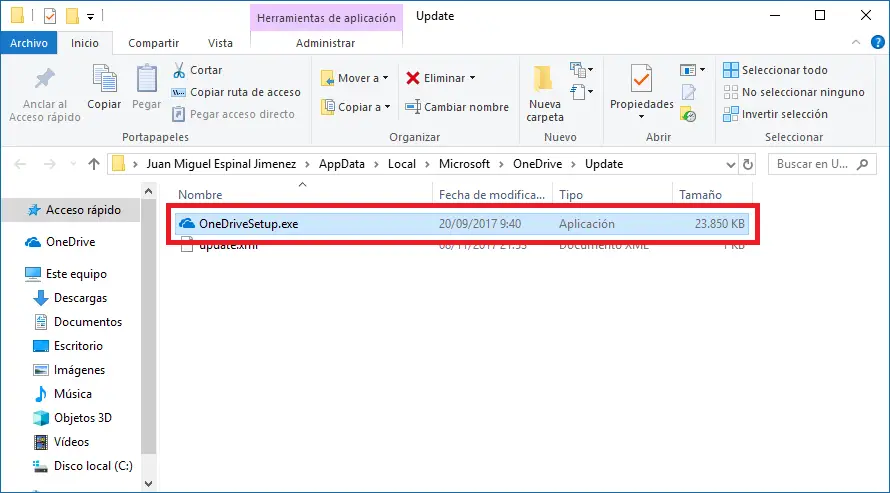
3. This will open a folder with the file OneDriveSetup.exe in which you must double click. This will cause a wizard to open showing you the OneDrive installation process. During this process you will be asked to log in to your Microsoft account..
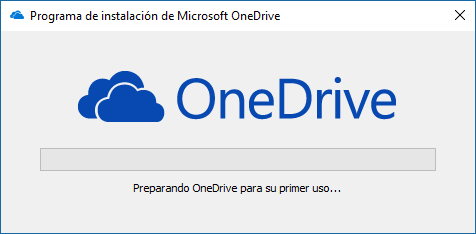
Once this process is finished, the OneDrive icon should be visible both in the system tray and in Windows 10 settings.