Surely you have ever tried to delete a file on your Windows computer and received the message: "The action cannot be completed because another program opened the folder or one of its files." This message will basically prevent you from deleting a file or folder either permanently or sending it to the recycle bin because you are currently being used by another program. But what happens if it is not being used with another program.

You may also be interested: How to fix Windows 10 Activation error 0xC004F012.
The truth is that the message indicated above can be displayed even if you have all the programs on your computer closed and the file or folder you want to delete is not being used by any other program. This is because Windows can avoid deleting a file for other reasons. It is possible that the file is being used in a background process, it is possible that you do not have the privilege to access it or that the file itself has some kind of problem..
This situation can be quite frustrating since sometimes we find files that we want to delete but our Windows 10, 8 or 7 operating system does not allow it. After seeing myself several times in this situation, I finally decided to find a solution, and the truth is that I found several, which vary depending on the reason why we cannot eliminate them.
Having said this, we want to show you step by step how to delete files in Windows when they show a message indicating that it is impossible to delete them :
- Force delete file by closing the program and associated process
Obviously if we receive the message: The action cannot be completed because another program opened the folder or one of its files. The first thing we will have to do is close the program that is currently using the file we want to delete. In the event that no program is using it, some may use it in the background; In other words, the file we want to delete is running in some process..
In this case we must access the Task Manager which you can do by right-clicking on the Windows taskbar and selecting the tool from the context menu. When Task Manager opens, go to the Details tab here you will find a list with all the processes that are currently taking place.
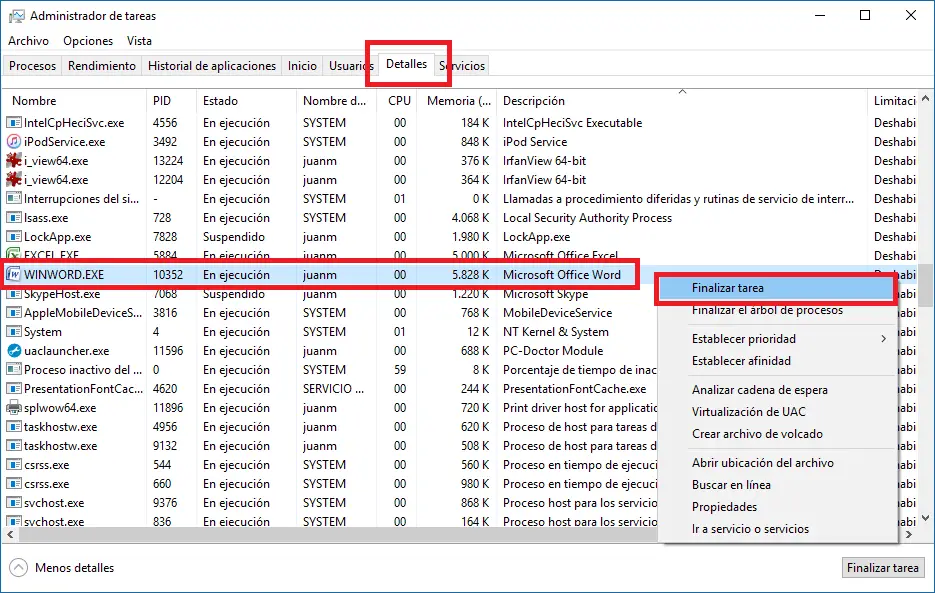
Pay attention to the column that says Description. Here you will find the app or program that is running each process. Therefore, if for example we cannot delete a Word file, this may be because there is a process in the Microsoft Word program that is using the file..
Therefore, once you locate the process that is preventing the file from being deleted, right-click on it to go to the line, then click on the End Task option. After this close the task manager and try to delete the file again.
- Force delete file taking ownership of it
Sometimes the inability to delete a file is because we do not own it, that is, we do not have permissions to delete them. In this case you may receive the message: You will need to provide administrator permissions to delete this folder.
Obviously if you do not own or do not have the permissions, you will not be able to delete it. Almost certainly this problem is due to an error in identifying administrator privileges and therefore you cannot delete this file or folder. However, if you are the administrator of your computer you do not have to worry since you can recover it. If you do not know how to do it, we recommend reading the following post: How to obtain ownership of a folder or file when you cannot access it as an administrator.
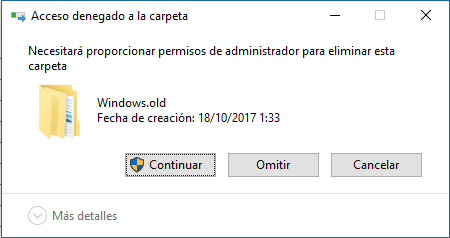
If your problem is due to the fact that the Windows user account you are using does not have administrator privileges. If this is your case in the following link you will find the way to recover the administrator rights of your Windows account: 3 Ways to enable the hidden administrator account in Windows 10.
- Force file deletion from Windows Safe mode
In many cases the file may be blocked by a system error or by malware or viruses, in these cases the only way to eliminate them is by starting Windows 10 in safe mode.
For this you will have to run your Windows operating system in Safe Mode and once inside the system delete the file that in a normal startup you could not delete. This should allow you to delete the file without any problem. If you do not know how to start Windows in safe mode, this article shows you step by step how to do it: How to start or start Windows 10 in safe mode