Undoubtedly, the way we consume videogames today has changed, in fact, videogames for mobile devices such as iPhone or iPad do not stop growing. As if that were not enough, more and more video game developers are focusing more and more on mobile devices, developing even exclusive video games for mobiles that you will not find on PCs or game consoles. This has created that many video game players have specialized games for mobile devices such as iOS. Can they stream their video game games from their iPhone on Twitch?

You may also be interested in: How to stream PC Games via Streaming with Twitch and OBS.
Today there are many players who not only limit themselves to playing their games at home, but also broadcast them online on platforms such as Twitch. However, everyone knows that this platform is ideal for streaming your Gameplays from your computer or from a game console, however, what many do not know is that it is also possible to stream your video game games from your iPhone or iPad ..
The Twitch platform has an official app, however although it has a Live Streaming option, the truth is that this function will only allow you to broadcast live that captured by the main or front camera of your iPhone or iPad. It is more of a live stream of your reactions while playing video games than the live stream of your gameplay .
So the question is: How can you stream my iPhone video games on Twitch ? Well, the truth is that if you can broadcast your games live from iPhone to Twitch, what happens is that we will need to use a third-party application called Mobcrush: Livestream Games. You should also know that you can only stream games on Twitch in the event that you have an iOS 11 device as a minimum since it is the only version that allows you to record the screen of your iPhone or iPad natively..
Having said this, we show you step by step how to broadcast your video game games live from your iPhone to Twitch (iOS 11) :
How to stream live and sound your iPhone videogame games on Twitch.
- The first thing we will have to do, of course, will be download and install the free application Mobcrush: Livestream Games . Once it is installed on your iOS 11 device, open the app and create a new account or log in with your Facebook or Google credentials.
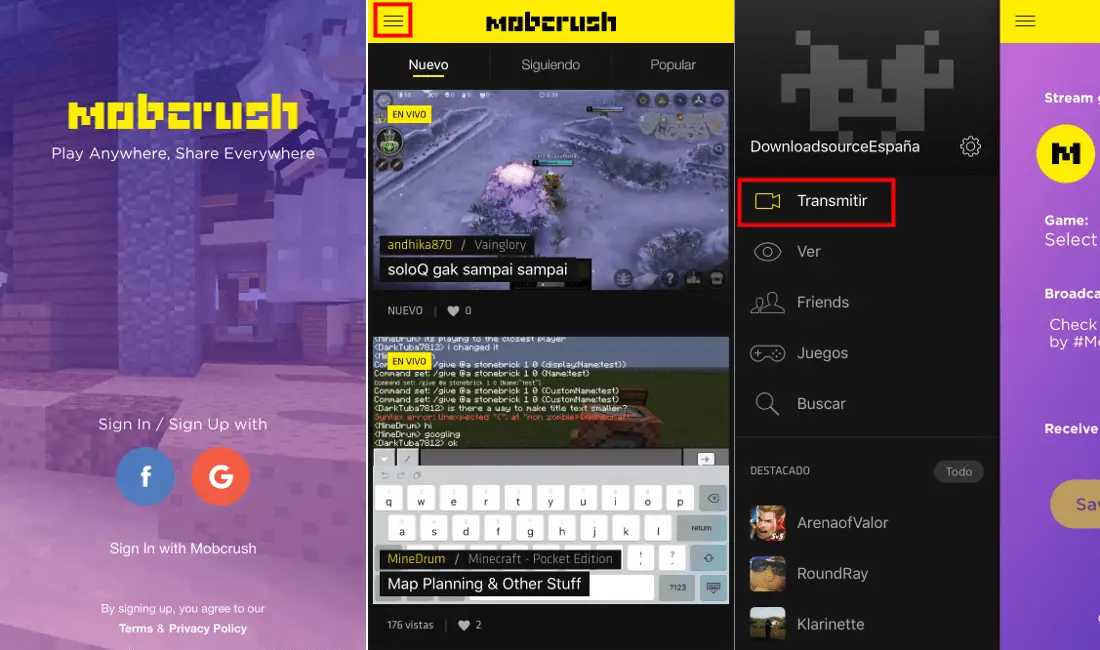
- Once you are logged in to Mobcrush, you will have to link your Twitch account, which you can do by clicking on the icon in the form of three horizontal stripes located in the upper left of the screen. This will display a side menu in which you will have to select the Transmit option. Under the "Stream Gameplay to:" section, select the Twitch icon and link your account..
- The Mobcrush application will request access to its streaming sequence since without this permission, you will not be able to broadcast your iPhone video games live on Twitch.
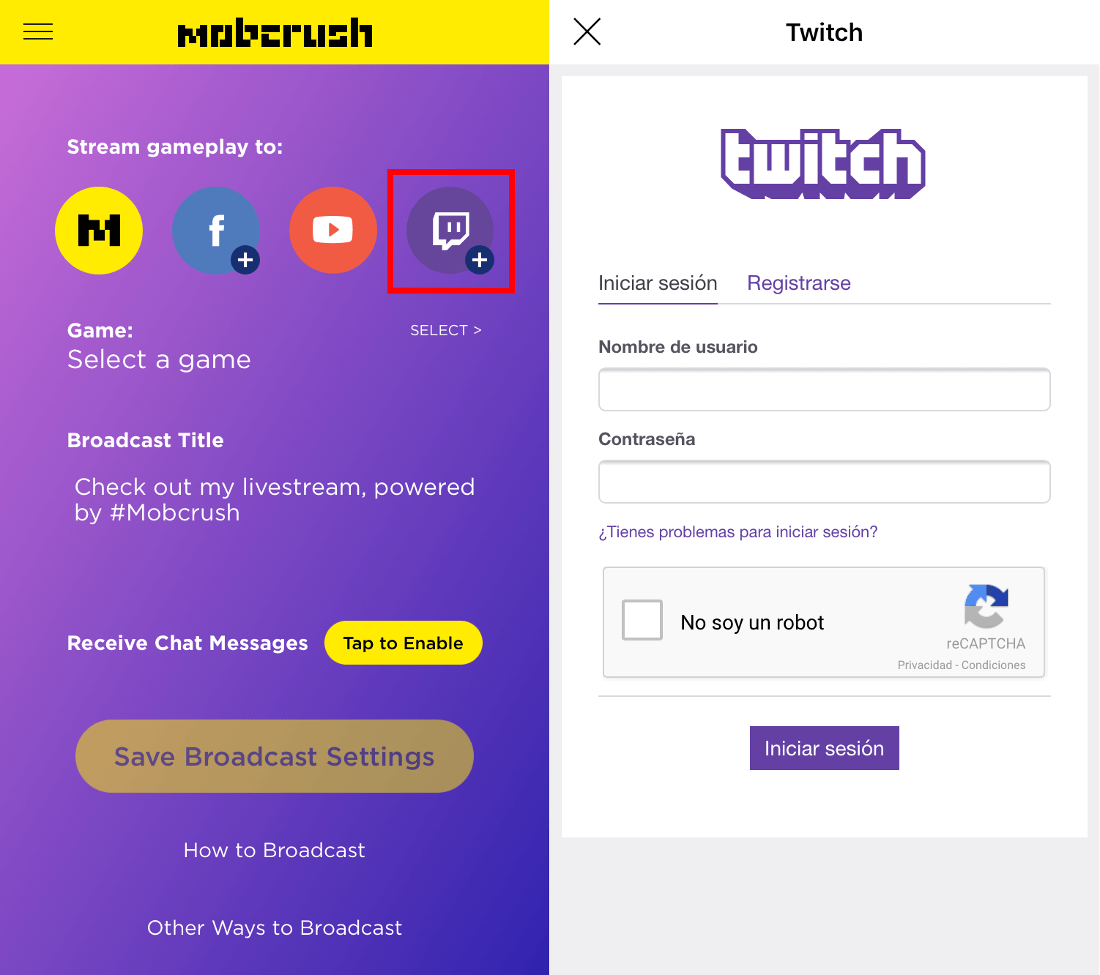
- Now will be the time to activate the default screen recording function on iPhone, however, before you can use it you will have to enable it in the Control Center of your iPhone or iPad, if you do not know how to do this, we recommend reading the next post: How to activate the screen recording function on iPhone with iOS 11 .
- Obviously the game that we want to broadcast live on Twitch must be installed on your iOS device. It should be noted that this tutorial will work perfectly regardless of whether your game is running full screen or not. That said, you must open the video game app you want to stream.
Note: You should bear in mind that if you broadcast a live Gameplay of a game in full screen, it will not show any indicator that you are transmitting at the moment, however the transmission is in progress.
- Once the game is open you will have to slide your finger from the bottom of the screen of your iPhone up to access the Control Center. Now you must hold down the icon of the screen record function. This will show the options in which you want to save the videos of the recording on our screen. In this case, we must replace the iOS reel with the Mobcrush app and then click on the option: Start transmission .
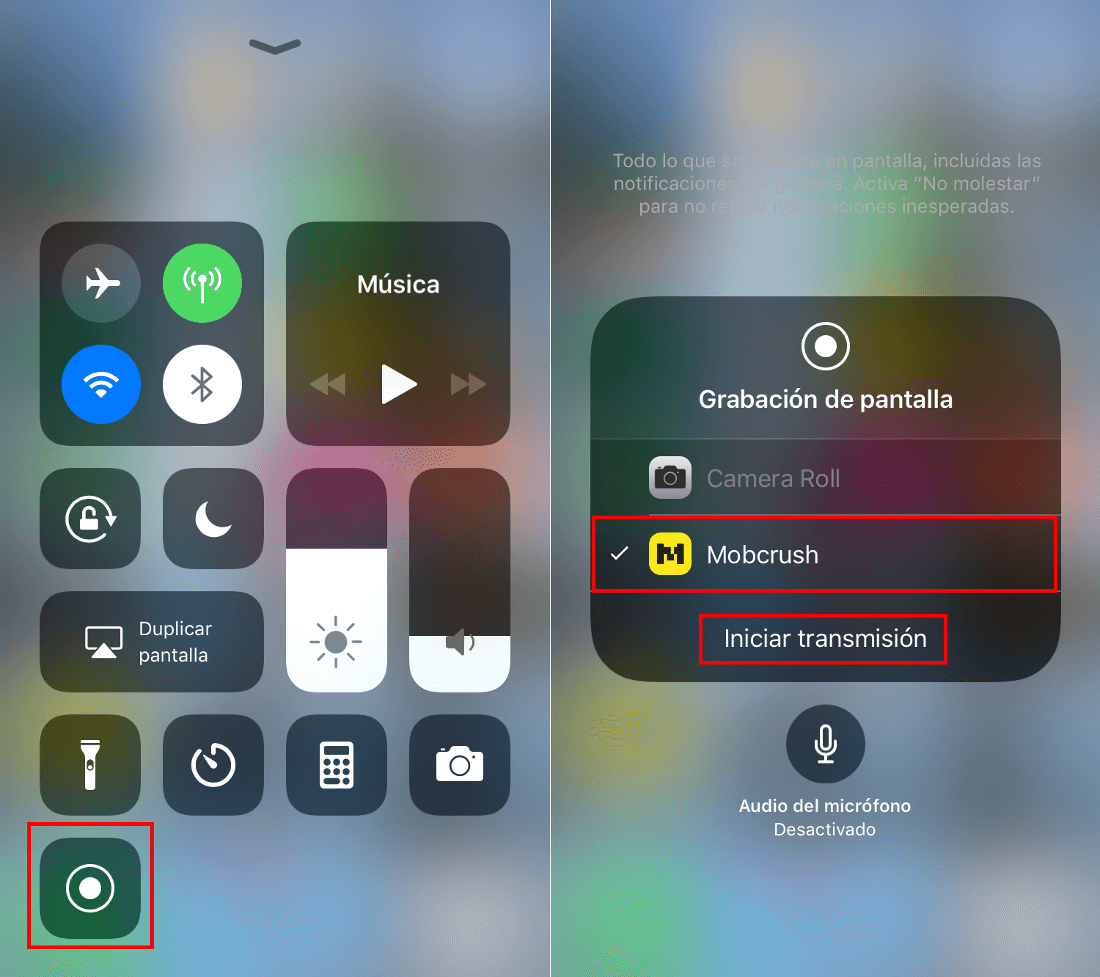
From now on you will be broadcasting on Twitch. You don't have to worry about screen orientation as Mobcrush will adjust it automatically, saving us the worry that a game playing in landscape mode is streaming in portrait mode. You also don't have to disable orientation lock. The Mobcrush app takes care of everything
In addition to all this, you should also know that the streaming of your iPhone game on Twitch will be done with audio. To do this you just have to make sure that the microphone of your iOS 11 device is activated and that your iPhone is not in silent mode.