Security is something that day by day worries more and more internet users and all those platforms and services that are hosted there such as social networks. This demand for internet security makes platforms like Twitter look for improvements so that their users do not suffer the theft of their login. Among other security methods, Twitter offers 2-factor authentication, but only by text message to your phone number.

You may also be interested: How to return to the classic Twitter character counter
Well Twitter takes a step forward and now allows the use of 2-factor authentication applications such as the popular app: Google Authenticator . This will allow you to log in to your Twitter account in the most secure way, but without having to wait for the SMS with your code..
The two-step verification to log in to your Twitter account is highly recommended, which will prevent other users from logging into your profile without your consent, even if they have the Username and Password, as they will need the security code of an app. from third parties to access.
Google Authenticator is the most used 2-step authentication app in the world thanks to its ease of use and compatibility. This application will allow you to maintain the security of your Twitter account in a quick and easy way. Obviously, in order to use Google Authenticator for Twitter login, you will need to activate the 2-factor verification option ..
If you already had two-factor authentication activated on Twitter with which you received the security codes by SMS and you want to start using the Google Authenticator app, you must also activate the option in your Twitter account settings.
Here is a tutorial showing how to activate 2-factor verification on Twitter to use the Google Authenticator app at login to do it safely and protect your account:
You can now use Google Authenticator for 2-Factor Authentication at Twitter login.
- The first thing you will have to do is check that your Twitter app is fully updated to the latest version available. When it is updated, open it and go to the configuration and privacy option. You must also have the Google Authenticator app installed on your mobile device..

- This will take you to a new screen in which you will have to click on the account option for the row followed by the Security option. This will be where you find the option Verification of login, which will be activated, however now in the Verification methods section the option security application that you have to activate will also appear.
- This will bring you a new screen where you will have to follow the steps shown in the wizard. When you click on the configure button, you will be asked to open the Google Authenticator app, which we must allow. When the app opens, add the token by clicking on Yes. Your QR code will be added to the list of login security codes.
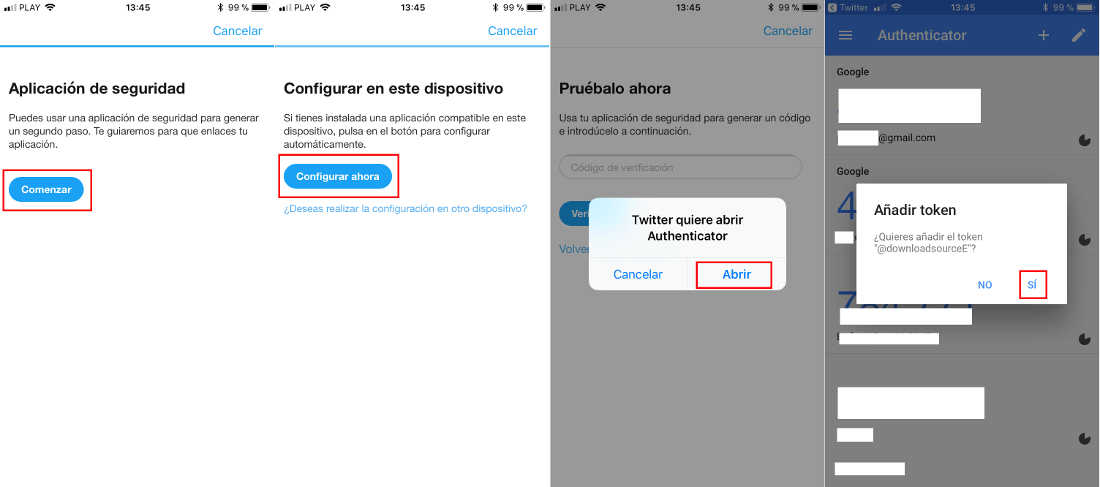
- Done, now you just have to prove that your 2-step verification security code works correctly by copying the code offered in Google Authenticator and pasting it in the Twttier app.
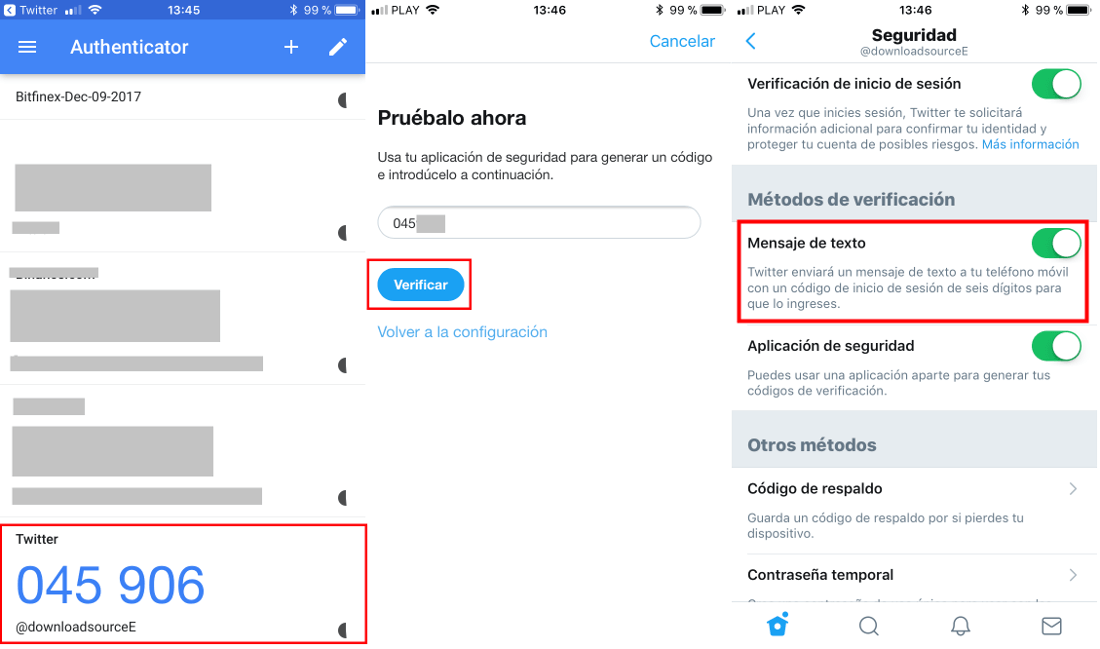
Important notes:
If you activate the 2-step configuration on your Twitter account for the first time, you will be required to provide your phone number to receive the security code by SMS. Only when you have activated it will you be able to activate the Google Authenticator app method.
If you want to activate the two-step verification from the Twitter web version, the steps to be carried out will be exactly the same with the difference that we will have to scan the QR Code (token) manually. That is, you will have to open the Google Authenticator app to access the QR code scanning option and point the camera of your phone at the screen of your computer to scan the code.
If you only leave the two-step verification activated through a security application, you should bear in mind that in case you delete the application or lose your mobile device, you will not be able to access your account because you do not have the second security code necessary for your Login.