Surely, from time to time, you have done a search for something specific in the Safari browser on your computer and suddenly you notice that the ads on the pages you visit, show you articles similar to what you had previously searched for. This is due to a function known as ad tracking and it is that Safari on iPhone or iPad (iOS) allows you to track search terms to offer you personalized ads according to what you are looking for.

We also recommend: How to disable ratings within iOS apps (iPhone and iPad)
This, which in principle is "sold" as a beneficial function for the user since thanks to it you will supposedly find more items to choose from, the truth is that it is on the limits of privacy. The feature basically collects information from users and "sells" it to ad agencies so that they can sell their services to their advertisers. However, iPhone incorporates the function Ask me not to be tracked, which will allow you to avoid this situation ..
This function of iOS devices can also be complemented with others such as the Block of Coockies, private browsing and the deletion of history, which will allow you to visit websites without their ads being displayed, just as it would be if you were using an Adblock.
This can be a great tool especially for those who surf the internet quite frequently since the amount of ads that some websites usually show on their pages is very high. If we add to this that many Websites use a very aggressive ads policy, it is really recommended to disable the iOS tracking function..
In the following tutorial we show you how to deactivate the Request not to be tracked by sites visited in the Safari browser of your iPhone and iPad with iOS:
How to activate the option "Ask me not to be tracked" in Safari on your iOS device, whether it is iPhone or iPad.
1. The first thing you will have to do is access the Settings app on your iPhone or iPad. Here you will have to scroll down until you find the Safari option which you will have to select.
2. This will take you to a new browser-specific configuration screen in which you will have to scroll down to locate the Privacy and Security section. In this section you should Activate the function with the name: Ask not to be tracked..
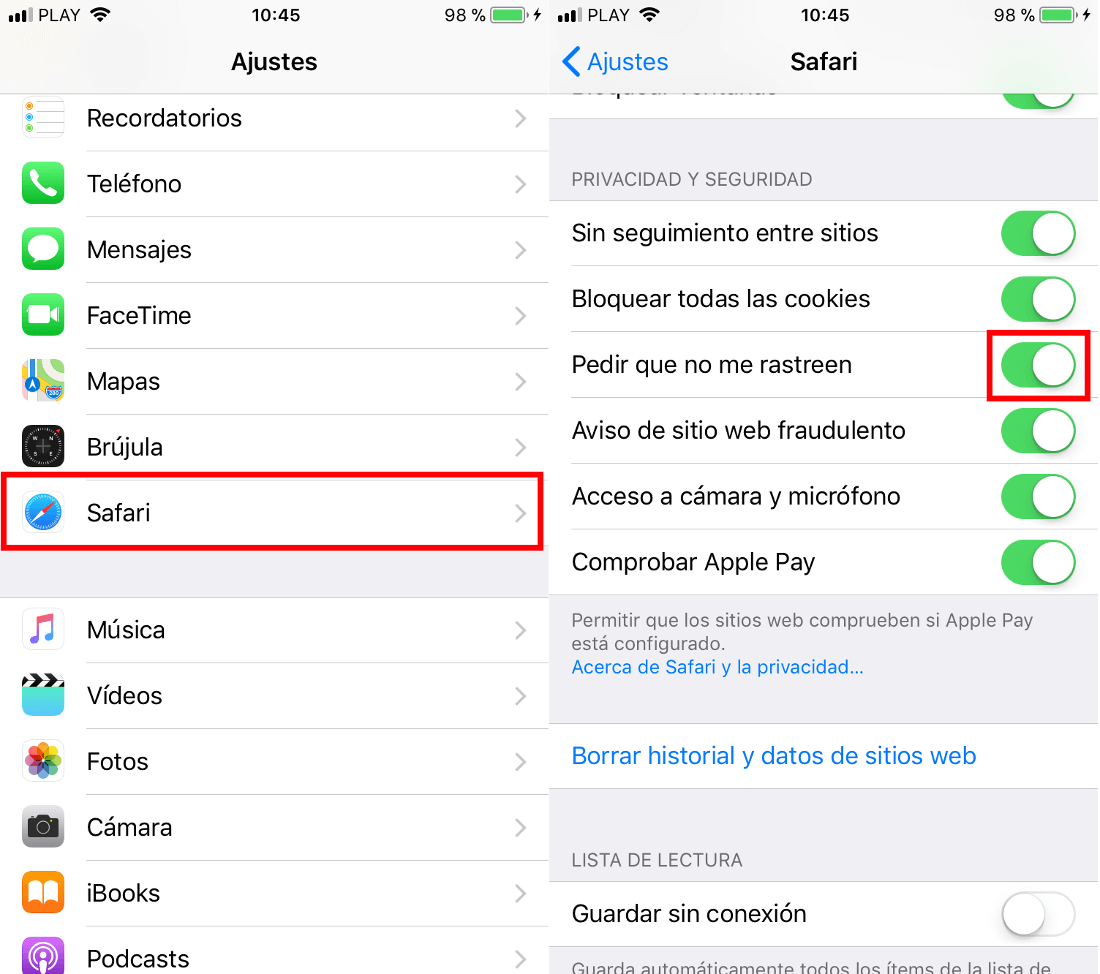
From this moment on, your Internet activity will no longer be tracked in order to offer you personalized service and ads according to your browsing habits. However, as we mentioned at the beginning of the post, that you complement this configuration with the blocking of Cookies, the deletion of your browsing history and private browsing. For this you will have to follow the steps shown below:
- To activate the Block all cookies option, go to: Settings> Safari> Block all cookies .
- To delete the browsing history go to: Settings> Safari> Clear history and website data .
After doing this, before you start browsing, also make sure you do it in: Private Browsing mode. If you do not know how to do it, I recommend that you read the following link: How to surf the Internet in private mode on your iPhone.
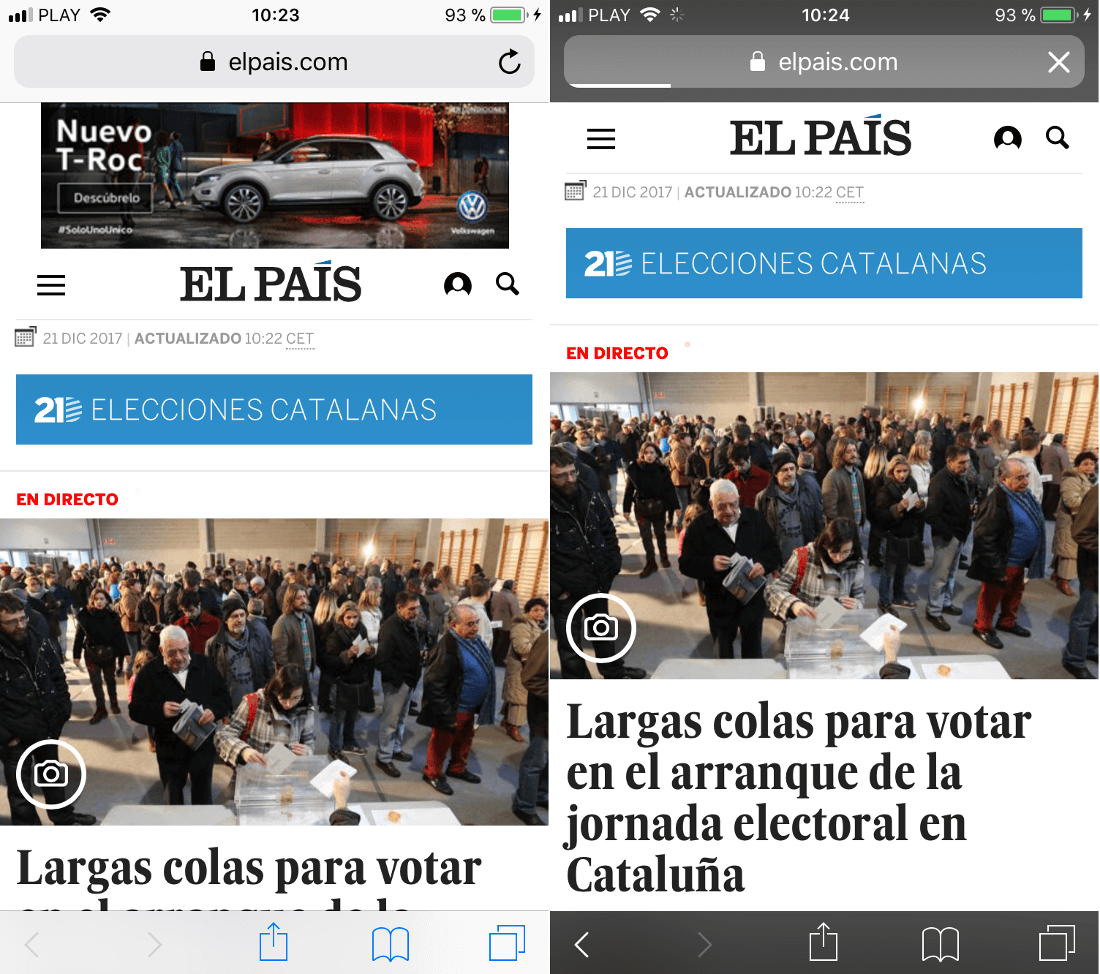
After doing everything indicated in the tutorial, you should reduce the number of ads received on the Websites you visit as well as stop being tracked by the ad agencies.