Today there is a lot of software, app and operating systems. In addition, each of them can have different versions, so it is possible that not all versions of a software are compatible with all electronic devices such as computers, mobiles, etc. This is due to certain Hardware limitations, that is, our computer may not be able to run a program or operating system because it is not powerful enough, because it is missing a hardware component such as a dedicated graphics card or simply because some of the elements is old.

You may also be interested: How to force the use of your graphics card in programs or video games in Windows (NVIDIA or AMD)
These Hardware limitations are usually quite common especially in computers, since something that the evolution and developments of computer hardware advances by leaps and bounds. Good hardware today may be obsolete after a year or two. This detail is usually accentuated much more in the case that you use your computer for graphic design or for video games..
The hardware components of a computer usually get old quickly or in case we buy new ones but they are not very powerful, some programs, games or tasks may not be able to run them due to not meeting the minimum power or compatibility requirements with them.
This means that before buying a program, operating system or program we check the minimum requirements to be able to be installed and used. Then we can compare them with the hardware components of our computer and know if our PC can execute them correctly. What many users do not know is that the Windows operating system offers you the possibility of knowing the hardware components of your computer without the need to install or use a third-party program..
There are several ways to collect information about your computer's graphics card, processor, Ram memory, etc. In Windows 10, however, the one that will show you more details about it is the one indicated below:
How to know the hardware that your Windows computer has.
- Make use of the keyboard shortcut CTRL + R. This will open the Run tool window where you must enter the following command: msinfo32
- Once the command is executed, we will access the System Information window. In this window select the option: System Summary, located in the menu on the left side of the window. This will display detailed information about the model and characteristics of your computer hardware components such as: Processor or Ram Memory .
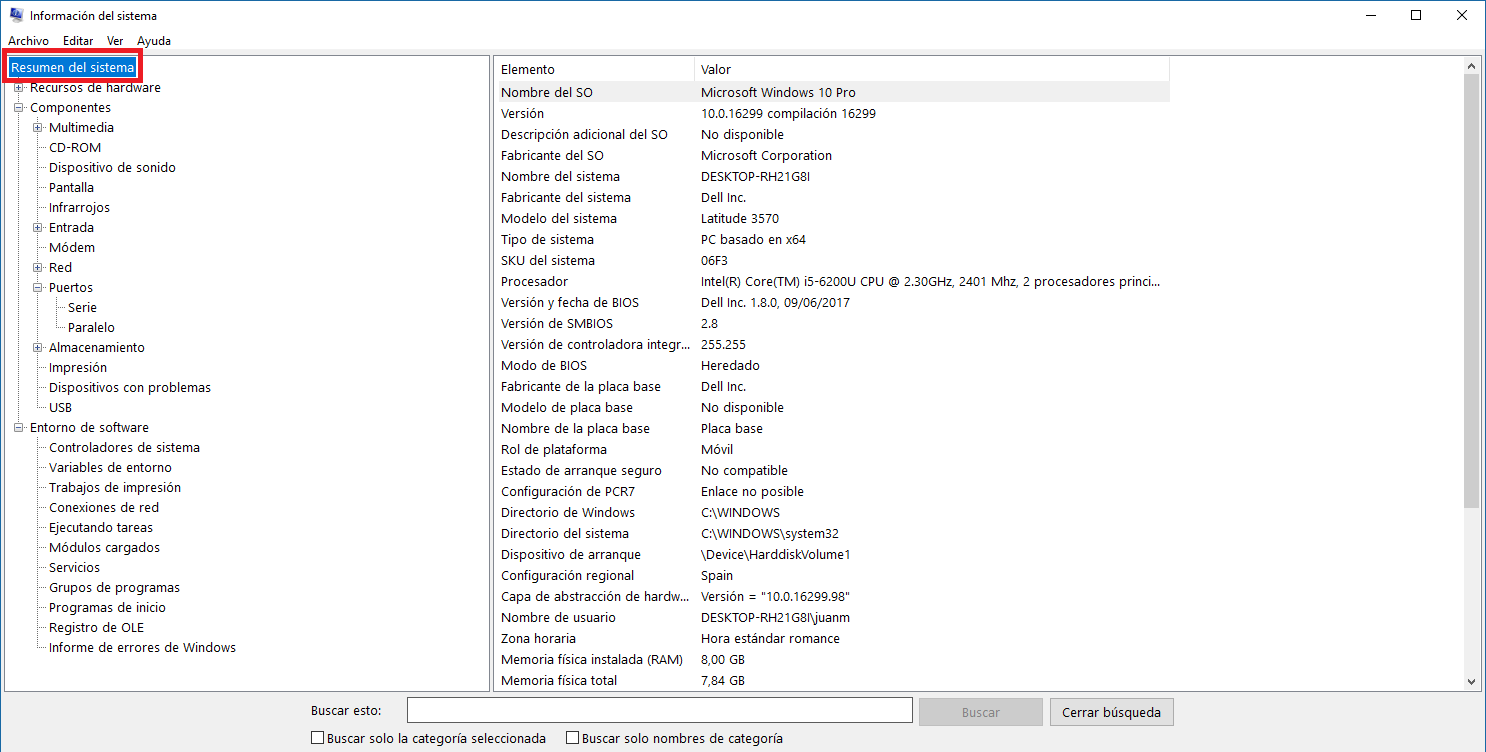
- In the event that we need information about any item of Hardware not shown in the System Summary screen, we can know it by simply selecting any of the other options shown in the left part of the window. For example, in case you want to know the hard disk that your computer owns, you will have to select: Components> Storage> Disks ..
- If you want to know the graphic card that your computer has, you must access Components> Screen . It will be then when in the right part of the window you should pay attention to the option: Description of adapter .
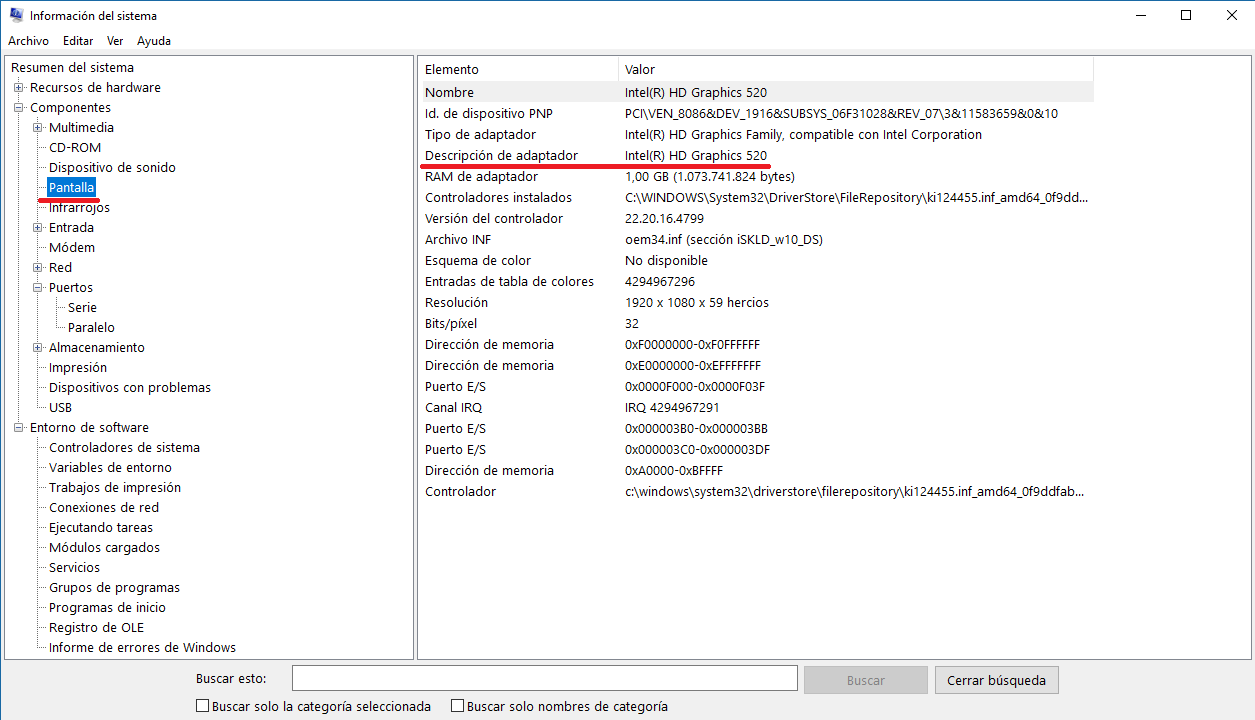
How to know the hardware of your computer if it does not start.
Sometimes the situation may arise that after installing an operating system without first having checked the compatibility of your computer, your computer does not start. It will be then when it is necessary to check if it is one of the hardware components of your computer that is not compatible with the operating system and causes it not to start. For this situation we can also access the information of the hardware of our computer from the CMD before Windows starts.
- The first thing we will have to do is access the CMD either from within Windows or from boot in case the operating system does not boot (from the advanced boot options).
- Once you have opened the CMD, you must write and execute the following command:
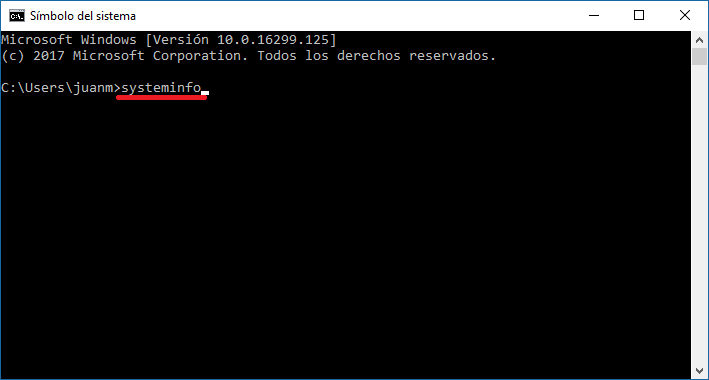
- Once the command is executed you will see a list with the most important hardware elements of your computer. It is true that it is not as detailed as the one shown in the System Information window, but you will see the most important components.
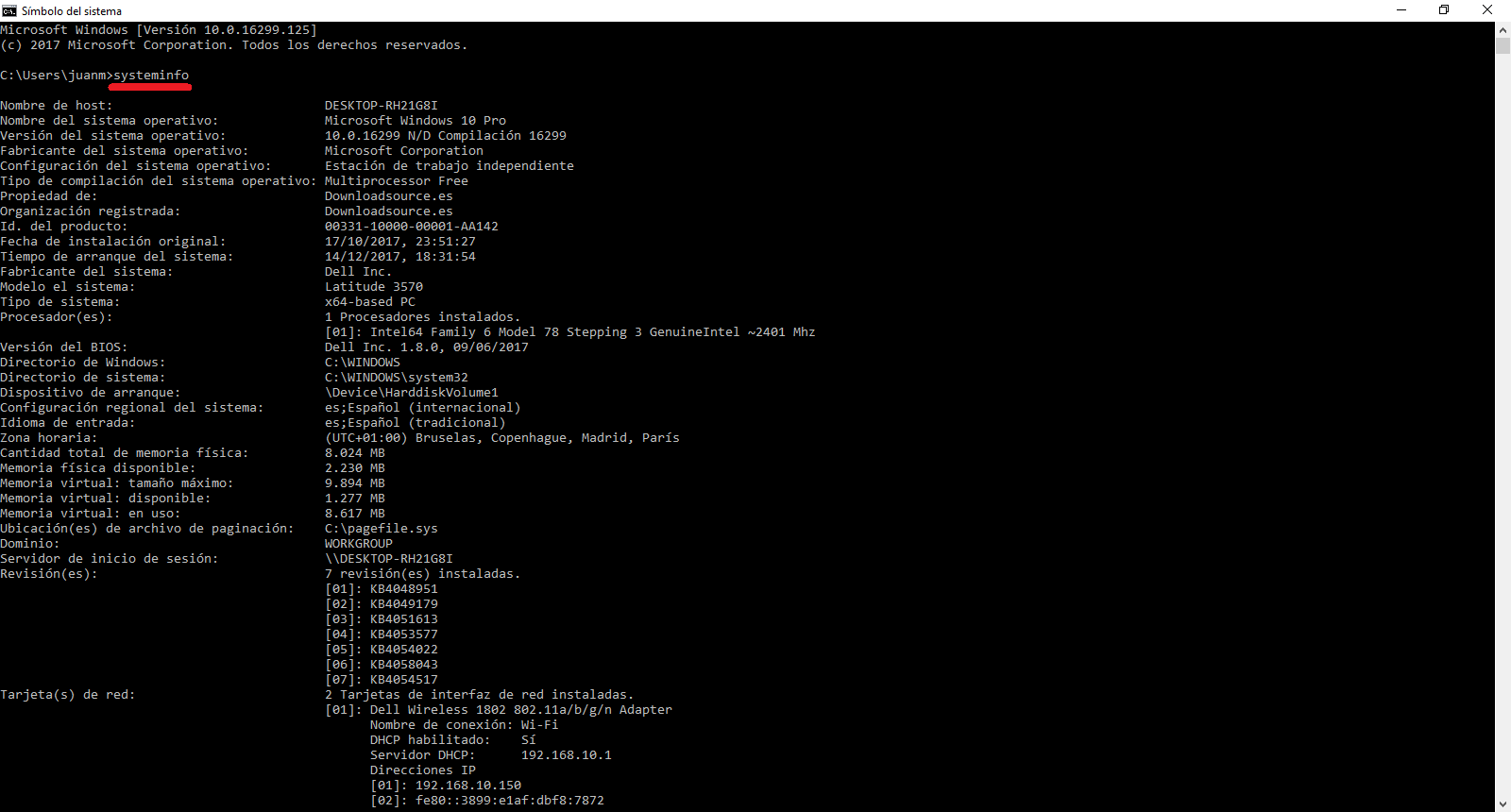
Obviously, there are numerous third-party programs on the market that allow you to learn much more information about the hardware components of your computer. Many are free but if you really need more information than that shown using these methods, it will be necessary to use a payment tool.