The Firefox browser was recently updated to the point that its latest version had its own name: Firefox Quantum. Numerous improvements were incorporated into it such as a new plugin system, interface redesign, etc. However, there are many functions that have been maintained, especially those that made a difference with its competitors. A small detail that has been maintained in the interface is the download icon thanks to which we can access downloads made from the browser.
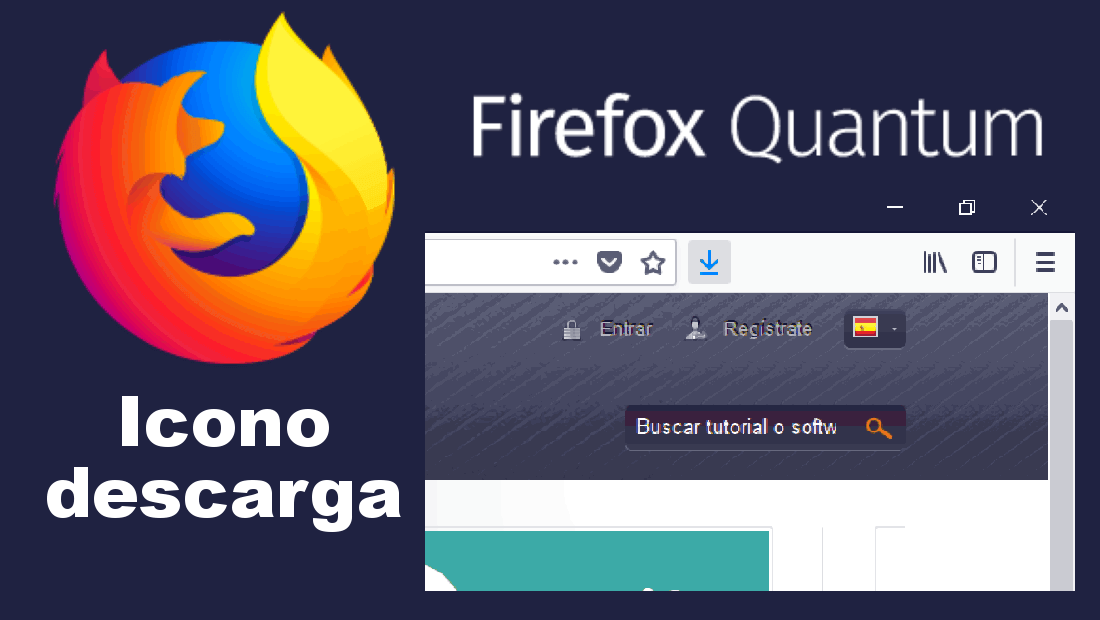
You may also be interested in: How to activate or deactivate the Download icon for Firefox Quantum (Web browser)
This icon also changes color when a heavy discharge ends. The Firefox Quantum download icon is represented by a down arrow and should appear by default in the browser. It is true that if we have just installed Firefox Quantum, the download icon may not appear until we download the first file from the internet. At the moment we download a file, the download icon will appear in the browser toolbar located at the top right..
However, there are many users that even after downloading files from the Web, the browser download icon is not displayed . This may be due to the customization of the Mozilla firefox browser. One of the strengths of the Firefox Quantum browser is its great capacity for customization, so we may have mistakenly disabled this option by mistake.
Having said this, we want to show you how to enable or disable the Download icon on the taskbar of the Firefox Quantum Web browser :
How to Activate the Download icon in the task bar of the Firefox Quantum browser.
The first thing we will have to do is open our browser and proceed to download any element from a website such as an image. If after downloading the icon does not appear in the form of a down arrow, then you will have to click on an empty space in the interface's task bar. In the menu you will have to select the Customize option..

You will automatically be directed to a new screen that shows all the options that you can add to your taskbar. Between all of them the download option will be shown, represented by the icon in the form of a down arrow. Here you will have to select and drag the Downloads icon to the toolbar, specifically place it in the place where you want it to be located.
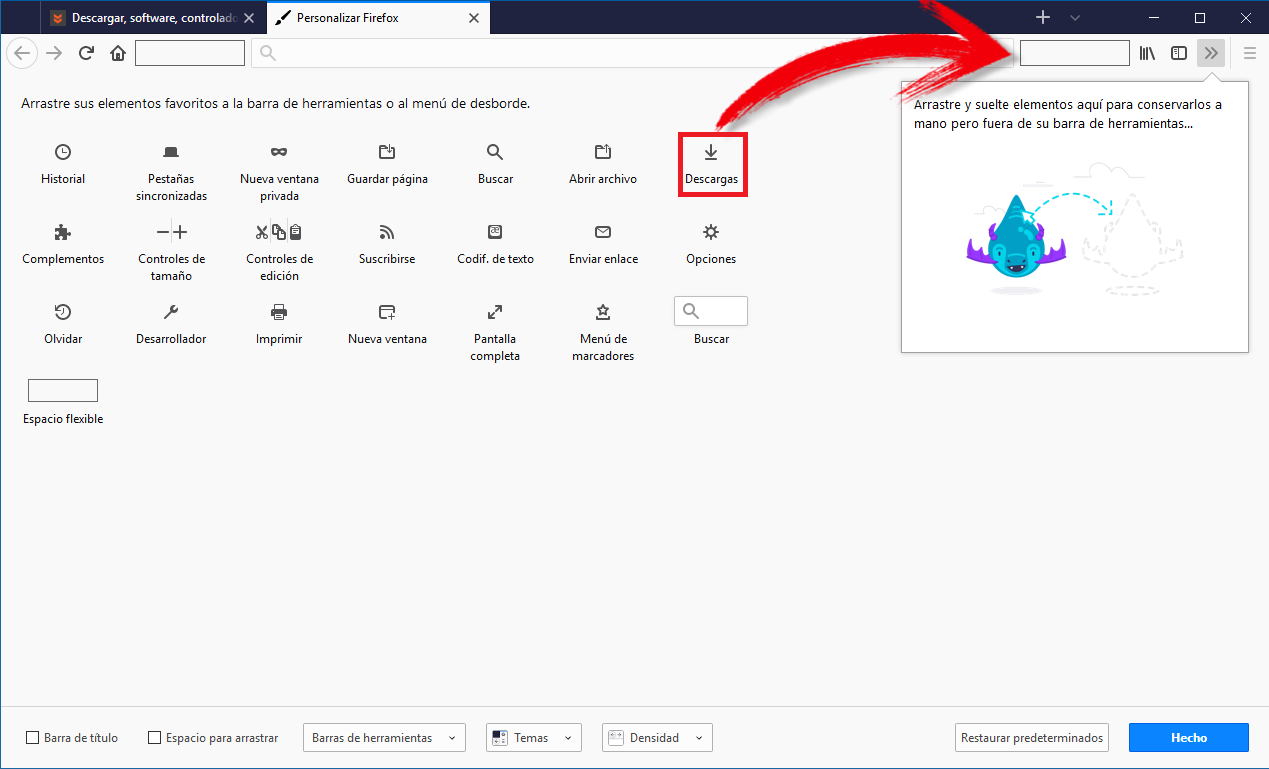
Once you have dropped the download icon on the mentioned box, you will see how the Download option is permanently available in the Firefox Quantum toolbar. Now when we make a download and it is finished, the icon will show blue and we can also click on it to access the download history..
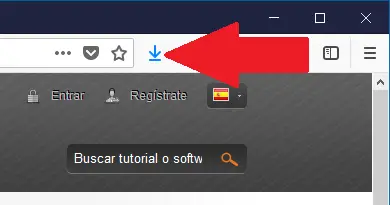
How to disable the Download icon in the Firefox Quantum browser taskbar.
- Hide the Download icon in Firefox Quantum : Right-click on a blank space in the browser toolbar and select the Customize option.
When all the icons available for adding are displayed, you must click on your download icon with the left mouse button to display the AutoHide option, which you must activate.
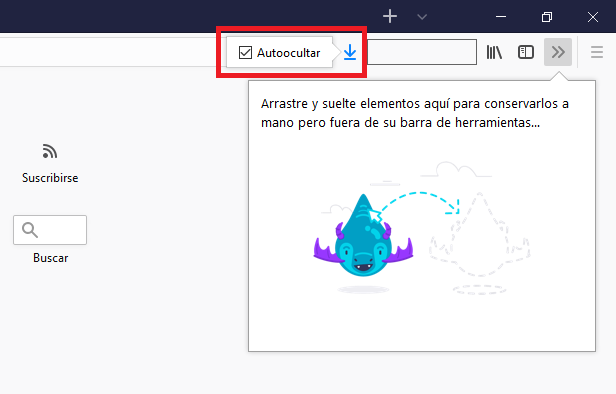
From that moment on , the download icon will remain hidden until you download any file, in which case it will appear in blue to access the download history.
- Hide the Download icon in the Firefox Quantum tool tray : In this case you will have to right-click on a free space on the taskbar. Select Customize from the dropdown menu.
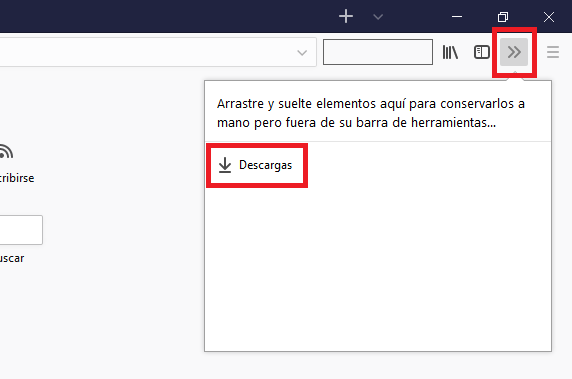
Continuous line drag the download icon to the small window located in the upper right corner of the screen pointing on the side arrows icon. Once released there, the icon will remain hidden in that section unless you manually click on the right arrows icon so that when the tool tray is displayed you can access the download history.
- Completely disable the Download icon in the Firefox Quantum tool tray: In this case we will have to repeat the steps mentioned before opening the customization options. When this screen is displayed, all you have to do is select and drag the Downloads icon from the Firefox Quantum Toolbar next to the other disabled tools.
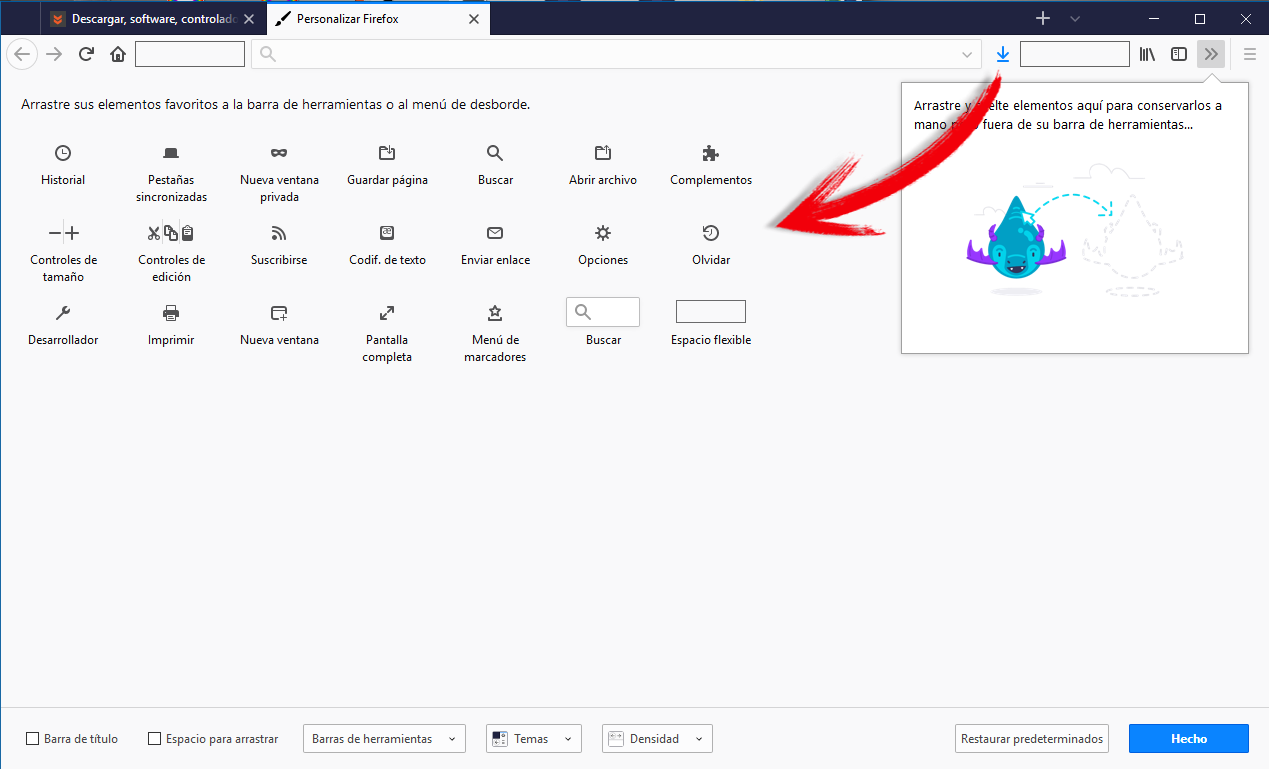
Without a doubt this is one of the functions of the Firefox browser that I like the most since it gives us a pretty good control of the downloads made. In other browsers such as Google Chrome at the time the download has finished and we have eliminated the notification, we will have to access the Download section to access them.
In Firefox Quantum we will have access to the latest downloads made from the browser without having to leave what we are doing. All thanks to the small window of the download history.