I have recently installed a new program on my Windows 10 computer and I have noticed that when I open it it always shows with the window minimized. In other words, instead of opening the entire program window, it is shown much smaller than the space it should occupy on my computer screen.

You may also be interested: How to add more than 3 contacts to the Windows 10 taskbar
This is quite annoying since every time I open the program I am forced to click on the Maximize icon so that the window expands and shows the size of my screen. This is essential especially in windows or interfaces with a lot of content in which it is impossible to operate or perform tasks in a minimized (small) window..
The curious thing is that as I paid attention to this detail, I noticed that some applications or programs opened in Maximized but others Minimized. It seems that it is an individualized configuration dependent on each of the programs as I finally confirmed. However, I also noticed that the correct setting of opening the windows of the programs is not enough, but we will have to use a little trick for the setting to take effect.
If you want certain windows or programs to always open at maximized size in Windows 10 , in this tutorial we show you how to do it in an easy and simple way:
How to make program windows always open maximized in Windows 10
The first thing we will have to do is locate the program that we want to always open with a maximized window in Windows 10. In our case, we will have to locate the .exe file or a shortcut. Therefore, any shortcut on the desktop or in the taskbar is worth it..
If the shortcut is not on the desktop or taskbar, you can use the start menu to locate it. Open the start menu and in the list of installed programs and apps locate the one you want to be opened maximized. Right-click on this program and from the menu select: More> Open file location.
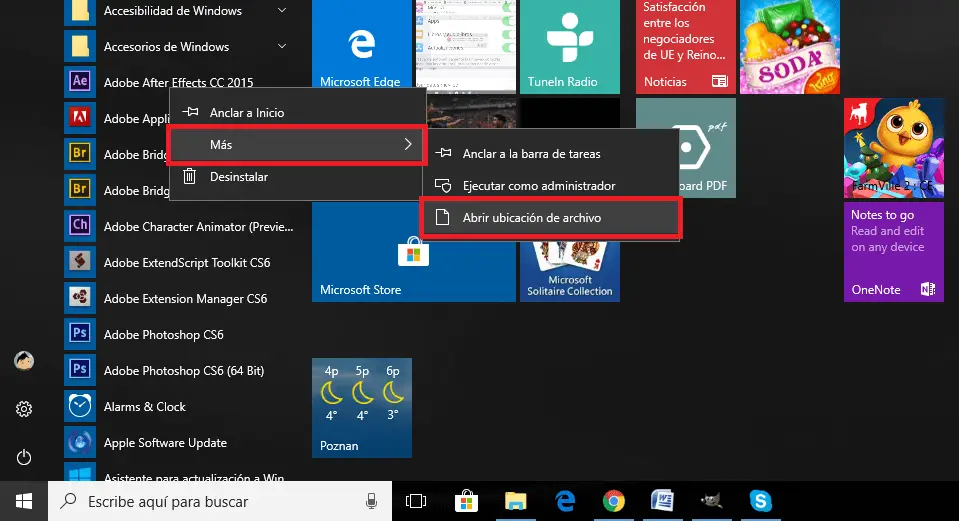
adsense2
Once located we will have to click with the right mouse button to select the properties option in the contextual menu..
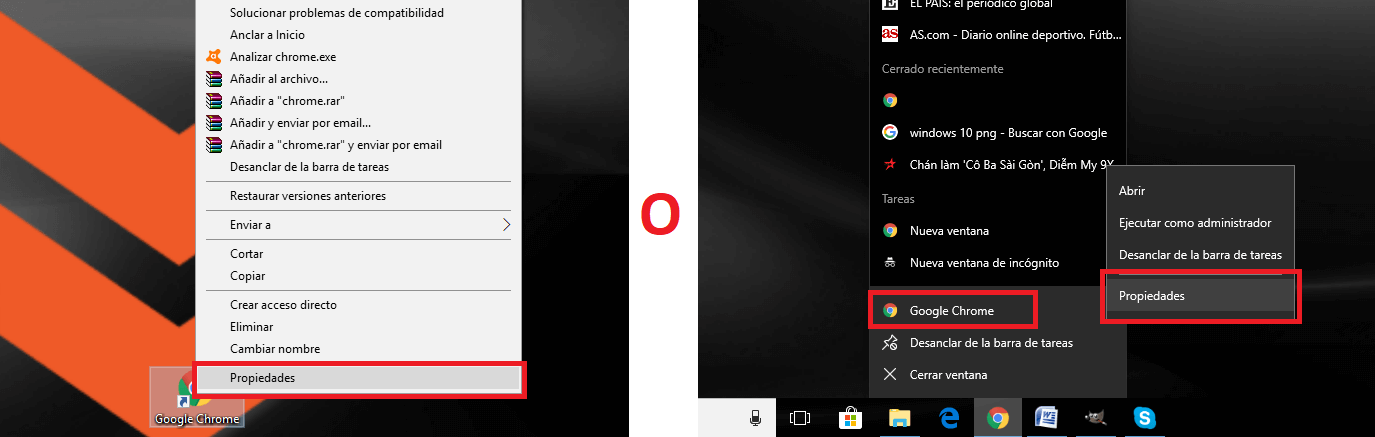
Now a small window will open in which we will have to go to the Direct Access tab. Now you will have to pay attention to the Run option, next to which you will find a drop-down menu that shows 3 options: Normal window (default), Maximized and Minimized .
In our case we will have to select the Maximized option and click on the Apply and row buttons followed by OK. Now you can close the window so that Windows 10 is perfectly configured and the window of that program always opens Maximized.
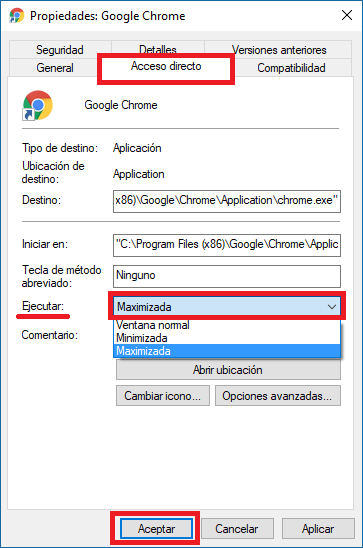
However, this does not guarantee 100% that the window of said program or app will open in Maximized size. You may need to do a little trick that will force a particular program window to open with a maximized window.
How to force open a maximized window of a program in Windows:
Open the program or application whose window you want Maximized to always open. In the event that this is still displayed at a smaller size, Maximize it manually by clicking on the corresponding icon in the upper right corner.
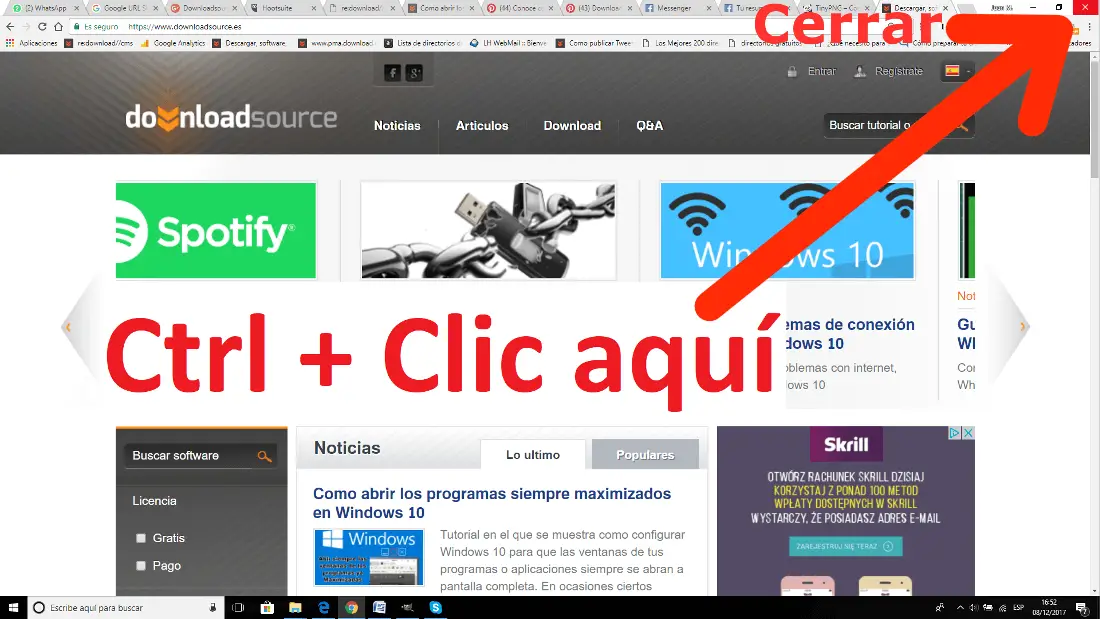
adsense3
When the window is maximized, press the Ctrl key and without releasing it, click close (X). Rung followed by reopening the program to see how now, the program window opens Maximized.