This year, how could it be otherwise, on the occasion of the end of the year, Facebook again launches the video summary of the Year, which allows you to view a summary of the most important events that occurred in your profile on the social network. For the creation of the # YearInReview2017 Facebook video, take into account the photos, comments, publications, links, friends, etc. The more they have interacted, the more comments they have and the more they like.
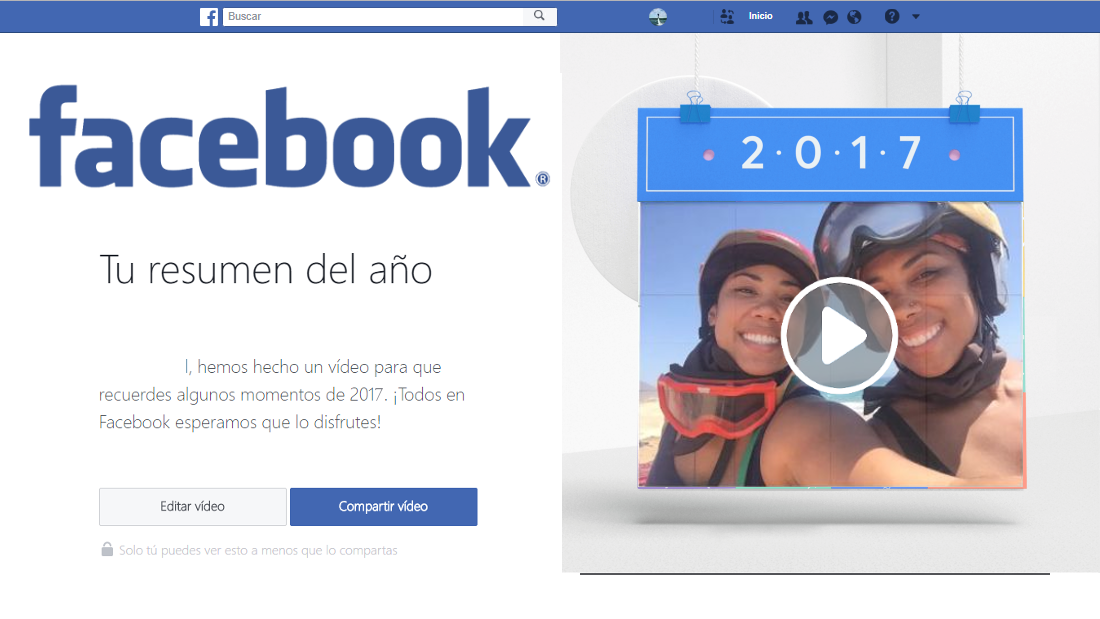
You may also be interested in: How to make Facebook videos always play in HD.
Facebook offers the creation of the video to all users who have a profile on this social network. What's more, Facebook self-generates an initial video with the events that it considers most important, however this may not please all users since in this video it may include references, photos, friends or publications that are not to our liking..
That is why Facebook offers the possibility of personalizing the video with the photos, the posts and the friends that we want. Once it is according to your taste, you can publish it on your profile with the privacy you consider appropriate, so if you want, if you do not want all users of the social network to see your videos, you can limit it to only your friends or even certain friends. specifically.
Many users wait for Facebook to notify them of the possibility of obtaining their video summary of the year (year in review), however, it is possible to go ahead and be the one to request your video from Facebook, thus forcing its creation and availability for be edited and published..
Having said this, below we show you how to request your video summary of Facebook of the year 2017 as well as being able to edit and customize it according to your taste or needs:
How to create your summary of the year 2017 on Facebook (yearinreview2017)
The first of all we will have to do is access the URL of the official Facebook tool for creation. You can do this quickly and directly by simply clicking on the following URL: https://www.facebook.com/yearinreview2017/
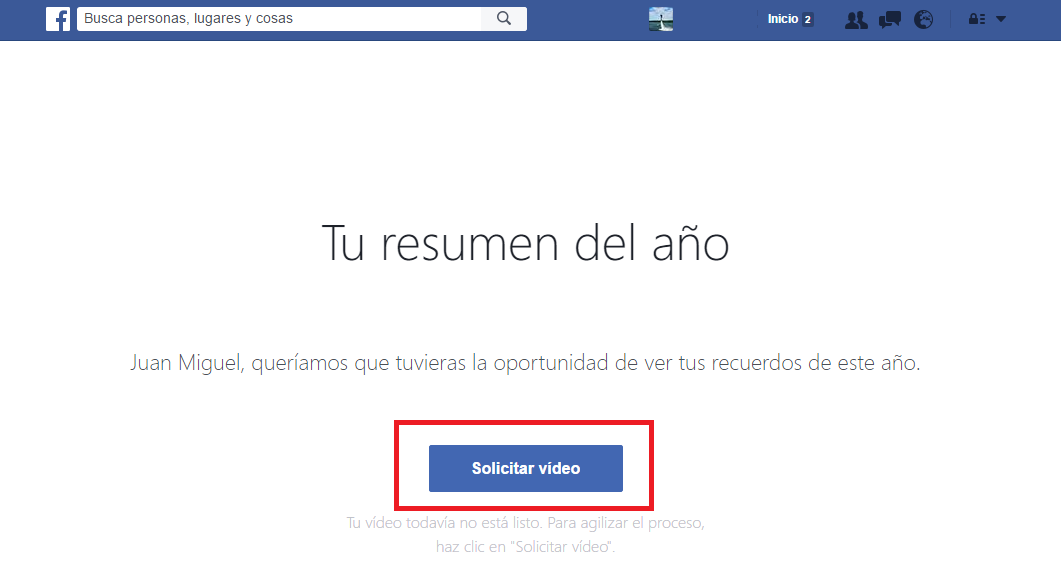
Once you are in this section of Facebook. Depending on your geographical area, your video may already be ready to be edited and / or published, but if it is not, you will find a button that allows you to request it. Therefore you will have to click on this button: Request Video .
Now you will only have to wait several minutes until Facebook notifies you that your video is ready. This will be done in your social network profile through the usual notifications. When you receive it, click on that notification or go back to the URL indicated above. Now you will see how your video is ready to be published or, failing that, to be personalized. If you do not like the summary video of the year 2017 that Facebook proposes, you can edit it by clicking on the button: Edit Video..
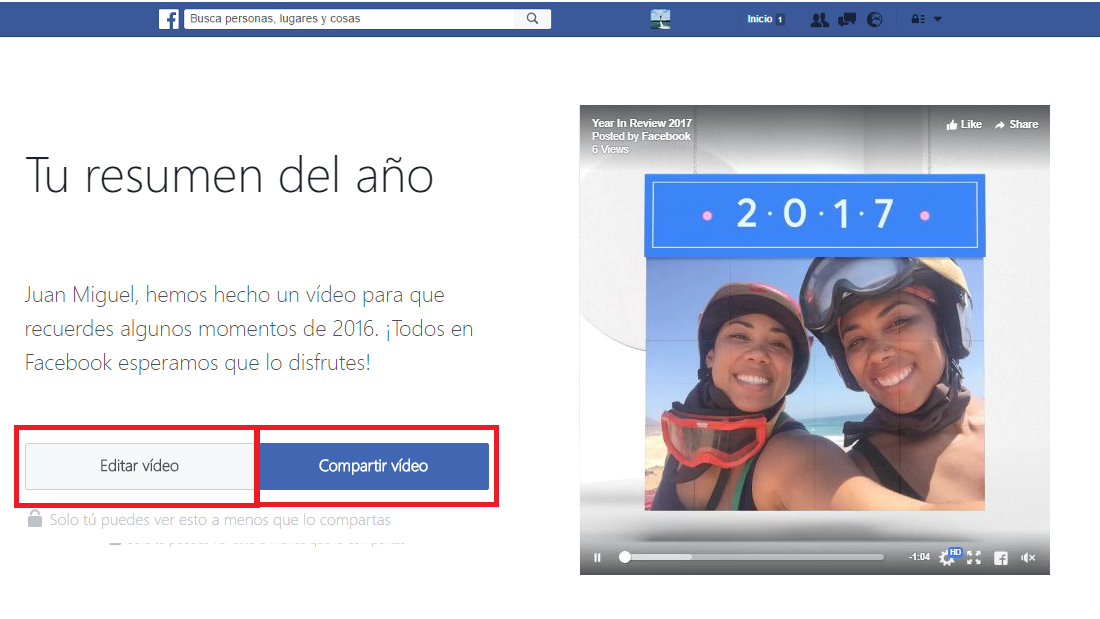
This will open a window in which to replace or omit practically all the elements that appear in your video. For example, if you do not like some of the photos included in Facebook's Year In Review 2017 video, you can replace it with any other published or tagged in 2017.
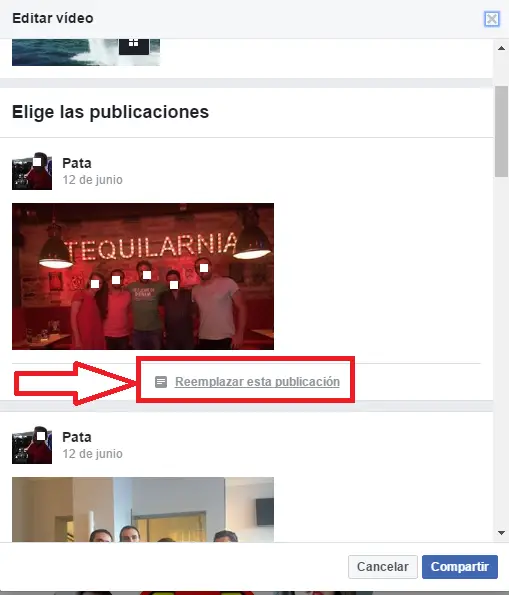
The same goes for the friends who have most interacted on your profile. In general these friends always appear in the summary videos of Facebook, however, some of you may not feel like it. You can replace or delete it just by marking or unmarking it from the list of friends provided by Facebook.
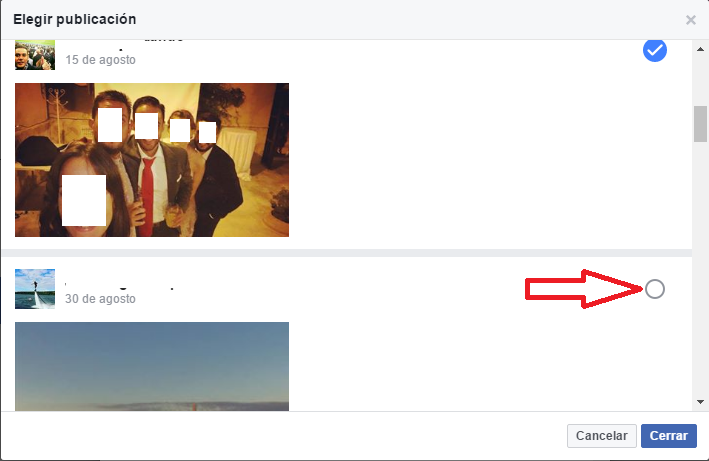
Once the elements of the video are according to your taste, you only have to configure the text of the post in which you can include emoticons, hastags as well as mention any of your Facebook friends. Finally and very important will be the privacy settings of the post that includes your summary video of Facebook 2017. This can be done with the controllers at the bottom of the screen. By default, the privacy settings applied will be the ones you have personally in your Facebook account.
However, if after posting the video you regret the configured privacy, you can change it at any time. Once everything is ready, click on the blue button: Publish. Now your Facebook Year In Review 2017 video is available on your Facebook wall.
It should be noted that in addition to the 2017 Facebook summary video, when we access the URL https://www.facebook.com/yearinreview / , at the bottom of the page you will find various statistics on the interactions and statistics of your Facebook profile. The information includes for example: The number of reactions made over the last year in the posts published on the social network, the number of friends you have made on Facebook, the places from which you have connected to the social network , etc.
adsesnse3

We hope that this tutorial has helped you and that you are happy with it. From TechnoWikis we hope that the summary video of Facebook 2017 (Yearinreview2017) is to your liking and that the next years can be even better.