Gmail is probably Google's most widely used service except for its search engine. It has millions of users dazzled by the large number of functions and options that this email client offers. Gmail is also part of the "Suite" of Google tools so if you have an email address @ Gmail.com you can also use the other platforms and synchronize information between them, such as Contacts.
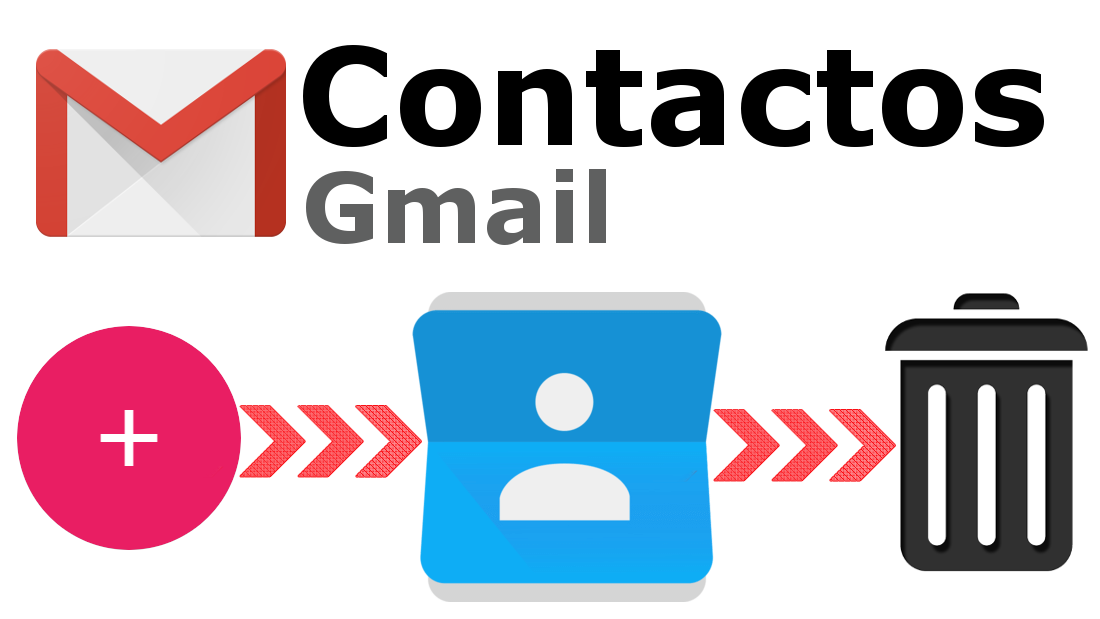
You may also be interested: How to import iPhone contacts from iCloud to Gmail or any Android device.
Gmail Contacts is a kind of calendar within the platform that allows you not only to make a record of the email addresses used, but you can also include information such as the contact's phone number, address, and even a photo..
This has a great advantage since, for example, you can send an email without having to remember the exact address you send it to. In this case, simply write the name of the contact to whom you want to send said email. In addition, Gmail Contacts will also facilitate the identification of emails because thanks to this you can quickly know the user who sends you a message just by taking a look at your inbox.
But this is not all, since Gmail Contacts can also be used to import your contacts to your mobile device, be it Android or iPhone. As we have mentioned, Gmail belongs to Google and therefore the information and data is synchronized between Google tools, platforms and apps, which means that electronic devices that support Google services and their formats can also synchronize Gmail contacts. with the contacts of your mobile phone..
In the case of owning an Android device, the operation is much easier since Android belongs to Google. In the case of owning an iOS device, either iPhone or iPad, the process must be done manually. Whatever your case, in the following links you will find the solution for your case:
- How to copy contacts from Gmail to the calendar of any Android device.
- How to copy Gmail contacts to the iPhone or iPad calendar with iOS.
Having said this, we want to show you step by step how to create a new contact in Gmail as well as delete any that already exist:
How to create a new Contact in Gmail.
The fastest way to create a new contact is through an email received in our Gmail inbox. To carry out the creation of a new contact in Gmail, as is evident, we will have to access the Gmail website from our computer's browser. Once logged in with our credentials (email address and password) you will be in the inbox where you will have to open the email of the sender that you want to create a new contact.
When the email is displayed in full screen you will have to click on the little arrow located just to the right of the answer button, which will cause a menu to be displayed with various options. In this menu you will have to select the option Add Sender_Name to the contact list ..
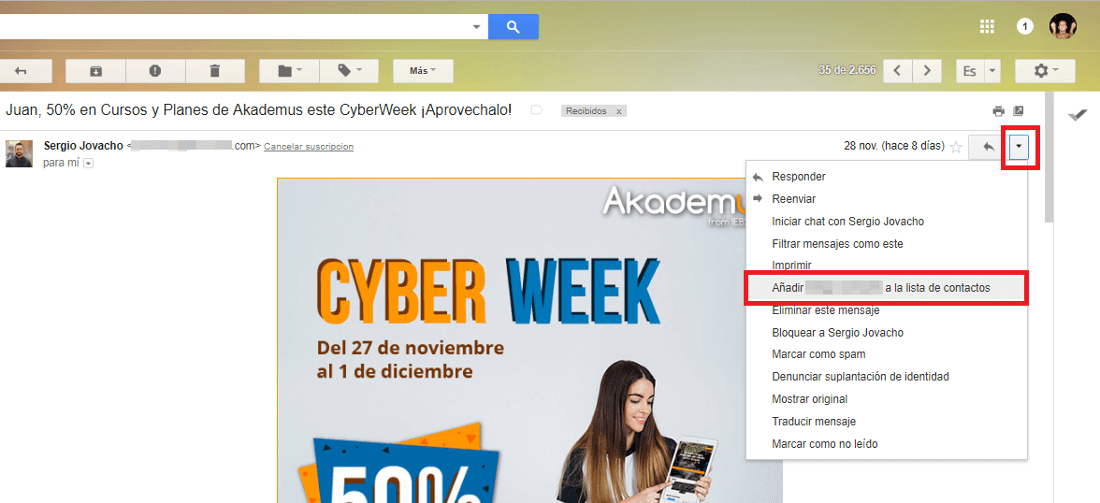
This will automatically save the contact in your Google phonebook with the same name as the one that appears in the received email. This contact will only have the name and email address. In case you want to add more information to this contact or change the name, keep reading because we show you how to do it.
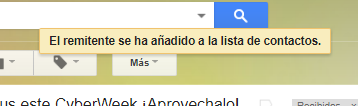
- Alternative to create Gmail contact with more information.
Go to the Gmail inbox and click on the Gmail Button located at the top left of the interface, just above the Compose button. This will bring up a small menu in which you will have to select the Contacts option. You will automatically be directed to a new window, specifically to Google Contacts, where your agenda will be shown with all the contacts that you currently have registered. In this window you will have to select the + icon located in the lower right corner.
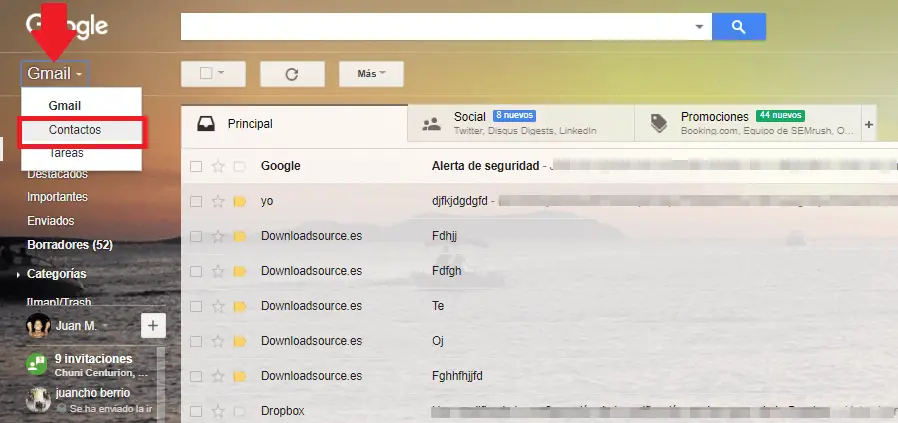
Next, a window will appear in which you can add the information corresponding to the new contact, such as: Name, telephone address, mail, etc. Once you have entered the data, all you have to do is click on Save and that contact will be registered in your Google contact list and therefore in Gmail's.
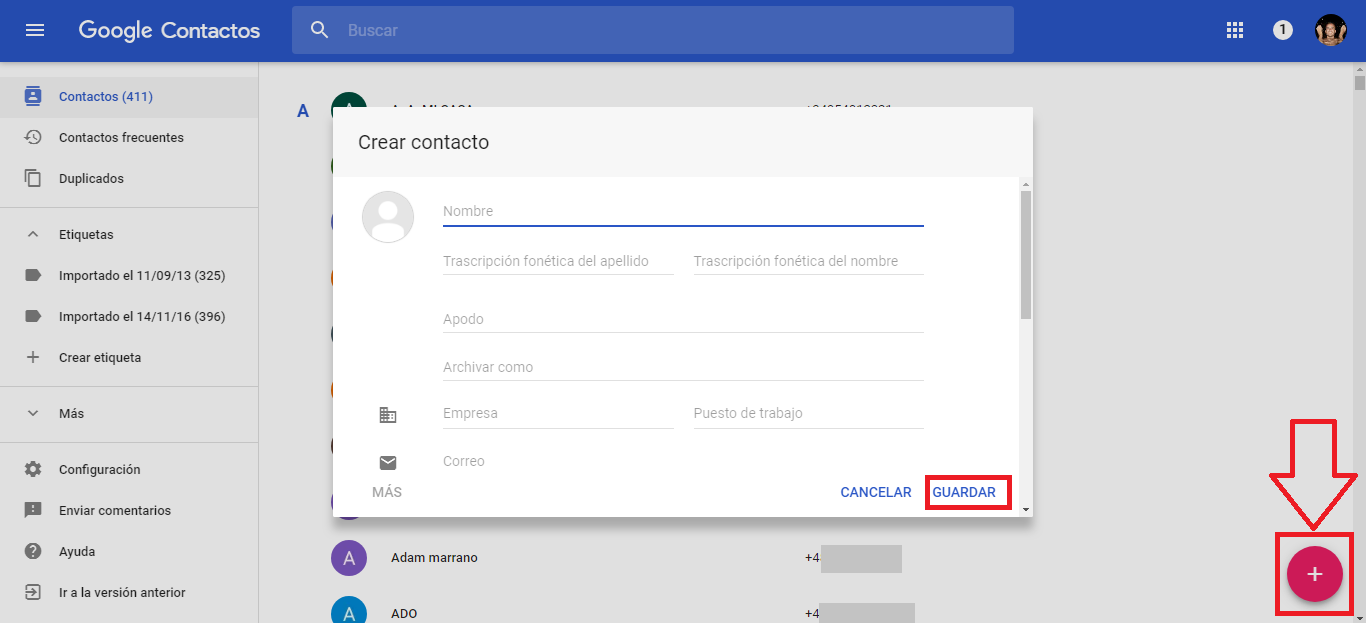
If you want to modify or add more information to any of the contacts already created, just click on it and in the pop-up window select the pencil icon (edit). You can now modify or add information in any of the displayed fields.
How to delete a Contact in Gmail.
Unfortunately we cannot delete a contact directly from the Gmail interface, however we can delete a contact by accessing Google Contacts from Gmail. As we mentioned above, we will have to go to the tray in which we will have to click on Gmail> Contacts.
This will place us in the Google contacts in whose list we must find the contact that we want to delete. Once located, click on it and in the displayed window, mark the icon with three vertical points. Now a drop-down list is displayed in which we will select the Delete option.
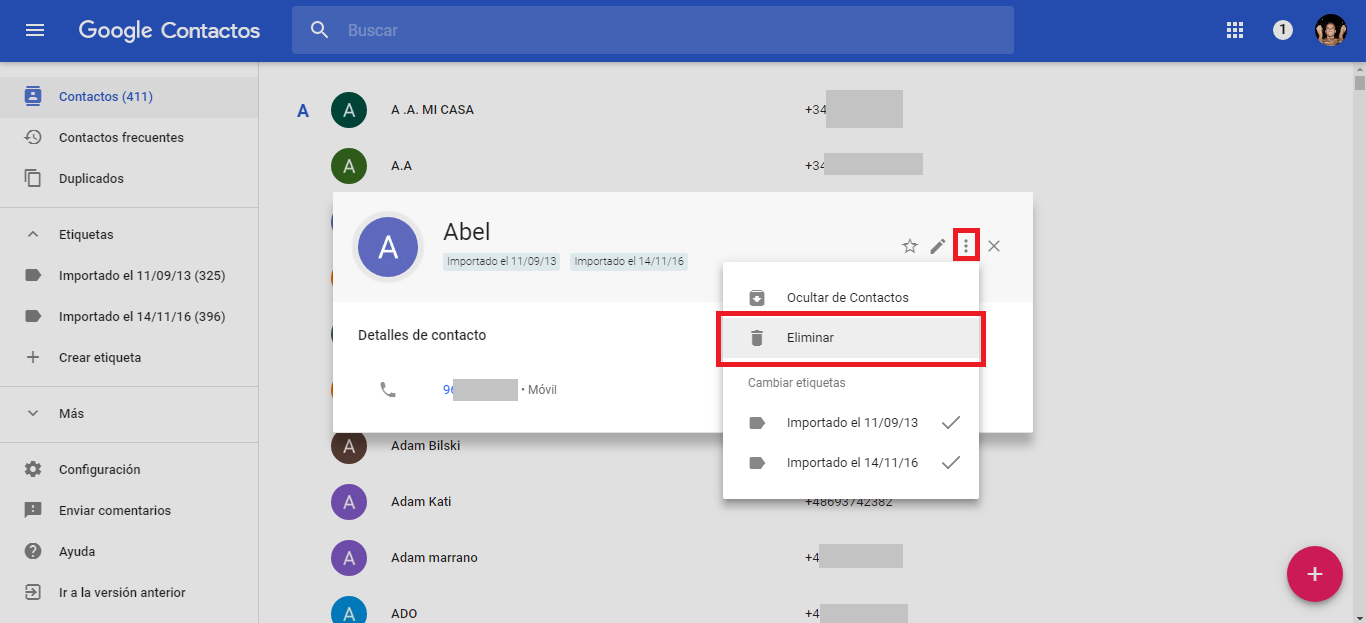
After confirming the deletion of the contact, it will be deleted from your calendar and therefore from Google contacts and all its services, including Gmail.