If you are a user of an Apple iOS device such as iPhone or iPad, you will know that the operating system is designed to improve, use, productivity and generally interact with our iPhone or iPad. In its latest version iOS 11, access to information inside the applications has been considerably improved, allowing you, for example, to read information from the apps from the Spotlight without having to open the application.

You may also be interested: How to fix the black screen and lock on iPhone with iOS 11.
This a priori can be a great advantage, for many other users it is not, since their privacy may be damaged in the case of any other user having access to your device. For example, imagine that you leave the phone to your phone to a family member to look or search for something. If this person decided to use the iPhone search with iOS (Spotlight) to find what they need, they may have access to certain information that you may not want them to read..
This is because Spotlight in iOS 11 (iPhone search) is now much more powerful and is able to search for matches with the search term even in the text inside the applications. This means that if we have a note inside which is the word "Photo". When we do a search in Spotlight, the results will show both the Photos app and part of the content of the Note that includes the word “Photos”.
This feature is not only potentially dangerous for your privacy, but can also be annoying if you only use Spotligh to search and find certain applications and not their content ..
Fortunately Apple incorporates a Search setting for Spotlight on iOS that allows you to exclude certain applications from the search on your iPhone or iPad :
How to prevent Spotlight search from displaying app content on iPhone (iOS):
The truth is that carrying out this configuration is quite simple and it will be enough to access the Settings app after which you will have to select the Siri option and Search. This will give you access to certain settings as well as a list of all the applications installed on your iOS device and included in the Spotlight search.
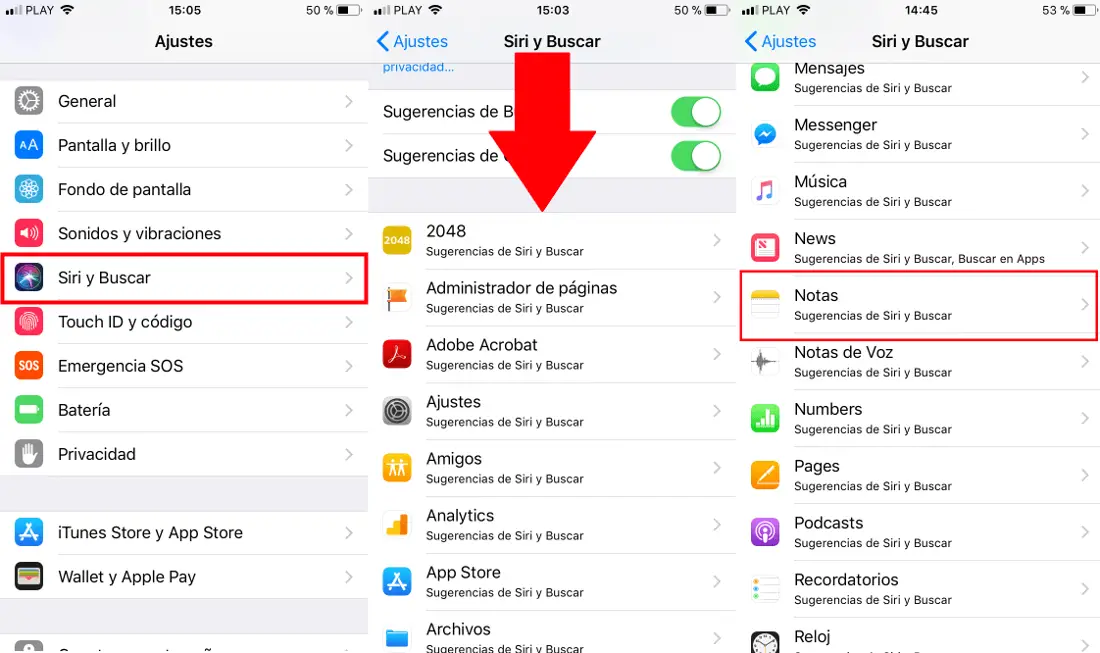
Obviously all the applications as well as their content are included within the basqueada so you will have to locate the application that you do not want included in Spotlight and click on it. This will take you to a new screen where the option is displayed. Siri Suggestions and Search , which you should uncheck. After unchecking this option, a second configuration will be revealed, which will allow you to exclude the content of that app from the search, but still allow the app to appear in the search results..
If you only want apps and not their content to appear in Spotlight search results , you must keep the switch: Show App active . In the event that you do not want to show the content or the app in the search of your iPhone, this function must be unchecked.
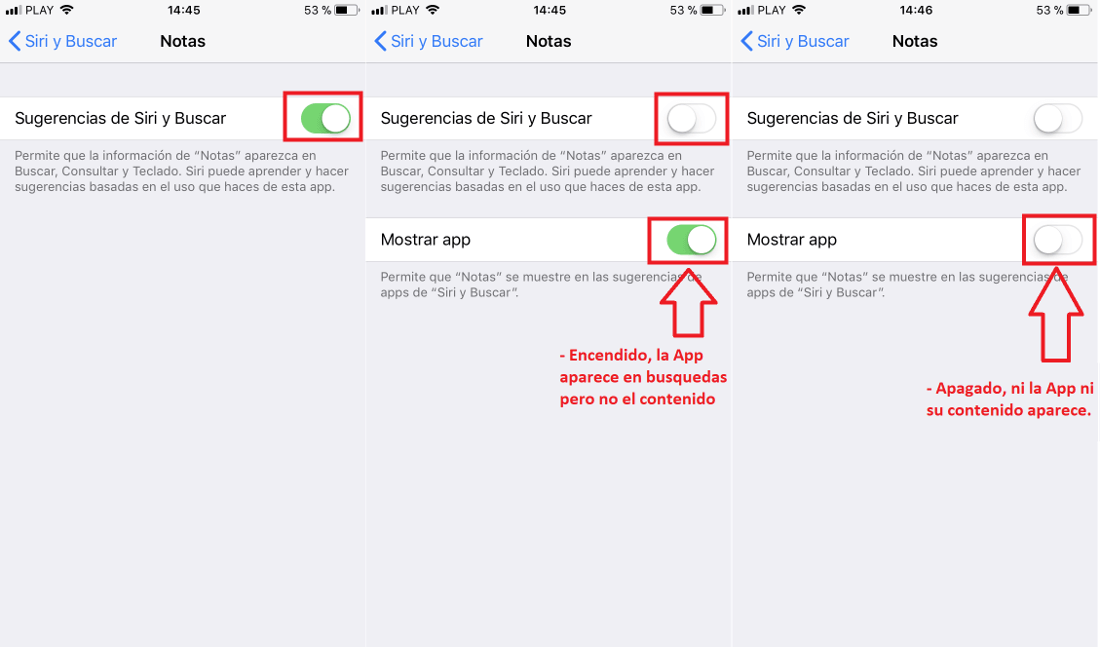
On the other hand, it should also be noted that in certain applications such as the default Contacts app, it has a third option in Settings: Search contacts in apps . This function is responsible for searching (in this case) unconfirmed contacts in other applications and also shows them in the search for iOS. Therefore if you do not want this information to also appear in Spotlight, you should uncheck this function.
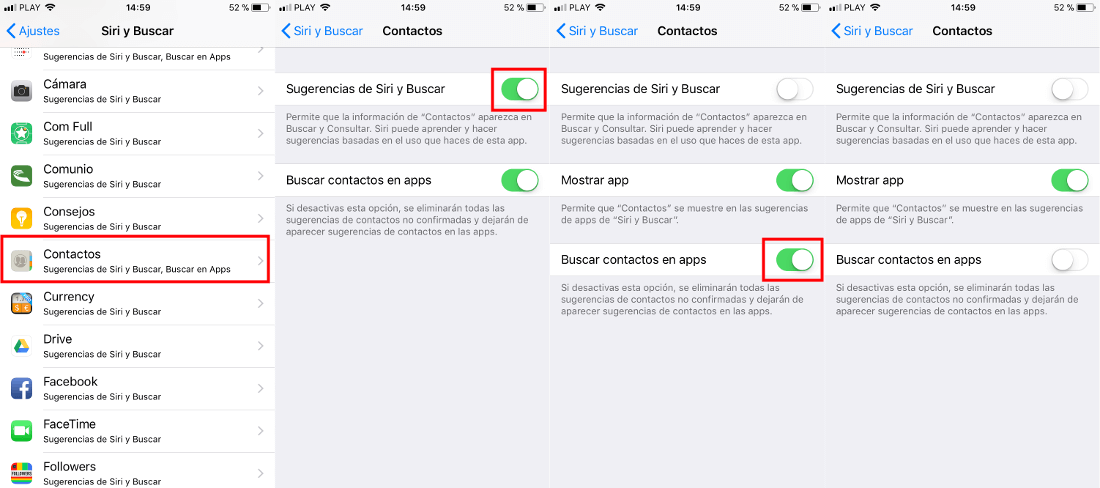
Without a doubt, this configuration is more than advisable not only for users concerned about privacy but also for those who want to personalize the behavior of their iPhone or iPad with the aim of improving productivity or simply satisfying their tastes or preferences.