The consumption of the mobile data package is something that worries users a lot and that is why the first thing we think when we access some place we look for a Wifi connection that allows us to connect to the internet and use apps without consuming our data package. Obviously, certain apps consume a greater number of data than other apps such as YouTube, which has led to the creation and launch of a new version known as Youtube Go.

You may also be interested in: How to see and comment on the Youtube app (videos)
The official YouTube app is one of the most downloaded, installed and used on mobile devices such as Android . However, the use of the YouTube app is usually more used by users who have a flat data rate or use a Wi-Fi connection. However, users who have a data limit or a small data package, watching YouTube videos on your Android phone will consume it quickly and finally you will not be able to use the internet..
This aspect makes Google have created and launched a new version of the app known as Yotube Go which allows you to view any YouTube video using a minimum of data and even allowing you to download videos within the app to be able to view them offline . Obviously the option to download videos should be used when we are connected to a Wifi network so as not to consume data, once downloaded you will be able to play the video with your data turned off or in Airplane Mode.
The only downside is that the YouTube app is currently only available to users in India and Indonesia. However, any user from the rest of the planet will be able to install YouTube Go using the APK file. However, once the app is installed, it does not mean that the Download Videos option is available, since for this you must be in India or Indonesia . However, with a little trick we can do it..
Having said all this, below we show you step by step how to save mobile data in the display of videos thanks to Youtube Go which allows you to download videos to watch them Offline :
How to activate the Download Videos function on Youtube Go.
The first thing you will have to know is that at the moment the Youtube Go app is only available for Android devices and as we have mentioned the app is not available in all countries, so to install it we will have to use the APK file. You can download APK and install the Youtube Go application from the following link:
- Download Youtube Go APK for Android
Note: If you do not know how to install an APK application on your Android phone, the following post shows you in detail how to do it: How to install any Android APK application.
Once you have downloaded the APK file, it will be installed like any other application. When installed, access the Youtube Go application and carry out the mandatory verification using your phone number. Once verified, you will have access to YouTube videos.
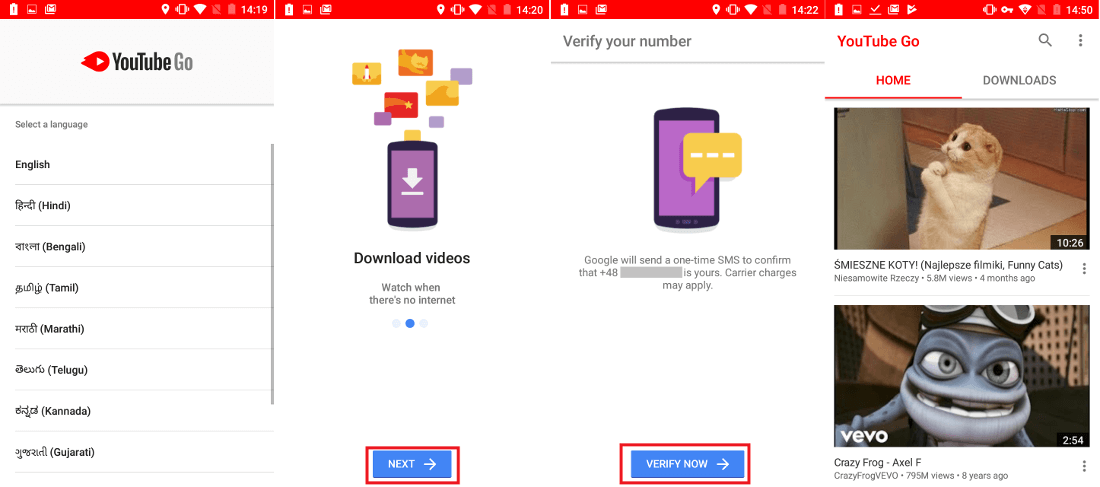
Once the video you want to view is located, you will have to click on the video to check how a window opens in which you can indicate the quality at which you want to view the video. Furthermore, next to each of the qualities, the amount of MB that will be consumed from your data package is indicated. Once the quality of the video is marked, you will only have to press the button: Play to start playing the video..
On the other hand, in the event that you are not in Indonesia or India the Download option is not available, that is, it will appear grayish. Therefore at this point it will be necessary to deceive the Youtube Go app to make you believe that we are in Indonesia or India , for which we must use a VPN that allows you to browse the Internet or use applications as if you were personally in one of those countries. From TechnoWikis we advise you to use the Hello, TunnelBear or Boxpn apps.
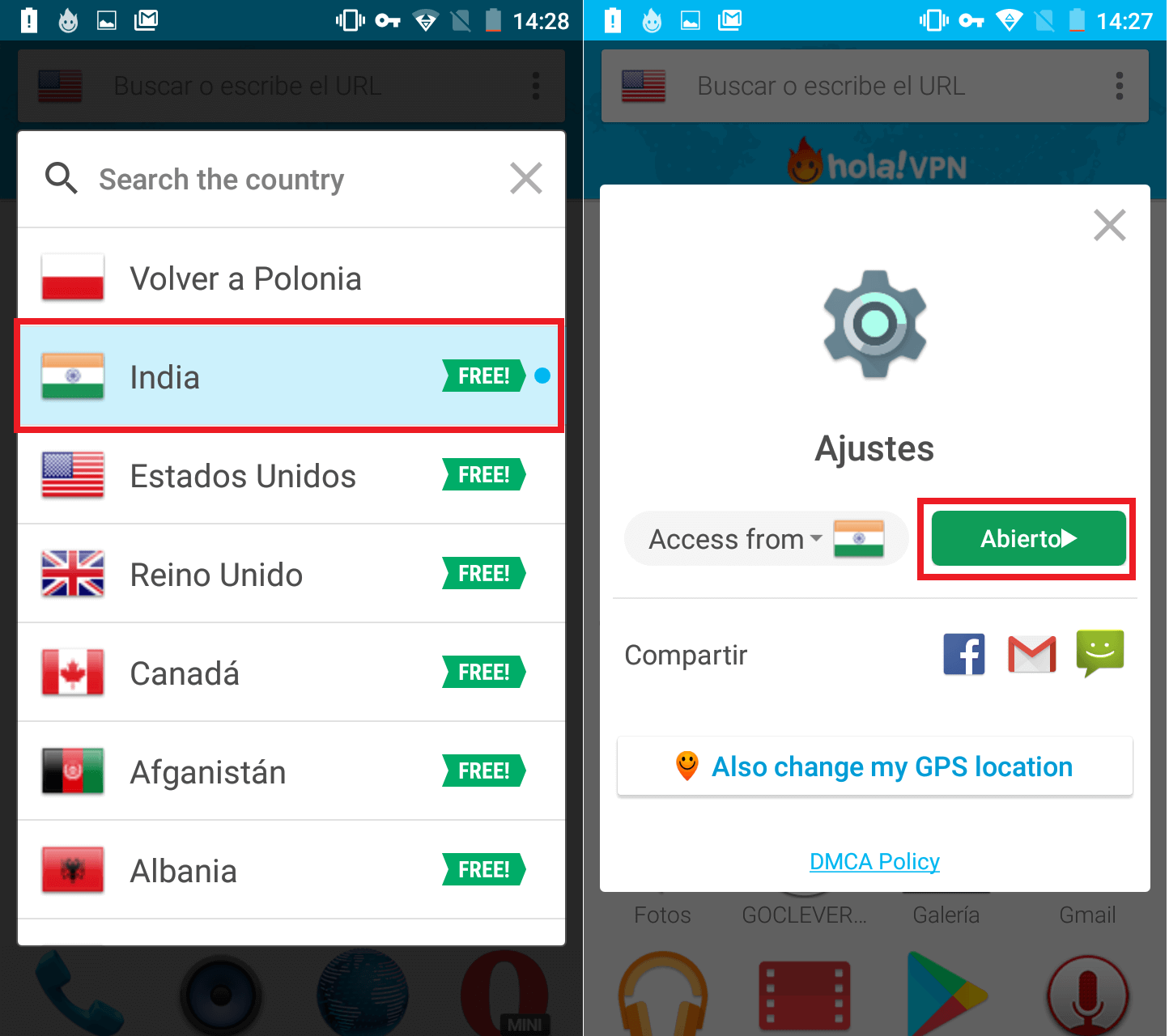
Note if you do not know how to use these apps, the following link indicates how to do it: How to connect to the Internet from another country .
Once any of the apps is downloaded, you will have to configure them so that your connection is made from India or Indonesia for line item, then open the Youtube Go application again to select the desired video. Once selected and the window in which to select the quality is displayed, you can click on the Download button. This will automatically download the video in the indicated quality.
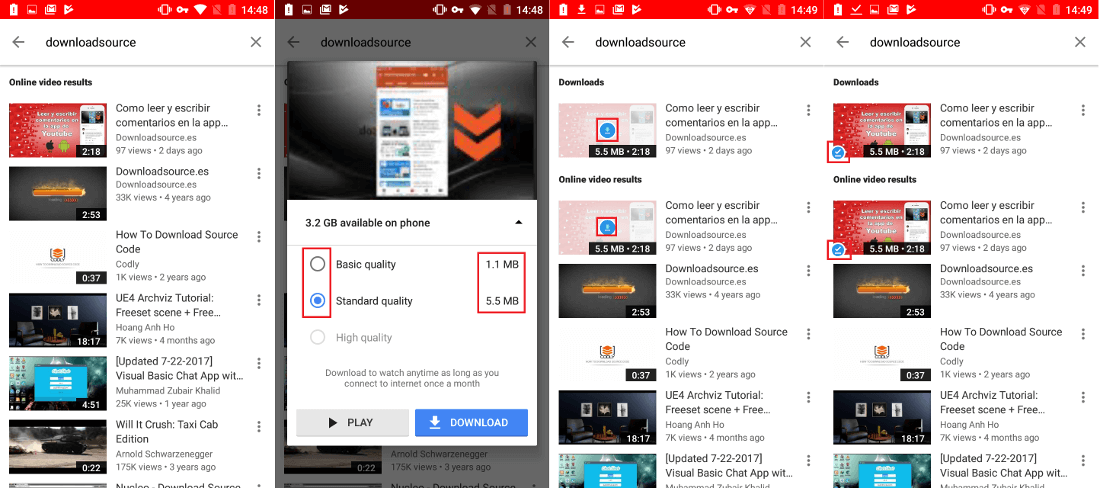
When the download has finished you will only have to go to the main screen of the Youtube Go app for the row followed by clicking on the Downloads tab. In this section all the downloaded videos will be shown and therefore we will be able to play them without an internet connection. Therefore, you must download the videos when your Android device is connected to a Wi-Fi connection. When you do not have a Wi-Fi connection, you can open the app even in Airplane Mode and proceed to play the videos.
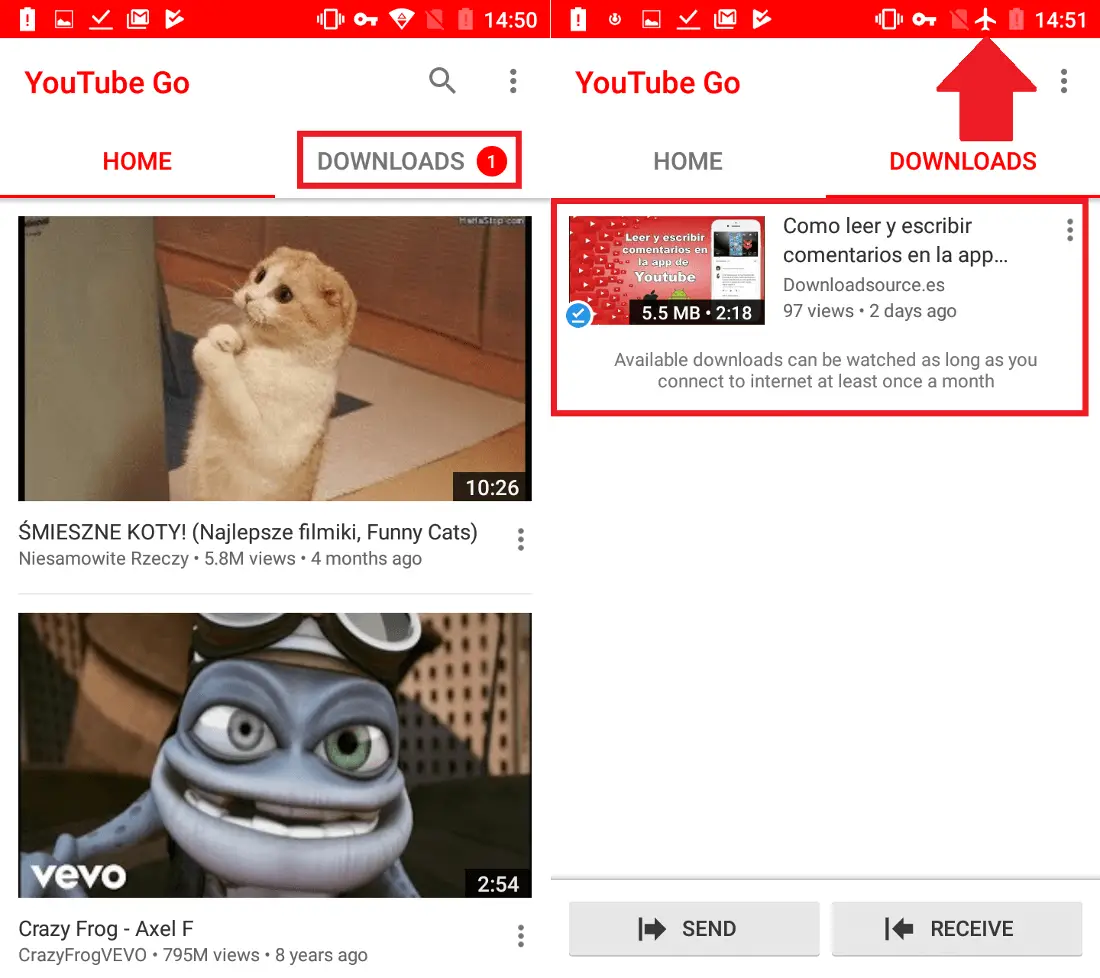
The truth is that this version of the YouTube Go app is not expected to officially reach countries in Europe or America since Google is against downloading YouTube videos and only does this extension in countries where data packets are not very large or internet speed is very low.