Youtube is the most used and important video streaming platform on the planet where, according to some statistics, more searches are carried out than even Google. This not only means that YouTube is used by millions of people every day, but they are also very active. This can also be seen reflected in the activity of users such as likes or comments on YouTube videos. As if that were not enough YouTube, in addition to having a Web version, it also has an app for the main mobile operating systems.

You may also be interested: How to change the playback speed of YouTube videos (Andorid and iOS.)
The truth is that both versions of YouTube are practically identical, especially in terms of functionality. In other words, in the YouTube app you can carry out practically any action that is available in the Web version. However many users will say that this is not true. Most of these users will refer to the inability of users to read and comment on videos in the YouTube app.
What happens is that these users are totally wrong. The YouTube app for iOS and Android allows you to read and comment on videos , what happens is that you have to recognize that perhaps the comments function of the YouTube app is more hidden than usual. Many are those who look for comments on YouTube videos just below the video, that is, they usually click on the arrow icon located just to the right of the video title..
But the disappointment comes from verifying that this does not give us access to the comments, but rather reveals the description of the video . Well, that's why below we want to indicate how to access the comments of the videos in the YouTube app so that we can read them or comment on the video that we are viewing.
How to read and comment on videos from the YouTube app for Android or iOS
The truth is that everything is quite simple, all you have to do is go to the YouTube app either on Android or iPhone and open it. Once opened, locate the video in which you are interested. When this video is playing we will only have to scroll to the bottom of the screen..
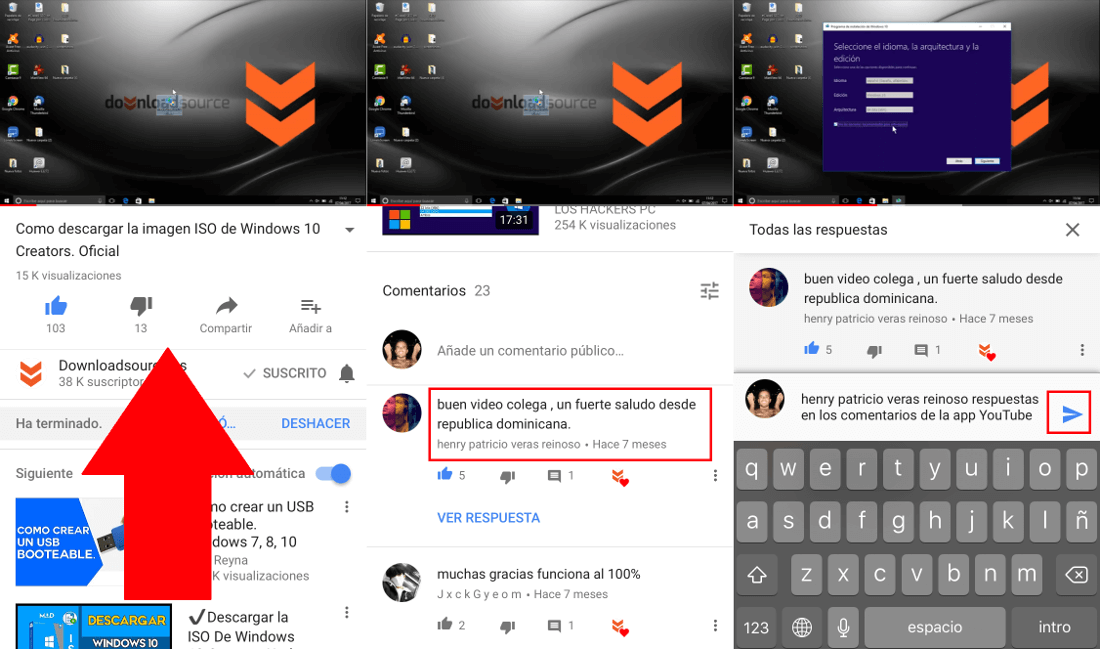
That is, we will have to scroll the screen from bottom to top until we pass all the videos suggested in the YouTube app. Just below everything you will find the comments that have been made so far on the video in which you are. As we have said, you will not only be able to read the comments, you will also be able to leave your comment or even reply to any of those comments that other users have already left.
To respond to comments, you only have to click on the comment you want to answer, which will cause a text edit box to be displayed in which you can write your comment. To write a comment, just click on the blue option: Add a public comment.
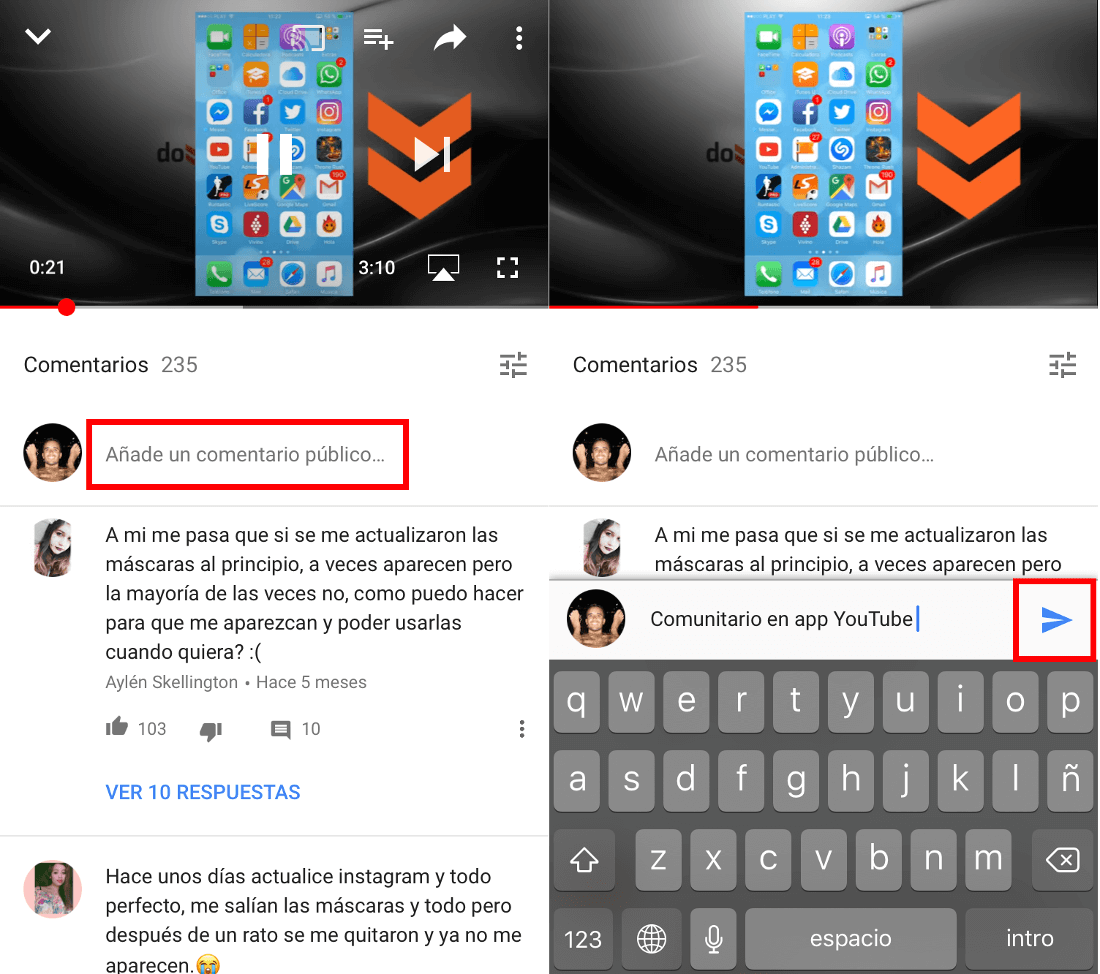
As you see friends, reading comments in the YouTube app is quite simple as well as leaving your own comment, what happens is that there are very few users who usually scroll to the bottom of the screen of the YouTube app to see what there is. there.