Virtually all computers today incorporate motherboards with a small speaker to output the System's error beep codes. These tiny speakers integrated into the circuit of the motherboard are incorporated to warn us when there is some kind of problem with our system or hardware errors. These beeps or system sounds are incorporated in all versions of Windows and although they are quite useful, it may be annoying for many users and that is why they decide to disable them.

You may also be interested in: Meaning of the beeps of the BIOS (Sound errors code of the Motherboard)
It is true that nowadays practically any Windows system error appears on the computer screen showing a code that can be searched on the internet to solve this problem. However, beep codes can be very helpful in the event that the problem affects your computer screen, the only way to identify the error can be such beeps..
Furthermore, system beeps are also present not only when errors arise, but can also appear when we enter the wrong password and other series of operations within our operating system. This is why there are many users who decide to deactivate the sounds of the Windows system to never have to listen to them again, although this could be a problem in the event that the screen does not work; since there is the possibility of not being able to identify the error.
Having said this, we want to show you step by step how to disable system sounds or beeps on a Windows 10, 8 or 7 computer :
How to disable System sounds on a Windows 10, 8 or 7 computer.
The first thing we will have to do is access the Registry editor, for which you can use the following keyboard shortcut: Windows key + R. This will cause the Run tool to open, in which you will have to enter the following command and press Enter: regedit
Now you will see the Registry Editor interface in which you will have to use the left part of the window to go to the next path, however in Windows you can also copy the path shown below and paste it in the box at the top of the Editor register:
HKEY_CURRENT_USER \ Control Panel \ Sound
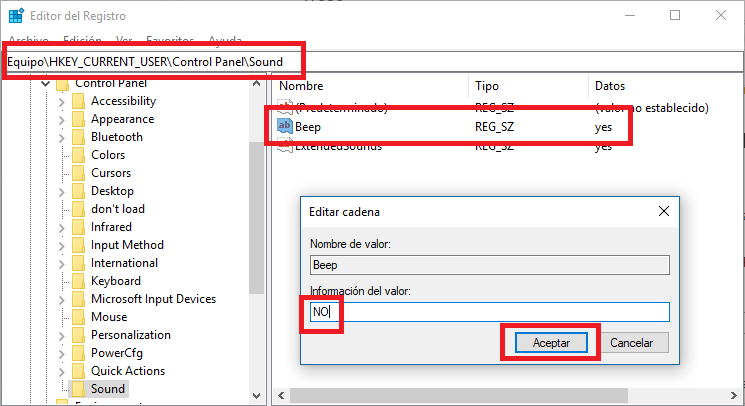
Once you are in the Sound Key, you will see how in the right part of the window other su-keys are shown, among which we must double-click on the one with the name: Beep..
This automatically opens a new window in which you will have to focus on the Value Information section. Below it you will find the word YES in the box which means that the system beeps are activated. Obviously to deactivate them we will have to replace it with NO.
Once the parameter has been modified, you must click OK to save the changes and that's it. From now on, only system sounds will no longer be played on your Windows computer..
Alternatively, if you don't like modifying things in the Windows Registry, it is also possible to disable all the system beeps from the sound settings. If you do not know how to do it, the following link indicates all the steps to follow: How to deactivate the annoying beep sound when we change the volume of Windows 10 .
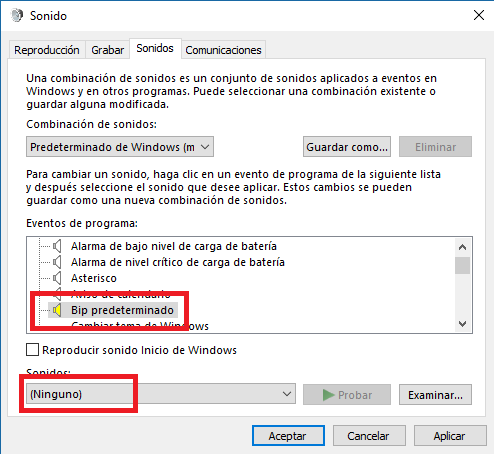
This configuration is advisable for the most perfectionists and susceptible since personally I think that the beeps in the Windows operating system can warn you of some error or failure and therefore know that you are doing wrong.