Antivirus programs are an almost absolute necessity in every computer with Windows operating system since it will allow you to keep your computer away from malicious software or viruses. Today Antiviruses like Avast are so powerful and conscientious that they allow you not only to analyze the files stored on your computer but also the Web pages that you visit from your browser. However, sometimes the power of the Antivirus is so high that it can identify certain files as dangerous without being them.

You may also be interested in: How to activate and configure Windows Defender network protection. (Windows 10)
Most Antivirus allows you to configure exceptions to avoid false alarms in this way . In my case, for example, I recently installed a program that I am 100% sure does not contain any threats or malicious software. On the contrary, my Avast antivirus marks it as malicious software, specifically the executable files of said program..
This automatically causes Avast to send the .exe file directly to the Virus Chest. This Virus Chest prevents Windows from making use of this file, thus preventing the operating system from becoming infected. The antivirus program allows you to take the file out of the trunk to restore it to its original folder, however the moment we run it again, the Antivirus alarm will jump again preventing its opening.
In these cases the only solution that we will have at our disposal will be to create an Exception inside our Avast antivirus , this way when we execute the files with which we have a problem, the antivirus will ignore it. This exclusion of files from the antivirus scan can be reversible at any time, so when you want you can have it detected by Avast as malicious..
Having said this, here we show you how to exclude files from the scanner of your Avast antivirus to avoid false positives of viruses, files or malicious software:
How to make an Exception in the analysis of the Avast antivirus to exclude certain files or programs and avoid false alarms.
In this tutorial we will focus on how to avoid false virus alarms or malicious files by excluding files in the Avast antivirus security scanner, however this process is practically identical in any other antivirus. Well, the first thing of all will be to access the window or interface of your antivirus, which you can do by double-clicking on the shortcut or on the icon of the antivirus shown in the Windows system tray (Task Bar)

Once the window has opened you will see how you should access the Settings, configuration or Options of the browser. This will automatically show us a new screen in which we must place ourselves in the General section. This will automatically show a series of Settings on the right side of the screen, among which we must click on the one that says: Exclusions.
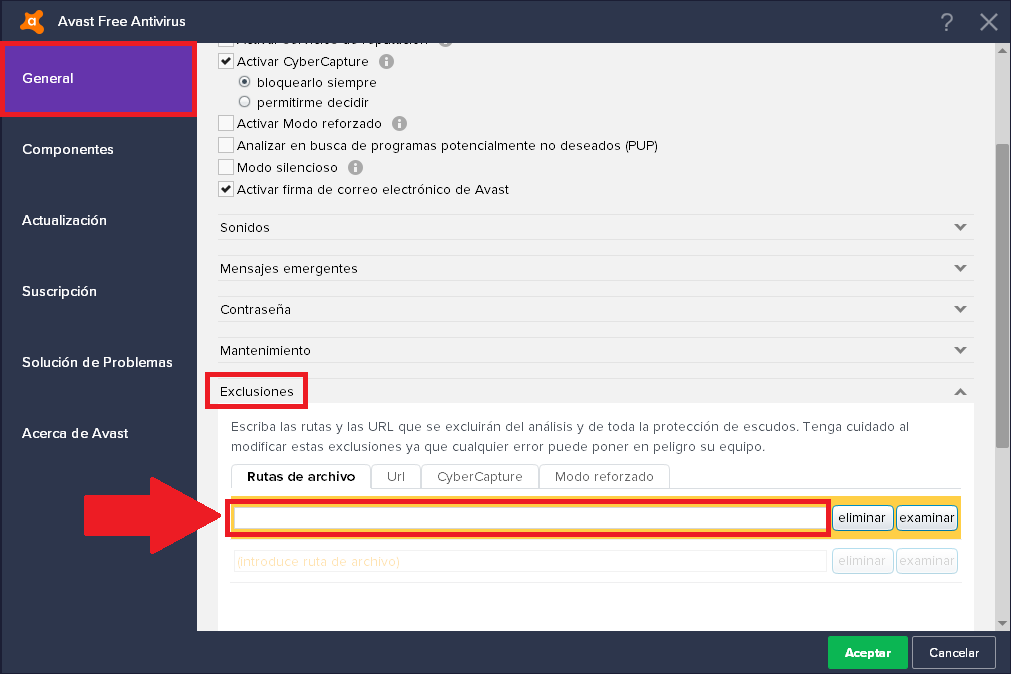
Now a configuration section will be shown just below. Here we can exclude the analysis by the antivirus from A file, a URL, CyberCapture or Enhanced Mode . Select the type of item you want to exclude from your antivirus scan , in the event that you want to remove a file that has already been sent to the Avast trunk, you will be able to know the exact path of the file identified as malicious.
To do this you will have to right-click on the Avast icon located in the system tray so that when the context menu is displayed you can select the Virus Chest option. This will cause a window to be displayed showing the file or files inside the trunk. Next to the file name, the exact path in which it should be copied is also shown..
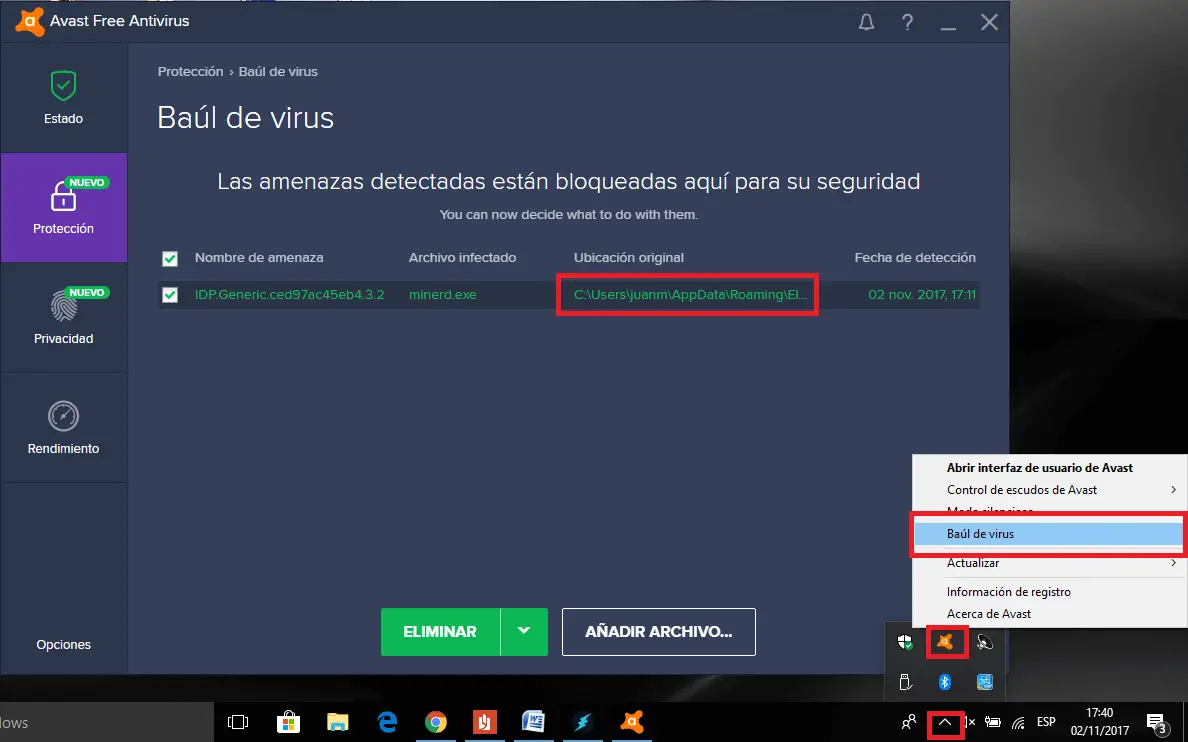
Once the route has been copied, you can click on the arrow icon just to the right, the delete option. This will show the Reset option in which you will have to press so that the file is stored again in the original folder.
Rung followed and with the path copied to the clipboard, you will have to paste in the file path box to exclude in the Options window. Once you have entered the file path, click on the OK button to save the changes and close the configuration window.
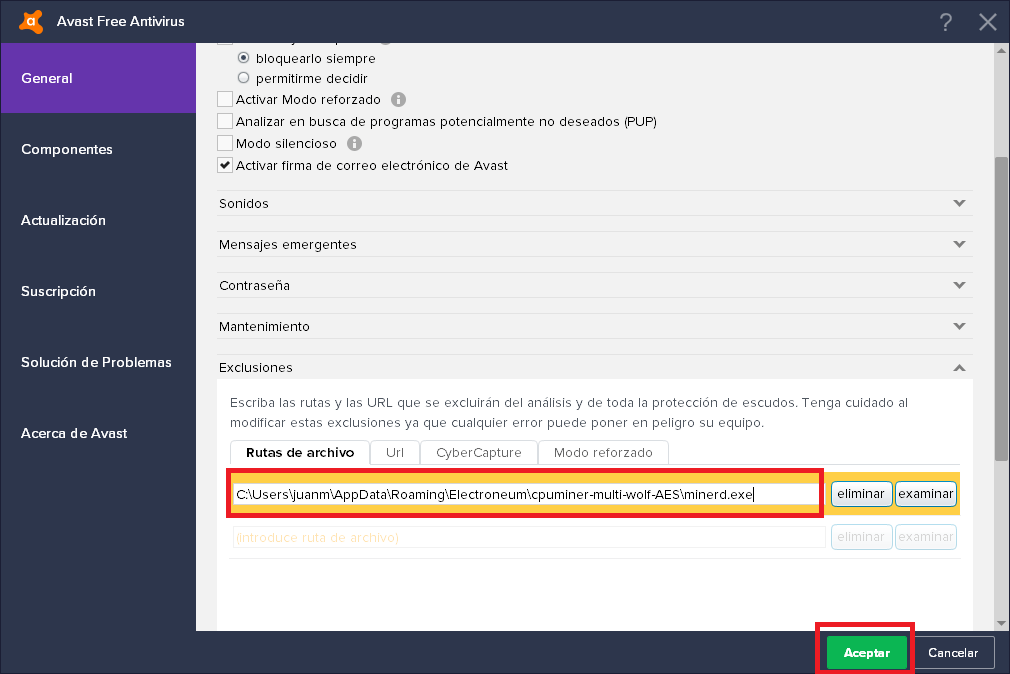
Now you can open or run the file that was previously identified as virus or malicious by sending it to the Avast trunk, now it opens or runs normally like any other file.