Surely if you are one of the users who has already updated their computer to the Windows 10 Fall Creators version, you will have noticed numerous improvements and new functions, some of which are quite useful and others can be totally expendable. An example of a new feature in the Microsoft operating system that may not be useful to many users is the new folder: 3D Objects. This new Windows 10 v1709 folder is found in Windows Explorer specifically under the directory This PC.

You may also like: How to disable the reopening of programs when you restart Windows 10 Fall Creators
As its name indicates, this folder is the default location where the 3D objects saved on your computer will be stored. The 3D Objects folder in Windows Explorer basically contains files with a .3mf extension that can be opened with the Mixed Reality Viewer application. The location directory of the 3D Objects folder is: C: \ Users \ Username \ 3D Objects
This means that if you are not a graphic designer or do not usually handle 3D objects, this folder may be annoying to you, even if it is simply visually. It is true that Windows 10 does not offer by default and simple to be able to delete or hide the 3D Objects folder , that is, in the interface of the Operating System Settings you will not find any option or switch from which to delete the folder from Windows Explorer..
However, this does not mean that the 3D Objects folder cannot be removed from your Windows 10 computer, what happens is that we will have to use the Windows Registry Editor. This tool is usually indicated for advanced users or those who have some experience in using this tool. However, if you follow the steps indicated in this tutorial, you will be able to delete the 3D Objects folder from Windows 10 Explorer :
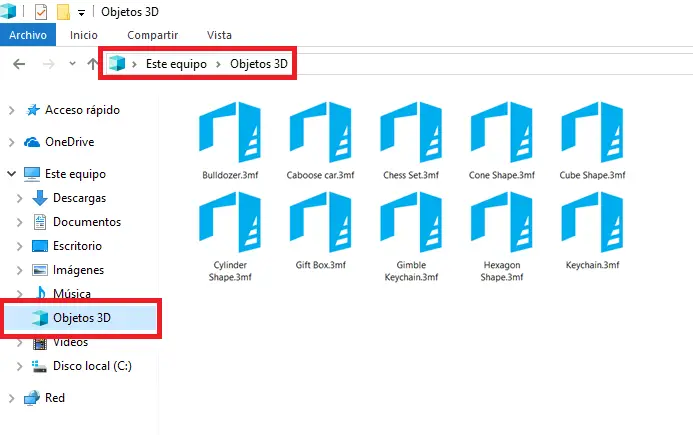
How to delete 3D Objects folder in Windows 10 Fall Creators.
If you want to delete the 3D Objects folder, we must access the Windows Registry Editor, which you can do after the Run tool, to open it you can use the keyboard shortcut: Windows key + R. In the Run window, you must enter and press Enter. the command: Regedit
When the Windows editor window is displayed, you should go to the NameSpace key, which you can do by simply copying and pasting the following path into the path box located at the top of the Windows Editor window:
HKEY_LOCAL_MACHINE \ SOFTWARE \ Microsoft \ Windows \ CurrentVersion \ Explorer \ MyComputer \ NameSpace
Once in the mentioned key you will have to display the Sub-keys inside just by clicking on NameSpace in the tree on the left side of the window. Once the Sub-Keys are deployed you should search for:
{0DB7E03F-FC29-4DC6-9020-FF41B59E513A} Once the key is located: {0DB7E03F-FC29-4DC6-9020-FF41B59E513A} , you must right-click so that when the context menu is displayed, select the Delete option.
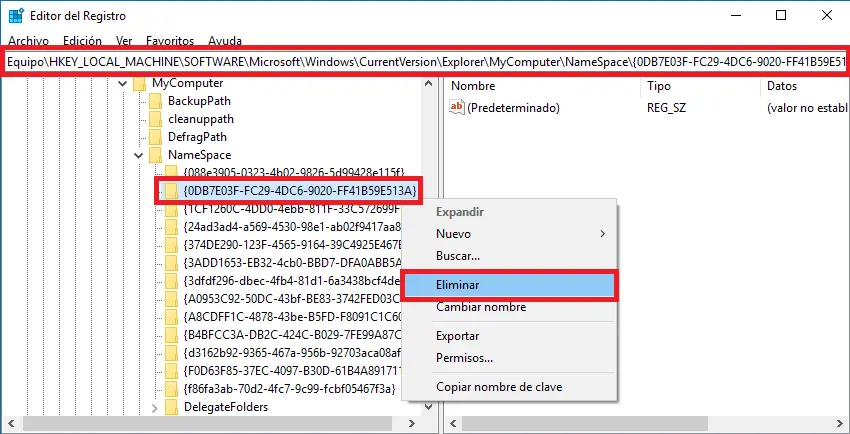
In the event that our computer has the Windows 10 64-bit operating system, you will also have to delete the key: {0DB7E03F-FC29-4DC6-9020-FF41B59E513A} . For this you will have to go back to the route:
Computer \ HKEY_LOCAL_MACHINE \ SOFTWARE \ Wow6432Node \ Microsoft \ Windows \ CurrentVersion \ Explorer \ MyComputer \ NameSpace
Once here again in the tree on the left side of the window you will have to click on NameSpace to find and delete the following key:
{0DB7E03F-FC29-4DC6-9020-FF41B59E513A} 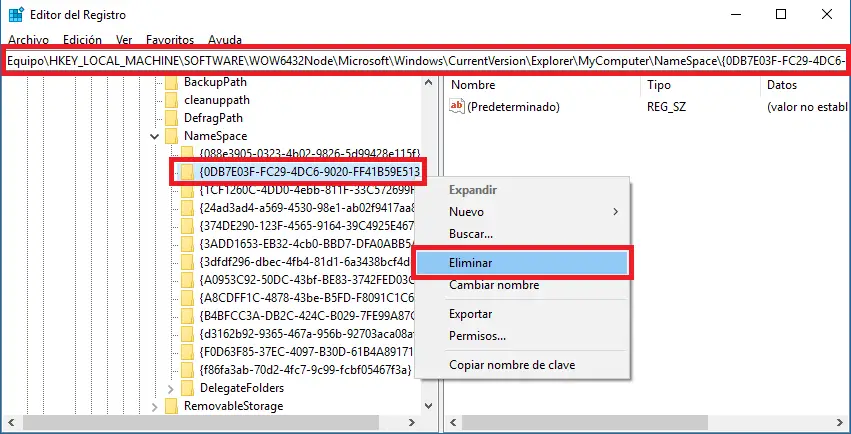
After deleting the first key in Windows 10 32-bit and the two keys in Windows 10 64-bit operating system, you can close the registry editor window. Now head to Windows File Explorer and you will see how the 3D Objects folder is no longer displayed..
Note: It may be a good idea to make a copy of the keys to delete, in case you want to reinstall the 3D Objects folder to restore the deleted keys and they will appear in Windows Explorer.