The way in which we communicate through electronic devices such as computers or mobile devices has evolved quite a bit. A few years ago, the text was the undisputed king of our conversations and messages, however today it has changed so much that increasingly memes, gifs, stickers and of course, the popular emoticons are used. This new way of communicating has finally enabled Microsoft to incorporate in its new Windows 10 Fall Creators update a panel of emoticons with which you can incorporate emojis anywhere you can write text.

You may also be interested: How to disable the reopening of programs when you restart Windows 10 Fall Creators
Microsoft has incorporated a number of improvements and new features in its new Windows 10 Fall Creators update. In TechnoWikis we have already shown you many of them, however we have not yet mentioned one that can be of great interest especially for those enthusiasts of social networks, we are talking about the Panel of Emoticons ..
This Emoji panel can be displayed with just a keyboard shortcut, as long as the shortcut is used in a place that allows text entry. Once the panel is displayed, you will find an extensive catalog of emoticons similar to the one available on iPhone or Android. These Windows 10 Fall Creators emoticons are organized by groups or categories thanks to which we can locate the one we want to use in a faster and easier way.
This feature will only be available to users who have upgraded their computer to Windows 10 Fall Creators. However, it is also true that many of the users who have already updated their computers cannot access the Emoji Panel due to an error or failure of the operating system..
That said, below we want to show you step by step how to open the Emoticons panel as well as solve the problem that prevents the Emoji panel from opening in Windows 10 Fall Creators :
How to open the Emoji panel in Windows 10 Fall Creators.
As we have mentioned, to open the Emoji panel in Windows 10 you must click on the box or place where you can or want to enter text. Once the cursor is shown in the text input box, you must use the keyboard shortcut: Windows key +.
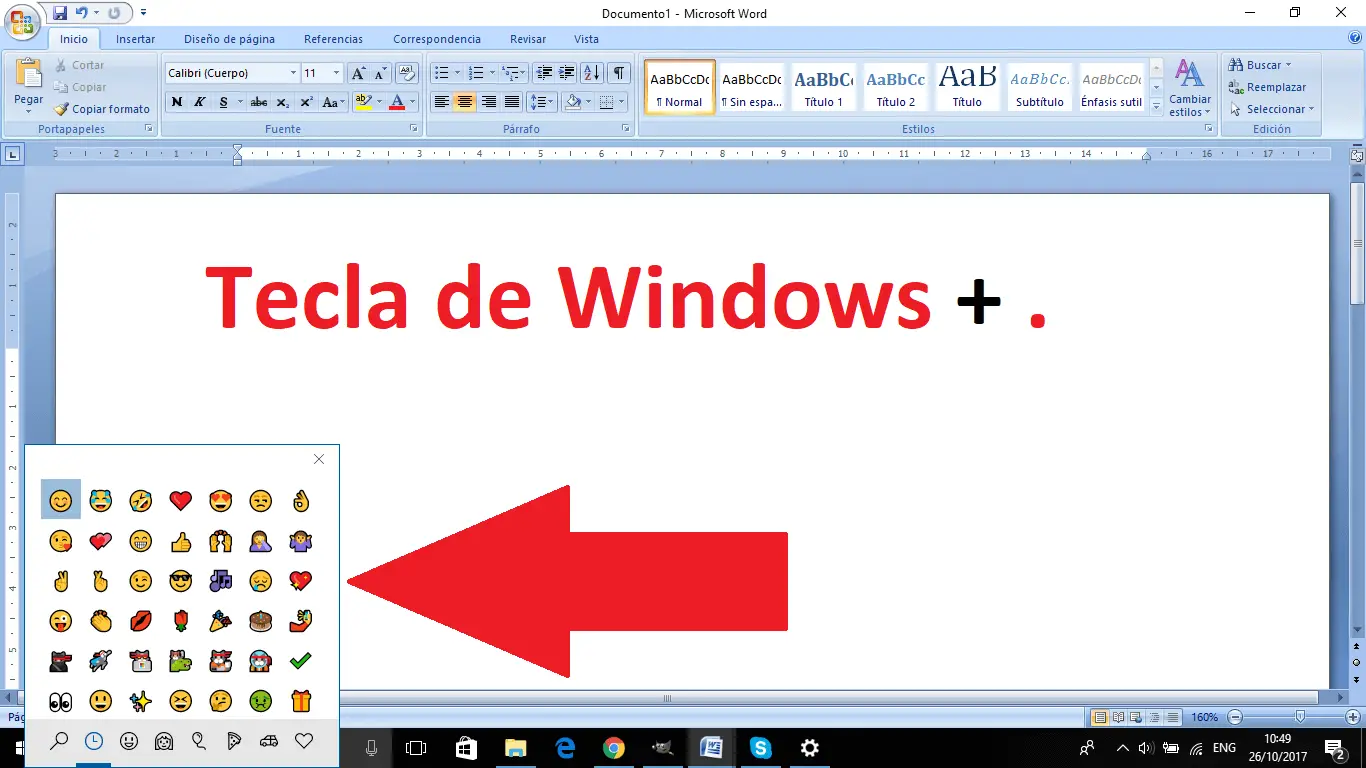
This will automatically display the box with the emoticons . In it are dozens of emoticons arranged in specific groups. To enter them in the text field you will only have to click on the emoticon with the mouse cursor. The emoticon will be added to the text or text entry field.
How to fix the Smileys Panel does not open in Windows 10 Fall Creators.
Many users complain that the Emoji Panel does not open after pressing the specific keyboard shortcut. This mistake is quite common, especially for users who use a language other than United States English. Apparently Microsoft has limited the use of the panel of emoticons in Windows 10 to that language, so to make use of it we must add and activate the English language of the United States..
To do this we will have to access Windows Settings, which you can do from the start menu. Once here you will have to select the Time and Language option which in turn will take you to a new screen in which you will have to select the Region and language section of the menu on the left side of the window.
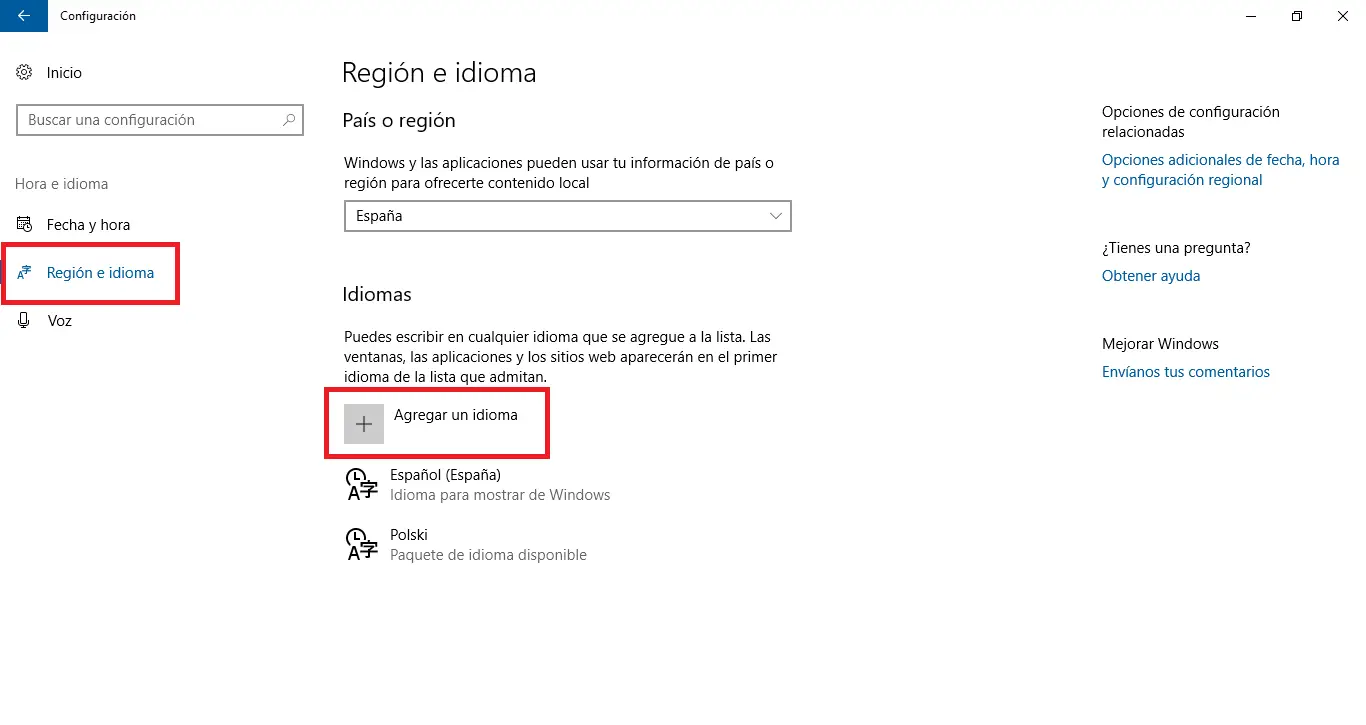
This will cause it to be displayed on the right side of the window. Here you will have to click on Add a language which will open a new window in which you will have to search for and select the United States English language. This will make that language appear in the list of Languages so now the English language of the United States will be available from the taskbar (system tray.)
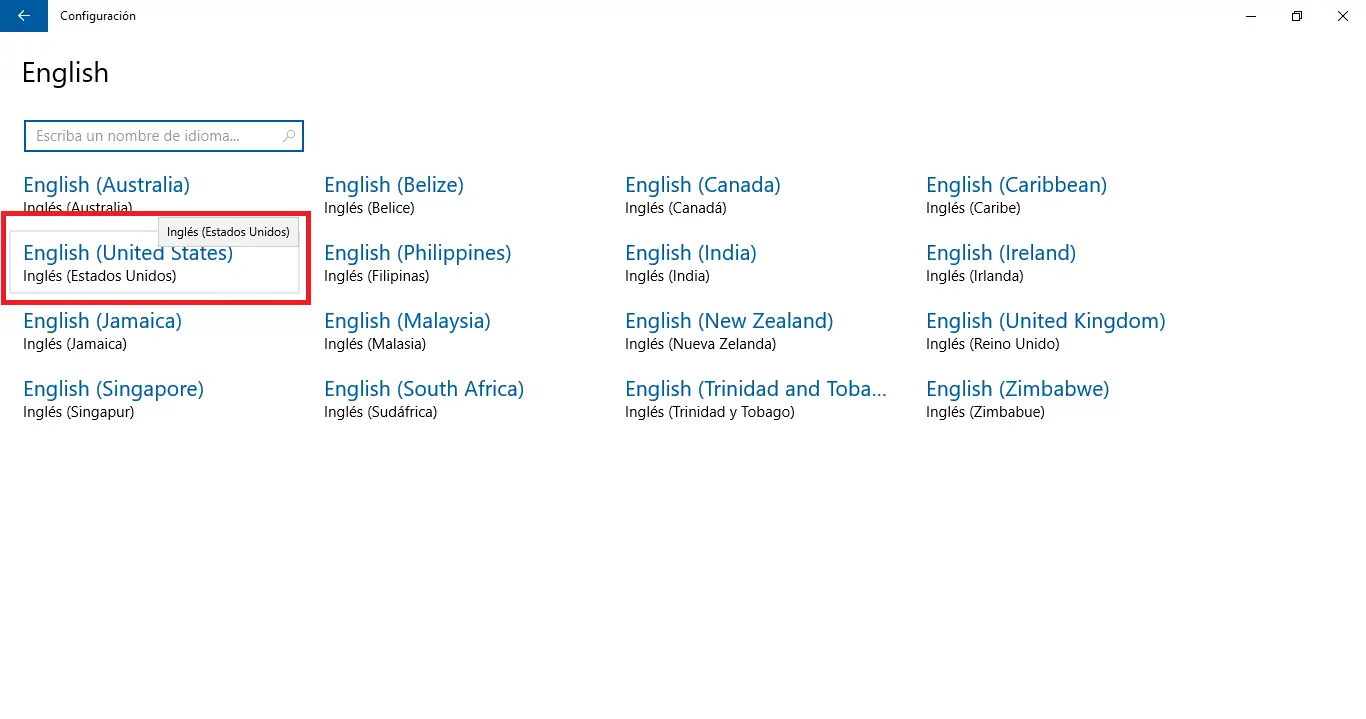
Close the configuration window and click on the language displayed in the System Tray of the Windows taskbar. This will cause a menu to be displayed in which you will have to select the English language. Once selected, head to any program or place where you can enter text and hover over it. Now make use of the keyboard shortcut: Windows key +.
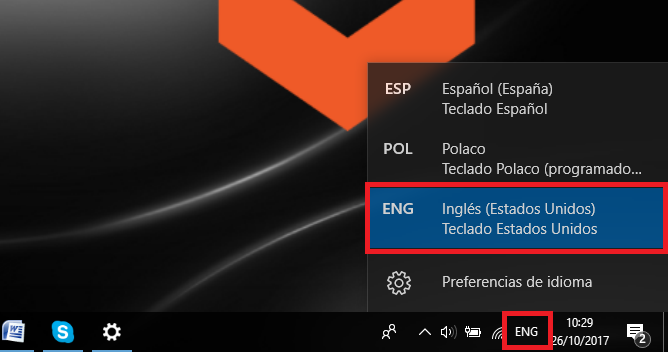
This will display the Emoji Panel in which you can select all the emoticons you want to include.
Without a doubt, the introduction of Emoticons in Windows 10 Fall Creators is good news, but it is a serious error that only allows its use for users who have the English language of the United States. Hopefully soon it will be solved and we can use the emoticons for any language.