As you have already verified, Windows 10 Fall Creators has introduced an icon with two silhouettes on the right side of Windows 10 Fall Creators. This new function has been baptized as Contacts. Specifically, this icon will allow you to anchor contacts to the taskbar so that they are available at all times and thus be able to communicate with them through different communication and messaging platforms.

You may also be interested in: How to use and add contacts to the Windows 10 Fall Creators taskbar.
It is true that a priori it can be a great feature that many users since now they will not have to open the communication application such as Skype to have to talk to their contacts. However, it is also true that there are many users who want to deactivate it, either because they prefer to have more space in their taskbar or simply because they are not going to use the Contacts feature ..
This has caused many users to wonder how to disable Contacts from the Windows 10 Fall Creators taskbar . Well, these users do not have to worry since the operating system has a configuration option that allows you to remove the contact icon from the task bar of Windows 10 Fall Creators.
That said, below we want to show you step by step how to disable contacts from the Windows 10 Fall Creators taskbar to remove the icon from said taskbar :
How to disable and remove the contacts icon from the Windows 10 Fall Creators taskbar:
The first thing you should know is that Windows 10 Fall Creators allows you not only to remove the contact icon from the taskbar but also allows you to adjust your preferences regarding notifications or sound reproduction when our contacts perform actions that we are in involved..
To configure Windows 10 contacts, you will have to open the Windows 10 Settings app. You can do this just by executing the keyboard shortcut: Windows key + I. This will make the configuration screen open for the line, followed by clicking on the Personalization option.
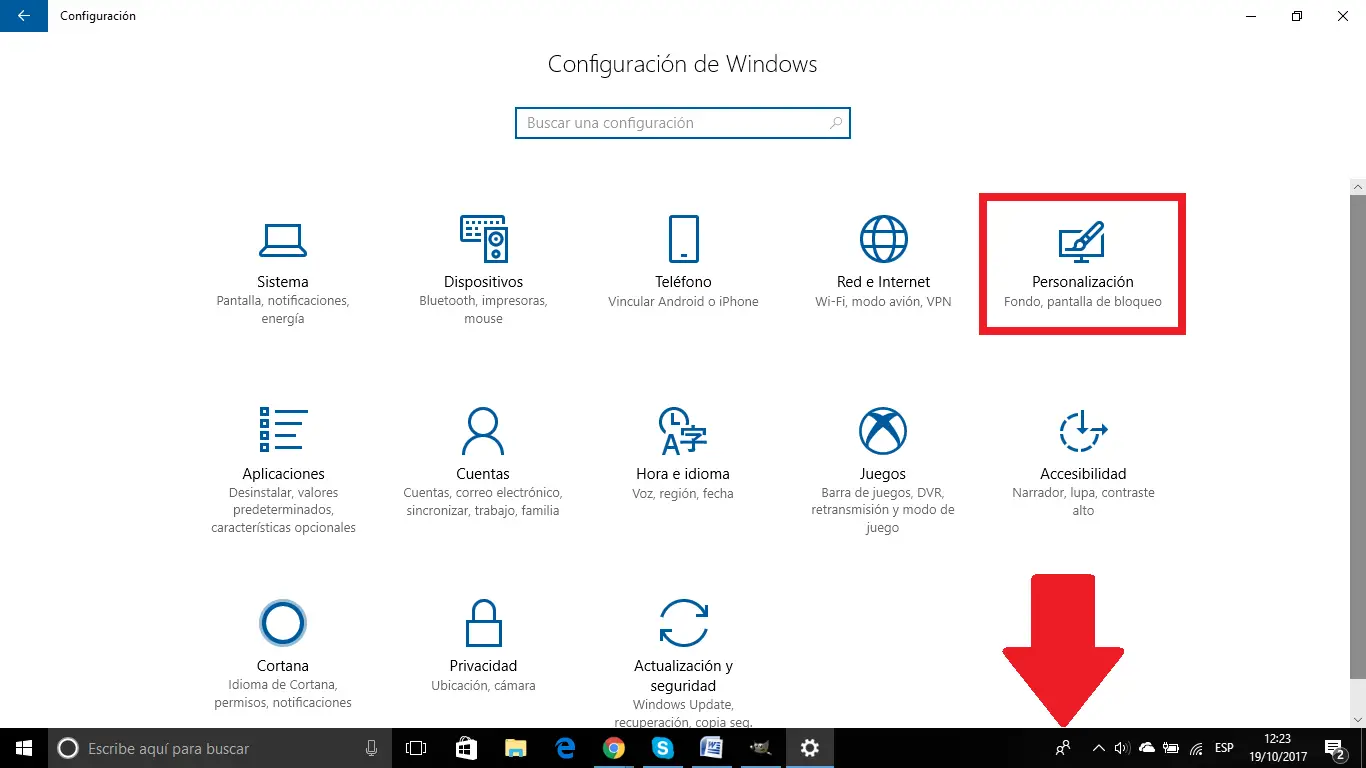
This will take you to a new window in which you will have to select the Taskbar option from the menu on the left side of the window. This will give you access to a series of configuration options that will be displayed on the right side of the window. Here you will have to scroll to find the Contacts section ..
Under this section you will find 3 configuration options.
1) Show contacts in the taskbar: This setting will allow you to enable or disable the contacts option in the Windows 10 Fall Creators taskbar . This involves removing the contact icon from the taskbar of your operating system. Obviously to disable contacts from the taskbar we must disable the switch shown just below this option. If you deactivate this option the following two Settings will also be automatically deactivated.
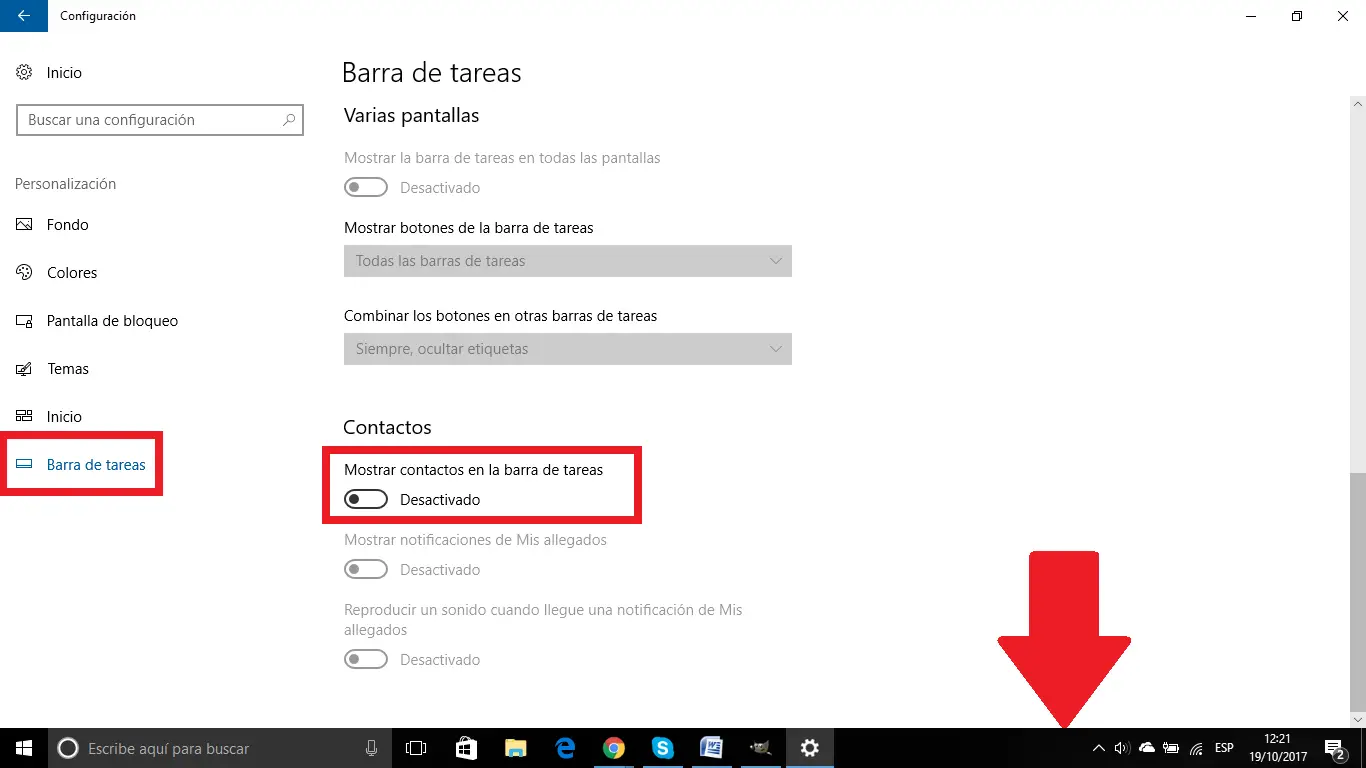
2) Show notifications from My loved ones: If you decide to keep the Contacts icon in the taskbar but you are bothered by the notifications that these contacts generate, you should know that by deactivating this option, you will stop receiving notifications from said contacts . Obviously, disabling this option also implies disabling the third configuration.
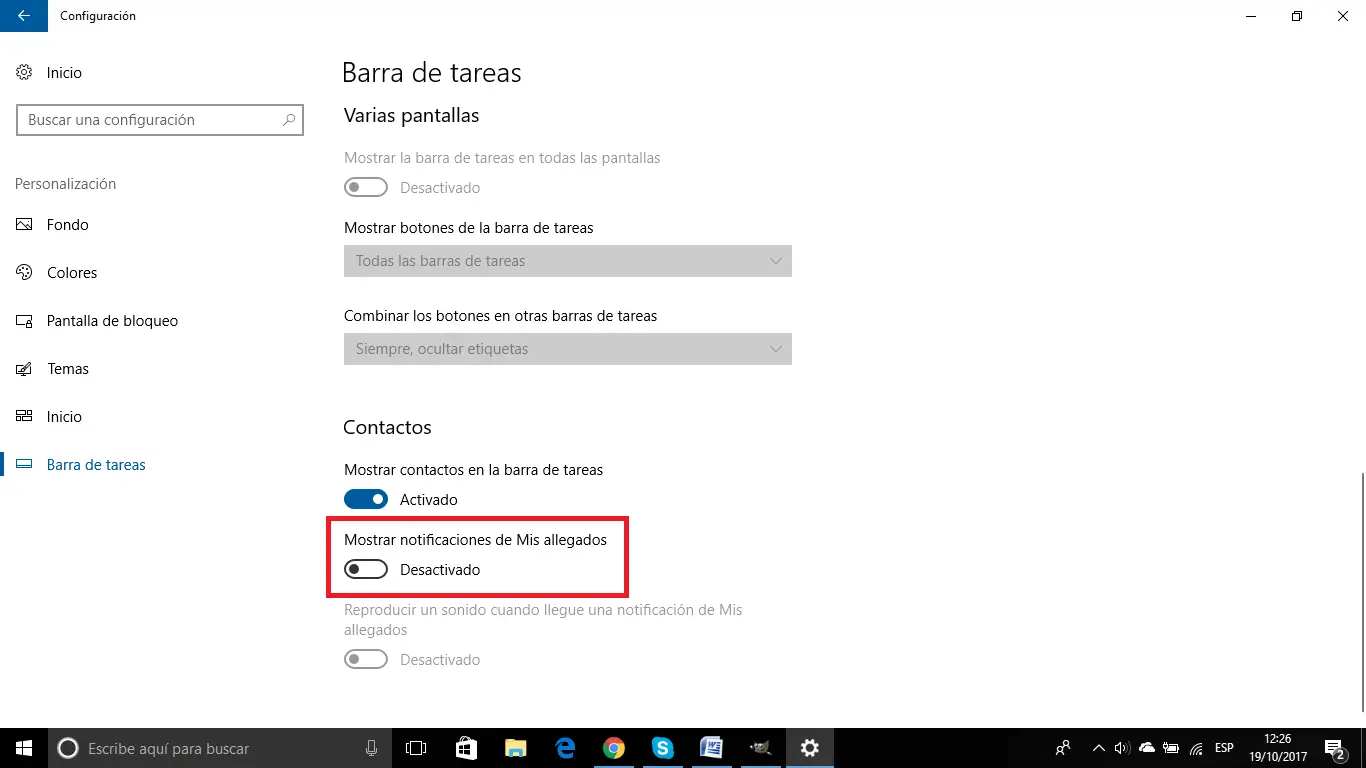
3) Play a sound when a notification from My Allegations arrives: deactivating this setting will only prevent sound notifications from the notifications of the contacts in our taskbar . That is, we will continue to receive visual but not sound notifications.
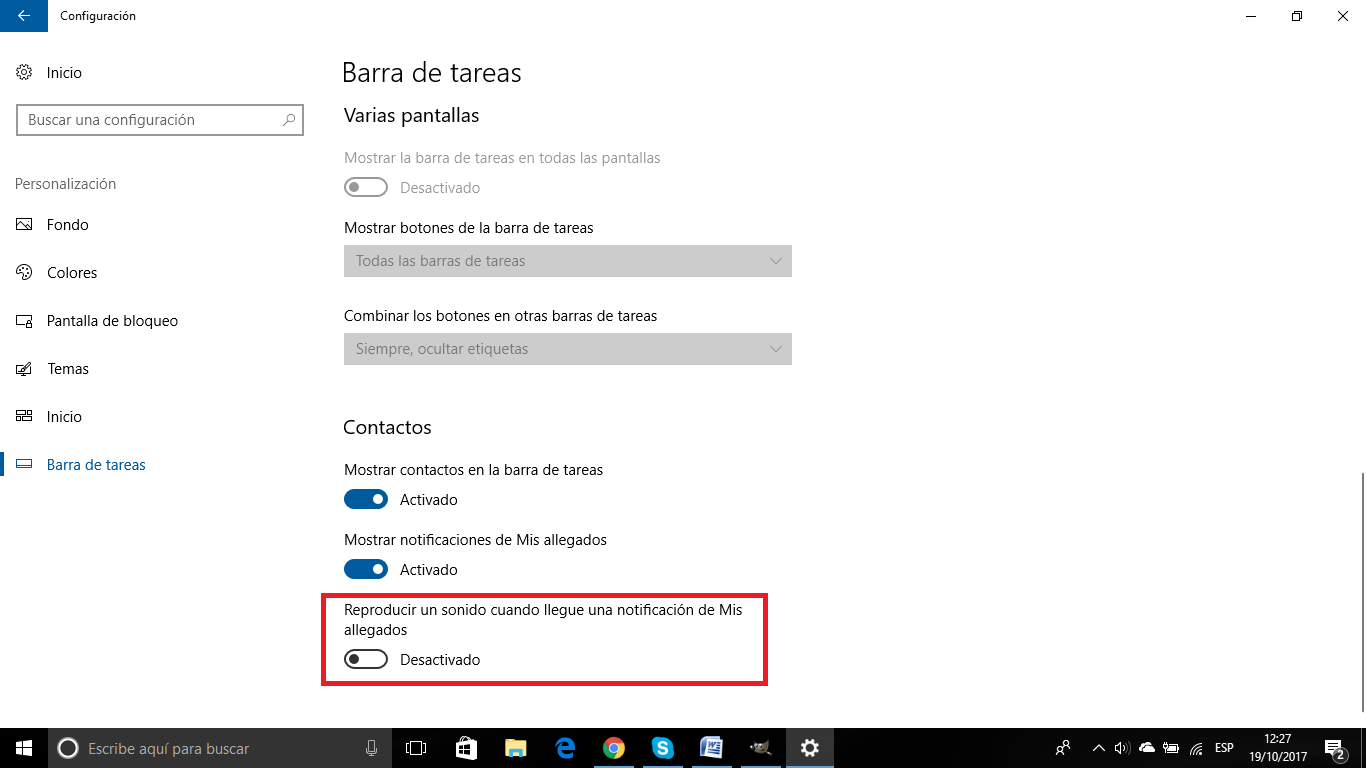
Without a doubt, the new function of contacts in the task bar of Windows 10 Fall Creators can be a great idea if you use your computer to speak or contact certain of your contacts through the computer, which is usually common, especially in the sector. labor and businesswomen. However, there are many users who use their computer for a different purpose or who simply prefer to use mobile devices to talk to their contacts and therefore prefer to disable the contact icon in the Windows 10 Fall Creators taskbar .