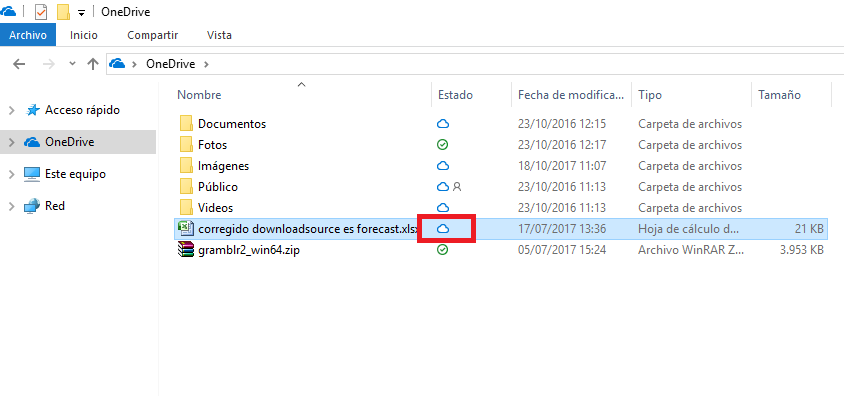Many computers have already been updated to the latest version Windows 10 Fall Creators and thanks to this they can now enjoy each and every one of the new functions in Windows 10. One of these functions is the one corresponding to the feature baptized Files on Demand in OneDrive. This feature allows you to know the status of each of the files within the OneDrive folder. In other words, in the OneDrive synchronization folder, you can see a column under State name, under which icons are displayed that indicate the status of each of the files.

You may also be interested: How to download and install the Windows 10 Fall Creations update (Force)
Various icons will be displayed in the Status column depending on the status of each file. These icons are: Cloud, Circular Arrows and V. Well, this new function is included by default for all users who update their computer to Windows 10 Fall Creators, however for some reason there are many users who, after having carried out the update, do not You are shown the Files on Demand feature of OneDrive ..
This will, for example, prevent you from accessing the files of your OneDrive account without having to download them to your computer and without having to access the cloud from your browser. It will also prevent you from knowing the synchronization status of the files in real time, which is a feature highly anticipated by all users to considerably facilitate all the processes of using those files.
The truth is that this new function Files on Request will help you free up space on your computer's hard drive with Windows 10 Fall Creators since you won't have the need to store all the files on your computer's hard drive. Now they will all be available on your computer even if they are in the cloud. However, for this you will have to activate the Files on Request function of OneDrive.
Said this if you have already upgraded your computer to Windows 10 Fall Creators but you still do not have the OneDrive Files on Request function, here we show you how to solve this problem..
Files on Request for OneDrive not yet available in Windows 10 Fall Creators: How to fix it.
To find out if we already have the Files on Request function of OneDrive, obviously the first thing you have to do is update to Windows 10 Fall Creators. Once our computer has been updated, you must go to Windows File Explorer to go to the OneDrive folder. If this folder does not have the Status column and the corresponding icons, the function may not be available or simply deactivated.
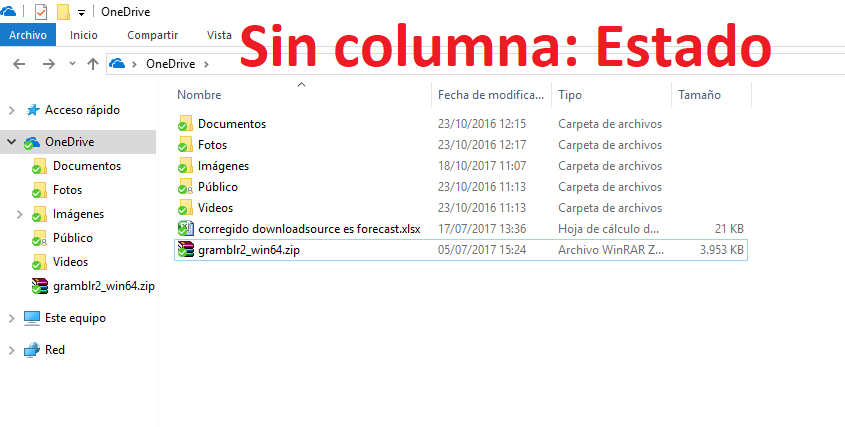
To verify this we will only have to right-click on the OneDrive icon located in the system tray (taskbar). In the drop-down menu you will have to select the Configuration option which will cause a window to open. In it select the Configuration tab. If the Files on Request section is not shown in this tab , it will mean that although we have updated to Windows 10 Fall Creators we still do not have the function..
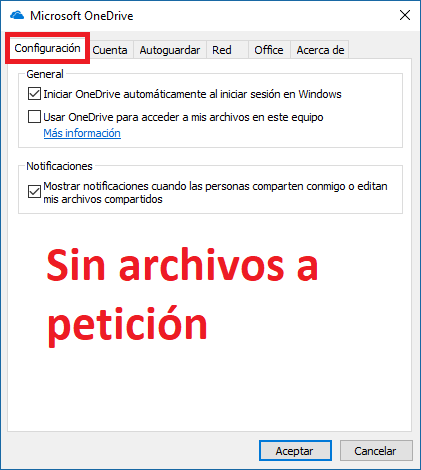
How to install Files on Demand feature of OneDrive in Windows 10 Fall Creators
To install the Files on demand option in OneDrive with Windows 10 Fall Creators we will have to download an installation file that, after execution, will install the function on our computer. This installation program is official from Microsoft and you can download it just by clicking on the following link: Installable for the Files on Request option of OneDrive in Windows 10 Fall Creators .
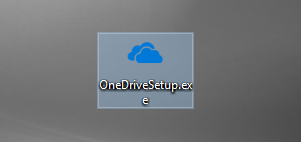
Once the file is downloaded we will only have to double click on it to proceed with its installation. This will bring up a small window with the installation process. When this process has finished the window will close. Now it will be time to check if we already have the Files on Request function available , for this we will repeat the steps already indicated and right-click on the OneDrive icon to access the configuration menu.
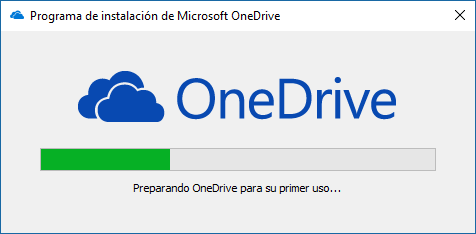
How to enable the OneDrive files on demand option in Windows 10 Fall Creators
Now when the window is shown and we go to the Configuration tab, the Files on Request section should appear, under which the option Save space and download the files when using them. You will need to make sure that option is checked. Click OK to make sure the changes have been saved. Once this is done, you can go back to the OneDrive folder in Windows 10 Fall Creators Explorer.
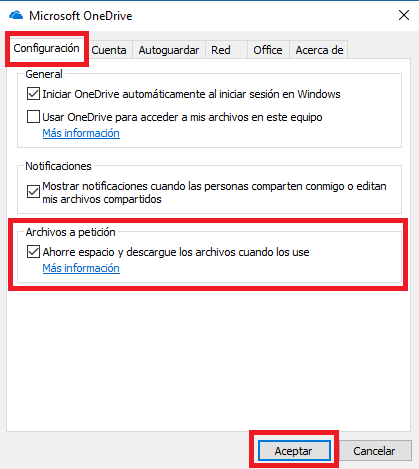
Now you will see how the Status column is displayed under which the icons corresponding to each and every one of the files in your OneDrive account are displayed individually. But this is not all since the state can be configured directly from the OneDrive folder. For example, if one of the files is stored locally, so it will show a veder color icon, and we want to free up space on our hard disk, making that file only available in the cloud; we will only have to right-click on this file.
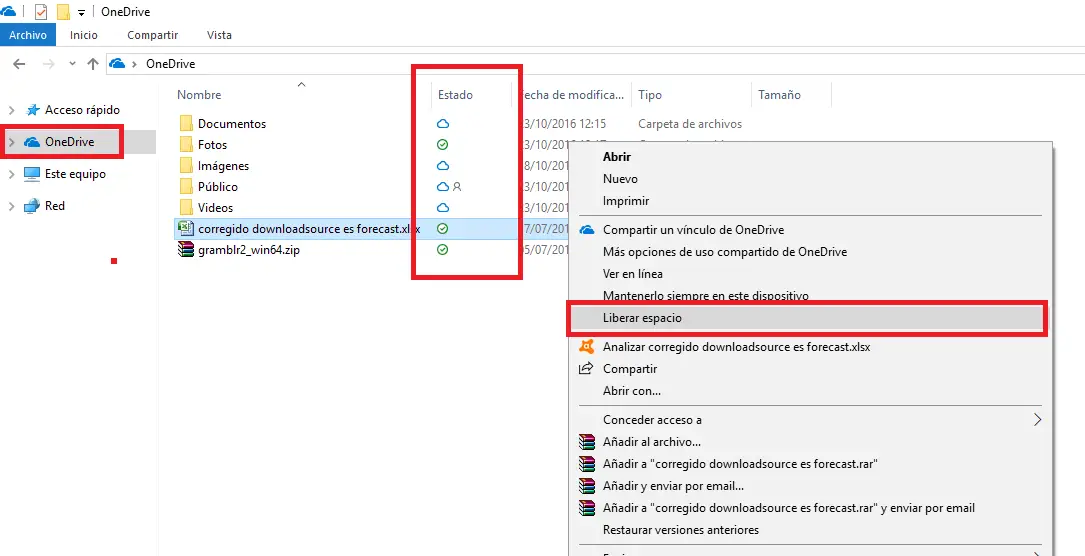
In the drop-down menu you will see how the free space option is shown which we must select. This will automatically delete the file from your computer but a copy of it is saved in the cloud. In this way it will still be available in the folder but showing a cloud icon. At any time we can access said file just by clicking on it. This will cause the files to be downloaded again locally to our computer for the line followed by opening and showing on the screen.