Several years ago, Apple introduced what is known as an SOS Emergency call on its iPhone devices with iOS. This function was introduced in iOS along with the Health application in which you can configure your Medical Data as well as provide an Emergency Contact or Contacts. In this way, when our iPhone is blocked, any user will be able to access the Medical Data information as well as the possibility of making an Emergency call.

You may also be interested: How to activate the automatic uninstallation of unused apps in iOS 11 (iPhone and iPad)
In previous versions of iOS, users accessed the emergency call by simply sliding the lock screen to the right. However in the new iOS 11 this has changed. What's more, it varies depending on the iPhone model we have. This function is designed so that in the event of an accident, you and anyone else who tries to help you can contact emergencies as well as any important contact you have configured..
Also from this same screen you will be able to know the most important medical data of the victim so you can transmit them to the medical services and thus be prepared to give the best care to the owner of the device. But here does not end everything, since if we have an emergency contact configured, in addition to calling an emergency, the iPhone with iOS 11 will also send the current location to each and every one of the configured emergency contacts.
That said, below we show you step by step how to Add the Medical and Emergency Data , how to activate the SOS Emergency information and how to configure it on iPhone with iOS 11:
How to activate and configure Emergency SOS on iPhone with iOS 11.
If you have an iPhone with iOS 11 and you want your medical data and the SOS emergency call to appear on the lock screen of your device, you must access the Settings for line and then click on the SOS Emergency option . This will display a screen where you can activate the automatic call by clicking on the switch next to that option..
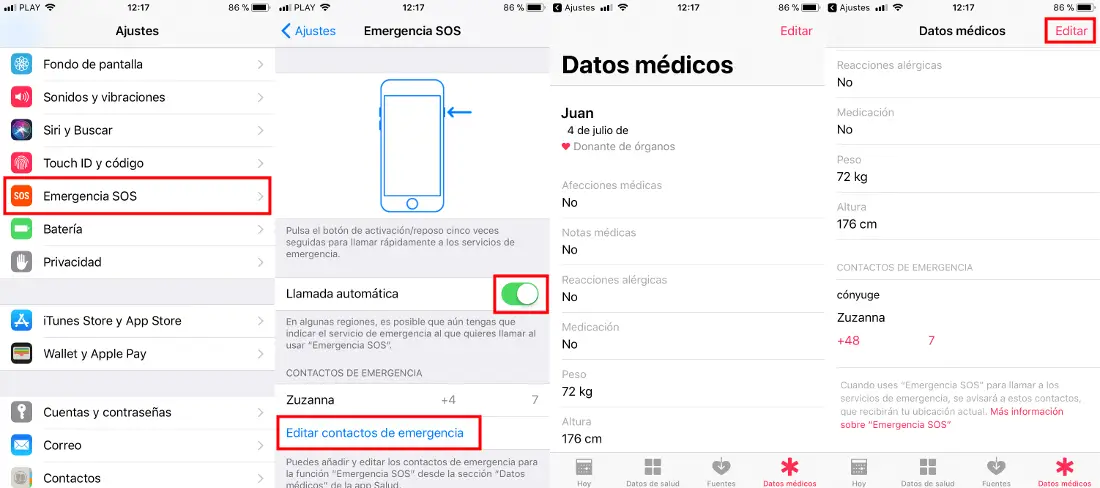
Just below is the Emergency Contacts section where you can edit emergency contacts. This will take you to a screen of the Health app that shows the option See When Locked which you must activate. You can also enter your Medical data as well as emergency contacts and your relationship with that contact (partner, spouse, brother, etc.).
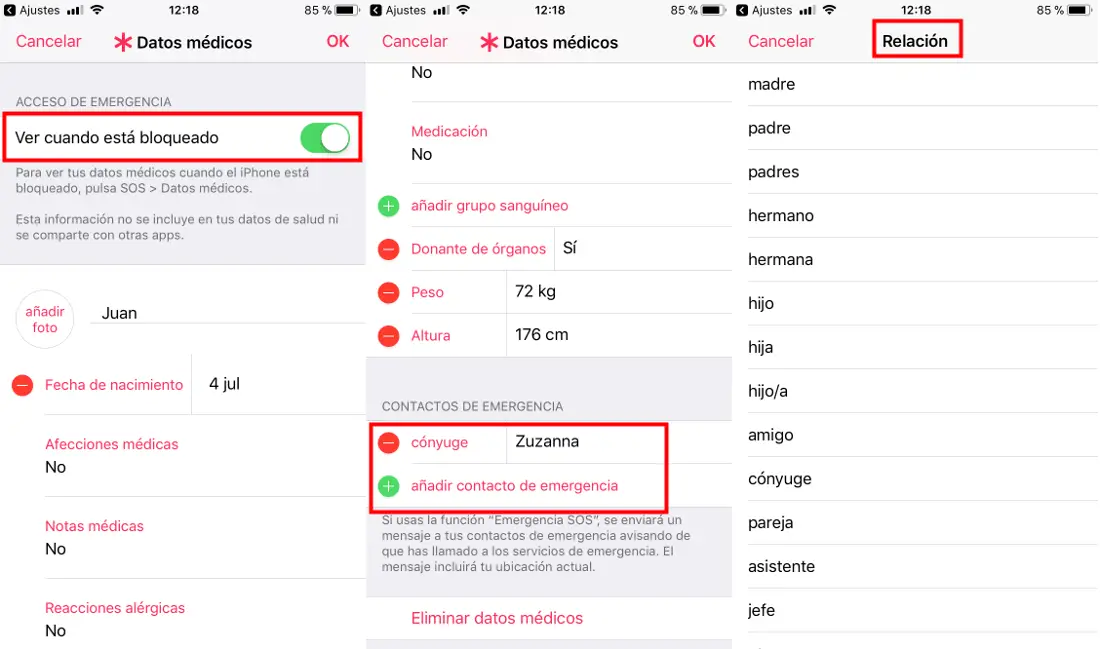
Once everything is configured according to your preferences, you must ensure that you have activated your location within the SOS Emergency option of iOS 11 . You can do this from Settings Privacy Location System services. In this tab you will find a screen with various options from which you must check that the switch next to the Emergency SOS option is activated..
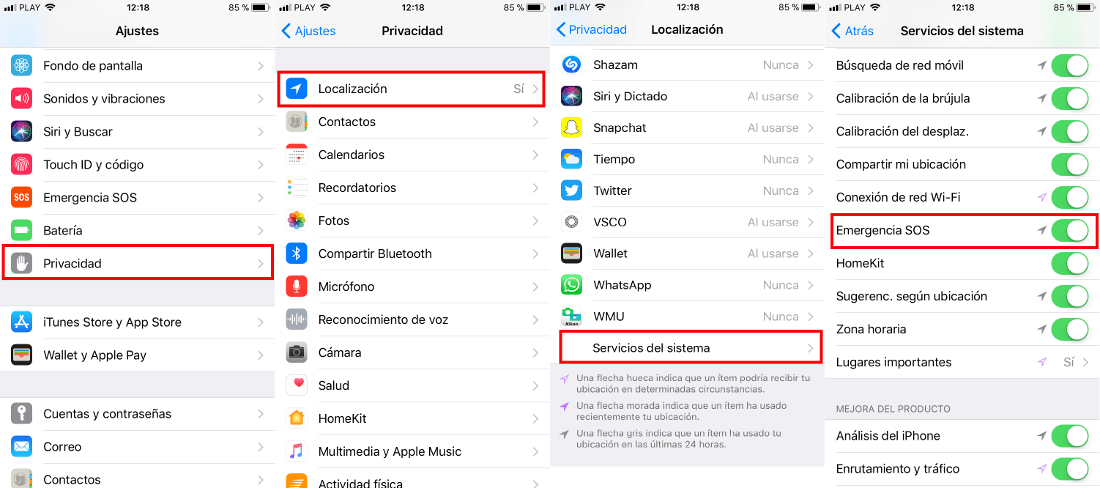
How to access SOS emergency data on iPhone with iOS 11.
If we find a person who is in trouble or who needs medical help and has an iPhone, to access their medical data as well as being able to make an emergency call from their iOS 11 device, you can do so even if this device is blocked. Of course, the procedure will be different depending on the iPhone model you have.
- On iPhone 7 or earlier.
In the case that the iPhone model is iPhone 7 or older, you must press the On / Off button 5 times in a row when your iPhone is locked.
This will display a screen where you will have 3 options in the form of a slider. The first will be the option to turn off our iOS 11 device. The second is the Medical Data which if we slide it, all the medical data that the iPhone owner has configured will be displayed. In this way you can provide this information to doctors who may request it.
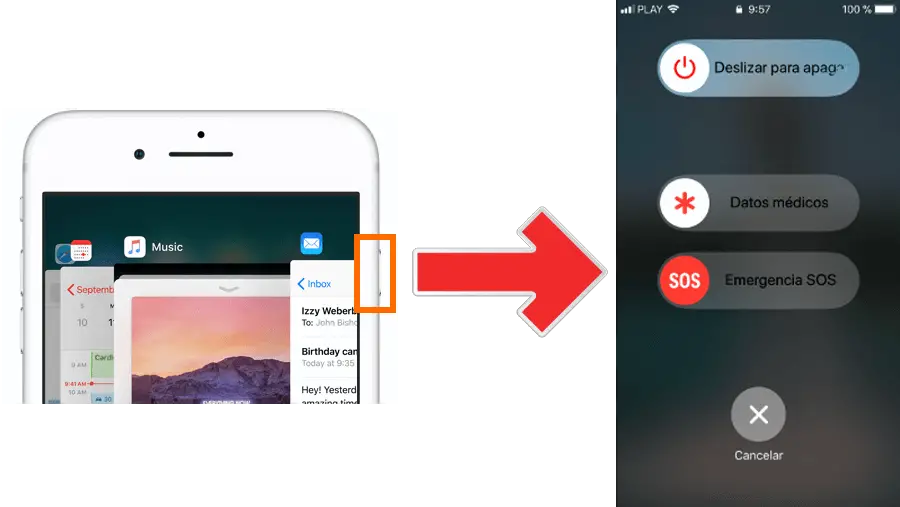
On the other hand, the third of the available options is the SOS emergency option . If we slide this SOS emergency button, a call will automatically be made to the local emergency service. In addition, as previously indicated, the current location will also be sent to the emergency contacts configured by said device.
It should be noted that if you want to call any of the Emergency contacts configured by the owner such as his Father, you must slide the Medical data option . Swipe down on this screen to access those contacts. Here you can click on the displayed phone number where you can press to make the call to said contact.
- On iPhone 8 or higher.
In case you have one of the latest iPhone models, the way to access the SOS Emergency screen from the lock screen will be by simultaneously pressing the on / off button and the volume button. + Or -.
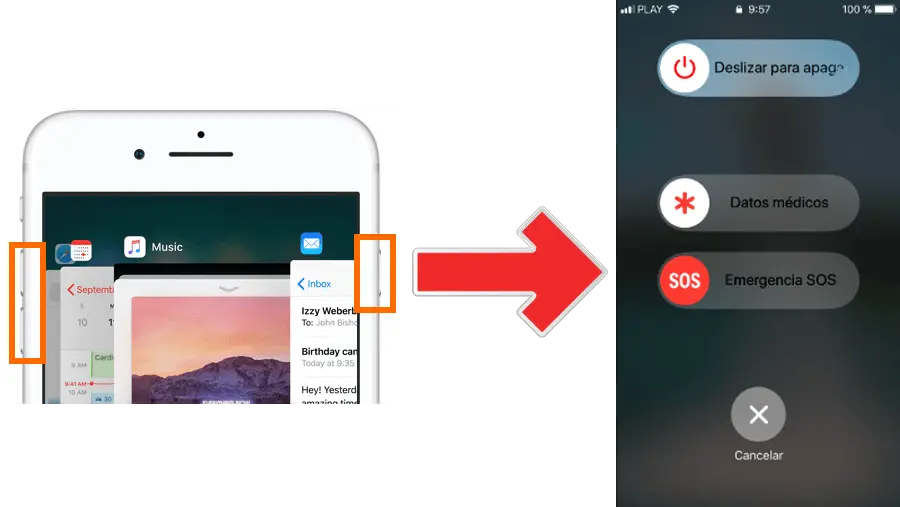
The options that will be displayed on this screen will be identical to those indicated above as well as their use.