Just yesterday we told you at TechnoWikis the possibility that we have to turn off our iOS 11 device, be it iPhone or iPad, without having to press the physical button on the side. In this way we can avoid the excessive use of said button and its possible malfunction in the future. What many users do not know is that in addition to being able to turn off your iPhone or iPad without pressing the physical button, it can also turn on your iOS 11 device without the need to press the physical On / Off button.

You may also be interested in: How to turn off your iPhone or iPad with iOS 11 without pressing the physical shutdown button.
The possibility of turning on our iPhone or iPad without pressing the on / off button will not only be useful to prevent your physical button from wearing out, but it will also be of great help to all those users who no longer work with the power button due to poor condition..
We have received several messages in which we have been asked how to turn on an iPhone or iPad in which the power button does not work. Well, in this case the iOS 11 operating system does not offer any direct option that allows us to turn on our iPhone or iPad without pressing the physical button, however this does not mean that we cannot do it; we simply have to use some trick to do it.
Having said this, we show you in detail, two tricks that will allow you to turn on your iPhone or iPad with iOS 11 if you need the physical On / Off side button:
How to turn on your iPhone or iPad with iOS 11 without pressing the physical On / Off button.
Method 1: Connect your iPhone or iPad to the charger using the USB-lightning cable.
If an Apple mobile device, such as iPhone or iPad, is turned off and connected to a charger or PC using the USB-lightning cable, it will automatically turn on directly if the iOS device has a battery..

On the other hand, in the event that our iPhone or iPad device is turned off and without a battery, you must connect it to the charger using the cable and wait several minutes until the battery charges up to a minimum of 3%. As soon as the battery charge of your iPhone or iPad reaches this percentage of charge, your device will turn on without pressing the on / off button.
Method 2: Reset the network settings.
This method will be useful for all those users who want to restart their iPhone or iPad with iOS 11 when the on / off button does not work; that is, when we want to restart our Apple mobile device. In this case we must make a configuration that when activated causes the automatic restart of your iPhone or iPad. An example of configuration that allows you to perform this reset without pressing a physical button is Resetting network settings..
To proceed with said restart you must access the Settings of your iPhone for line followed by accessing the General option. Once here we will have to scroll down on this screen until we find the Reset option. This will show all the reset options available for your device, among which is Reset network settings , which you must select.
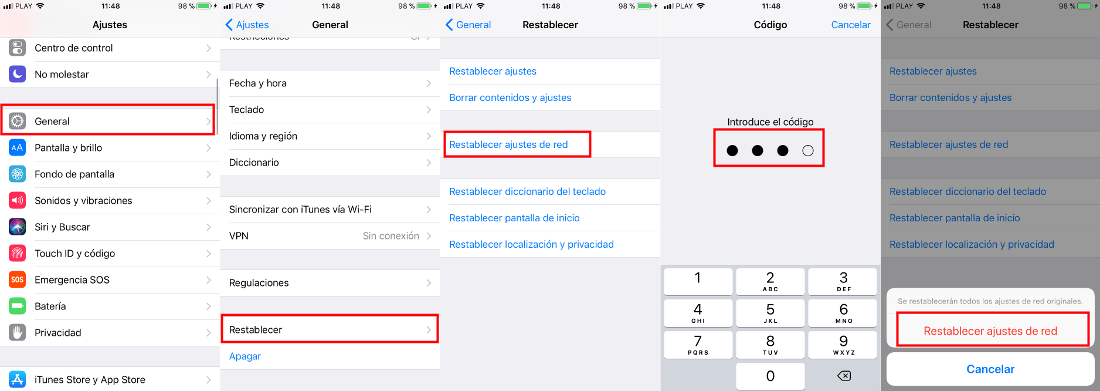
This will take you to a new screen where you will have to enter your security code which will cause a message to be displayed in which you will have to confirm the reset of the network settings of your iOS 11 device. After confirming this option, your device it will turn off and automatically turn on again without the need to press any physical from your iPhone or iPad.