Whatsapp is the most used messaging app much more than even Messenger. This is due to the innumerable number of options and functions that it makes available to its users. Among these options is the possibility of creating group chats in which a large number of users can have a common conversation between all of them. This can make conversations kilometric long and finding any word or part of conversation is torture.

You may also be interested in: How to set chats at the top of Whatsapp. (Android and iOS)
In general, when we want to locate part of a specific conversation or word on WhatsApp, the first thing that comes to mind is to access the Chat and scroll up until you locate what you were looking for. This is not the most efficient since in many cases it may have been written quite a bit since the message you are looking for was sent, so you will have to scroll up a lot..
Not to mention that you may be looking for a message made and sent to the conversation several years ago, in which case you may never find such a message. That is why WhatsApp has decided to introduce a new function that allows you to search for words, text or content within a conversation.
Having said this, we want to show you in detail how to search for messages or words within a WhatsApp chat on iOS and Android..
How to search for messages within a Whataspp conversation on iOS.
The first of all will be to update the WhatsApp app on our iOS device, be it iPhone or iPad. When the app is updated you must open it and access the Chat or Conversation in which we want to find the message, text or specific word you want to locate.
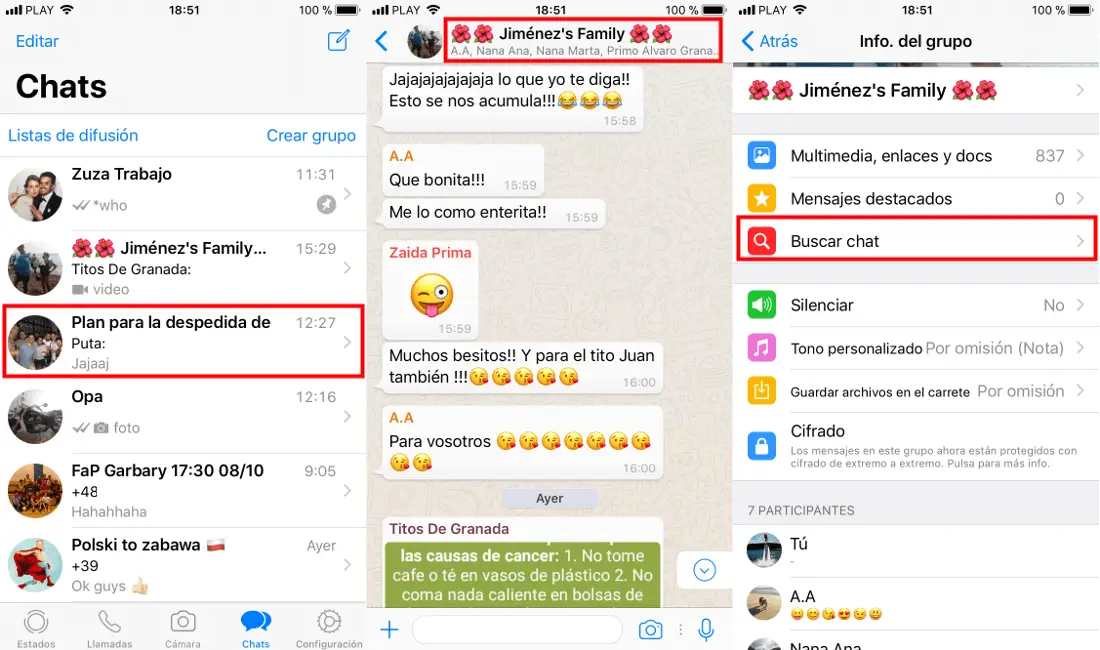
Once the Chat is open you will have to click on the name of said conversation to access in this way a screen with the information and tools of said chat. Among these options you will find the Search Chat option in which you will have to press..
This will automatically send us back to chat with a search box at the top of the screen. Here you will have to enter a word or text that you are sure contained the message you are looking for and click on the blue Search button.
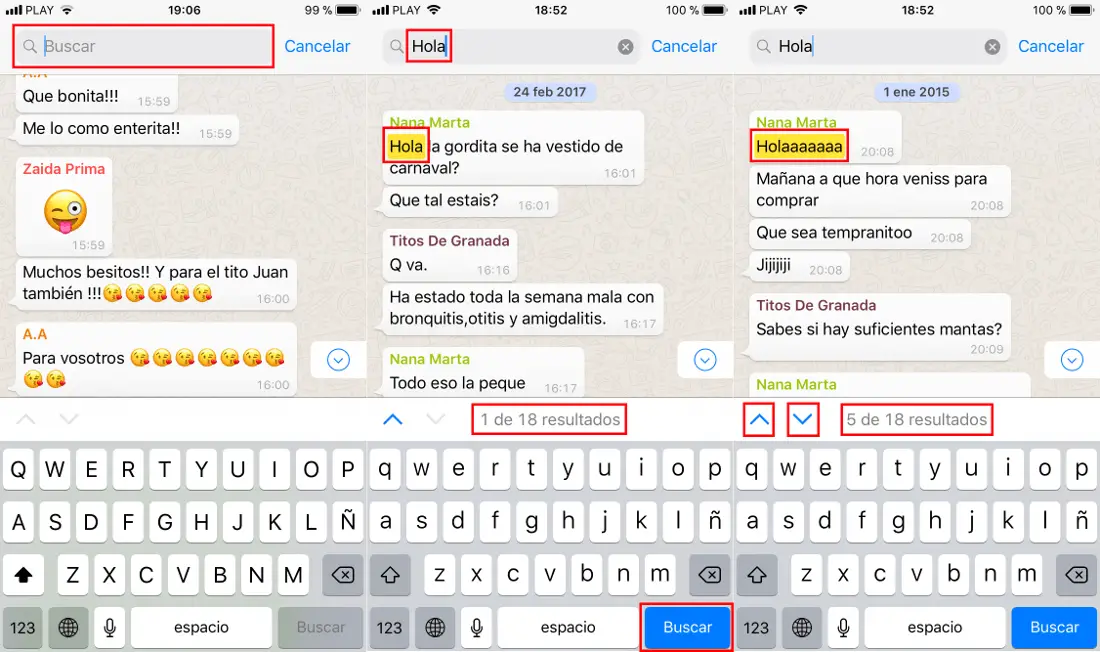
This will automatically display the number of results found. Do not forget that the word you are using to find a specific message may also be repeated in other messages, so do not be surprised if a high number of results are displayed. Now you just have to click on the icon in an up and down arrow to view each of the matching messages until the message you are looking for is displayed.
How to search for messages within a WhatsApp Chat on Android.
In Android, this search function is also available within WhatsApp chats, however, something different works. Just like in iOS, you must ensure that you have updated your WhatsApp app. Once the app is updated you will have to open it and go to the WhatsApp conversation / chat in which you want to locate a specific message.
Here you will have to click on the icon in the form of three vertical points located in the upper right part of the window. This will reveal a series of options from which you must select: Search. This will cause that, as in the iOS version, a search box will be displayed in which you can indicate the word or text you want to search for.
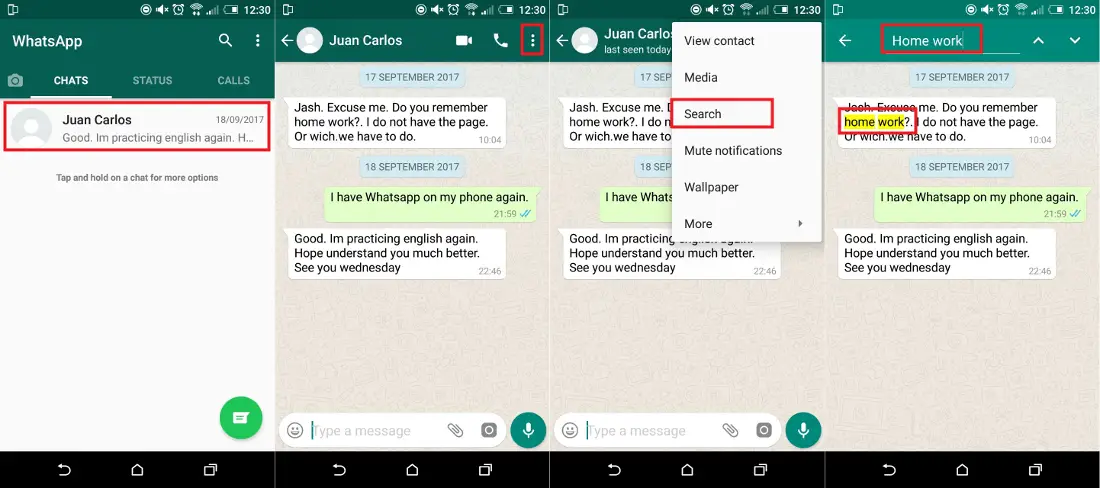
This will display one or more search results. Browse among them until you find the message that contains the indicated word and that you were looking for within an extensive WhatsApp conversation.
This WhatsApp function is undoubtedly welcome for all those users who use the messaging app very often and for a long period of time. This function can be used to demonstrate messages sent or received within a WhatsApp Chat.